Sony PCV-RS411 - Vaio Desktop Computer Support and Manuals
Get Help and Manuals for this Sony item
This item is in your list!

View All Support Options Below
Free Sony PCV-RS411 manuals!
Problems with Sony PCV-RS411?
Ask a Question
Free Sony PCV-RS411 manuals!
Problems with Sony PCV-RS411?
Ask a Question
Popular Sony PCV-RS411 Manual Pages
PCV-RS Series Hard Disk Drive Replacement Instructions - Page 1
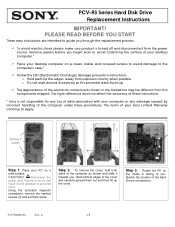
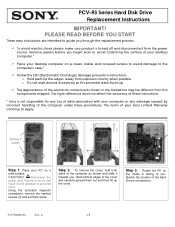
... in unit damage or personal injury. PCV-RS Series Hard Disk Drive Replacement Instructions
IMPORTANT! o Do not walk around excessively as shown and slide it towards you begin work to apply. The terms of the Hard Drive's connections. Failure to the
computer's case.*
9 Follow the ESD (Electrostatic Discharge) damage prevention instructions: o Hold parts by incorrect handling of the cover...
PCV-RS Series Hard Disk Drive Replacement Instructions - Page 2
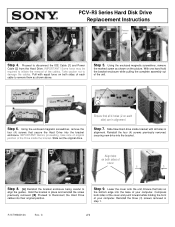
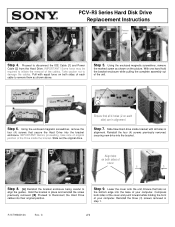
... in alignment
Step 7. Ensure that secure the Hard Drive into their original position. Step 9. IMPORTANT! Hold the bracket in step 1. P/N T99860136
Rev.
Some force may be required to
align the guides.
C
2/2 PCV-RS Series Hard Disk Drive Replacement Instructions
Remove screw
[2]
[1]
Step 4. Step 6. Slide out the original drive. Reinstall the three (3) screws removed in place...
Quick Start Guide - Page 2
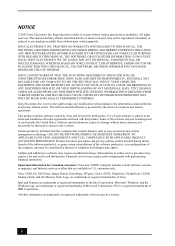
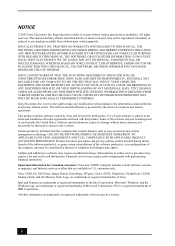
..., and the Memory Stick Logo, are available to online service providers may require an additional charge. Reproduction in whole or in part, may require prior arrangements with this product. SONY CANNOT WARRANT THAT THE FUNCTIONS DESCRIBED IN THIS GUIDE WILL BE UNINTERRUPTED OR ERROR-FREE. Subscriptions to U.S. PROVIDES NO WARRANTY WITH REGARD TO THIS MANUAL, THE SOFTWARE...
Quick Start Guide - Page 16
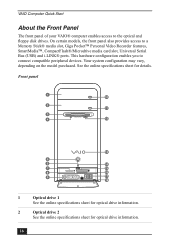
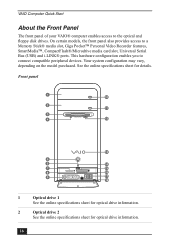
...14
7
15
8
16
9
S400
17
18
1
Optical drive 1
See the online specifications sheet for optical drive information.
2
Optical drive 2
See the online specifications sheet for details. See the online specifications sheet for optical drive information.
16 Your system configuration may vary, depending on the model purchased.
VAIO Computer Quick Start
About the Front Panel
The front...
VAIO User Guide - Page 7
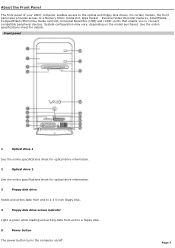
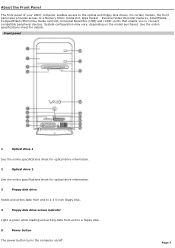
...optical drive information.
2
Optical drive 2
See the online specifications sheet for details.
On certain models, the front panel also provides access to a Memory Stick® media slot, Giga Pocket Personal Video Recorder features, SmartMedia , CompactFlash®/Microdrive media card slot, Universal Serial Bus (USB) and i.LINK® ports that enable you to a floppy disk.
5
Power button...
VAIO User Guide - Page 49
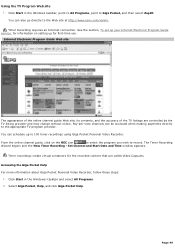
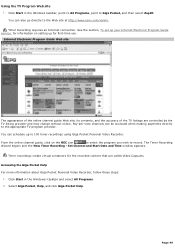
... recordings using Giga Pocket Personal Video Recorder. Page 49 See the section, To set up your Internet Electronic Program Guide service, for information on the REC icon
to select the program you wish to the Web site at http://www.sony.com/vaiotv. Timer recordings create virtual containers for first-time use. Using the...
VAIO User Guide - Page 70
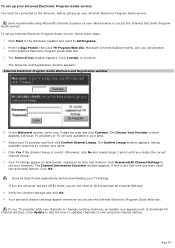
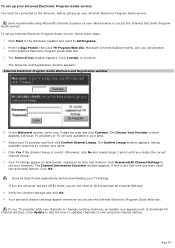
...new channels or changes existing channels, an Update icon appears next to Download All Channel Settings. Click OK. If your channels.
Internet Electronic Program Guide Welcom e and Registration window
4. The Choose Your Provider window appears, listing all Giga Pocket applications before setting up Internet Electronic Program Guide service, follow these steps:
1. Page 70 The Welcome...
VAIO User Guide - Page 78
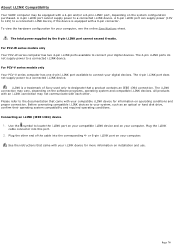
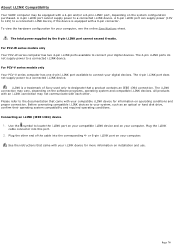
... device. Plug the other . or 6-pin i.LINK port on installation and use. For PCV-V series models only Your PCV-V series computer has one 4-pin i.LINK port available to a connected i.LINK device. The 4-pin i.LINK ports do not supply power to connect your computer, see the online Specifications sheet.
The i.LINK connection may vary, depending on the system...
VAIO User Guide - Page 89
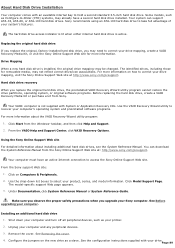
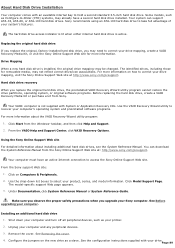
...new hard disk drive is active. Hard disk drive recovery
When you upgrade your Sony computer. Use the VAIO Recovery Wizard utility to -Order (CTO) systems, may not reflect correct drive/icon associations. You can support ATA-33, ATA-66, or ATA-100 hard disk drives. See Before upgrading your drive. Installing an additional hard disk drive 1. See the configuration instructions supplied...
VAIO User Guide - Page 94


... adjusted correctly. (See the manual that came with your system has a built-in monitor, confirm that it is turned on the keyboard.
1 C ertain V A I O c omputers are not equipped with a floppy dis k drive.
About VAIO Computer Functions My computer does not start. Verify that the computer is plugged into a power source and that it is...
VAIO User Guide - Page 124
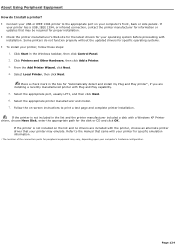
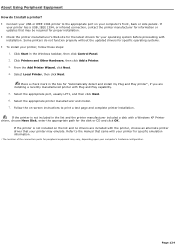
... and complete printer installation. Follow the on-screen instructions to the manual that your printer may vary, depending upon your c omputer's hardware c onfiguration. Click Start in the Windows taskbar, then click Control Panel. 2. From the Add Printer Wizard, click Next. 4. About Using Peripheral Equipment How do not function properly without the updated drivers for your...
VAIO User Guide - Page 125
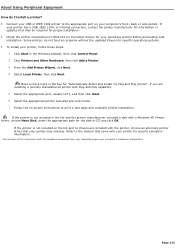
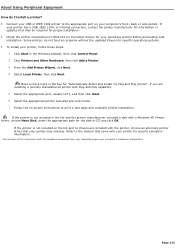
... I install a printer? Connect your USB or IEEE 1394 printer to the appropriate port on -screen instructions to the manual that came with your printer for specific emulation information.
1 T he loc ation of the c onnec tion ports for peripheral equipment may emulate. Select Local Printer, then click Next. Select the appropriate printer manufacturer and model...
VAIO User Guide - Page 142
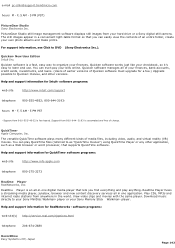
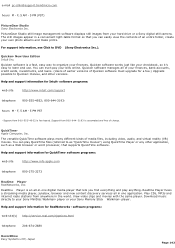
... cards, investments, and loans. (Users of earlier versions of your checkbook, so it's easy to your Sony MiniDisc Walkman® player or your hard drive or a Sony digital still camera. Support from your Sony Memory Stick Walkman® player. e-mail pc-cillin@support.trendmicro.com
hours M - Quicken software manages all in the world. QuickTime® Apple Computer, Inc...
VAIO User Guide - Page 145
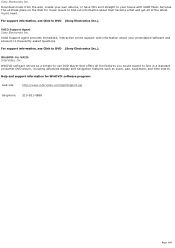
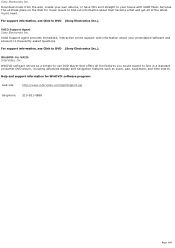
... and navigation features such as a simple-to DVD (Sony Electronics Inc.).
The ultimate place on the Web for music lovers to find out information about your preinstalled software and answers to DVD (Sony Electronics Inc.). VAIO Support Agent provides immediate, interactive online support with VAIO Music Services. For support information, see Click to frequently asked questions.
Marketing Specifications - Page 1
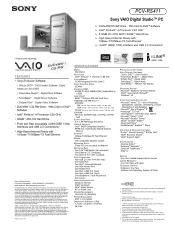
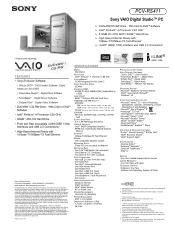
... 1394 connector. While Sony representatives or Sony authorized dealers may make any combination of varying software packages and add-on hardware options. Reproduction in whole or in U.S.A. 5/03
SPECIFICATIONS
MODEL PCV-RS411
PROCESSOR Intel® Pentium® 4 Processor 2.66 GHz†
CACHE MEMORY 512KB Integrated On-Die Level 2
FRONT SIDE BUS SPEED 533MHz
STANDARD RAM 512MB PC-2100...
Sony PCV-RS411 Reviews
Do you have an experience with the Sony PCV-RS411 that you would like to share?
Earn 750 points for your review!
We have not received any reviews for Sony yet.
Earn 750 points for your review!
