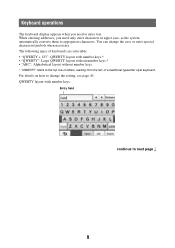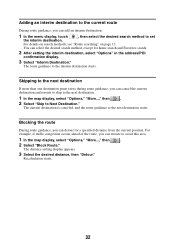Sony NV-U44 - Automotive GPS Receiver Support and Manuals
Get Help and Manuals for this Sony item

Most Recent Sony NV-U44 Questions
I Am Looking For Updates For My Gpsnv U44
I Am Looking For Updates For My Gps Lastime Updated Was 2008 And Now Missing Alot Of Routes And Dire...
I Am Looking For Updates For My Gps Lastime Updated Was 2008 And Now Missing Alot Of Routes And Dire...
(Posted by kennytt 8 years ago)
I Need A Map Update For My Sony Gps Nv-u44
Please point me to an internet site where I can get map updates for my GPS.
Please point me to an internet site where I can get map updates for my GPS.
(Posted by ayoadeboye 12 years ago)
Popular Sony NV-U44 Manual Pages
Sony NV-U44 Reviews
We have not received any reviews for Sony yet.