Sony DSC-U10 - Cyber-shot Digital Still Camera Support and Manuals
Get Help and Manuals for this Sony item
This item is in your list!

View All Support Options Below
Free Sony DSC-U10 manuals!
Problems with Sony DSC-U10?
Ask a Question
Free Sony DSC-U10 manuals!
Problems with Sony DSC-U10?
Ask a Question
Sony DSC-U10 Videos
Popular Sony DSC-U10 Manual Pages
Operating Instructions (primary manual) - Page 1
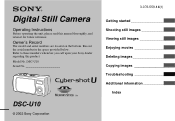
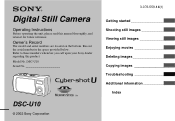
Model No. Digital Still Camera
Operating Instructions
Before operating the unit, please read this product.
DSC-U10
© 2002 Sony Corporation
3-076-559-14(1)
Getting started Shooting still images Viewing still images Enjoying movies Deleting images Copying images Troubleshooting Additional information
Index Record the serial number in the space provided below.
DSC-U10 ...
Operating Instructions (primary manual) - Page 3
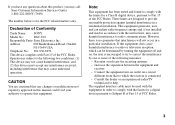
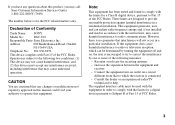
... of FCC Rules.
3
Note:
This equipment has been tested and found to comply with Part 15 of Conformity
Trade Name: SONY
Model No.:
DSC-U10
Responsible Party:Sony Electronics Inc. The supplied interface cable must be determined by one or more of the following two conditions: (1)
This device may not cause harmful interference, and
(2) this device must...
Operating Instructions (primary manual) - Page 7
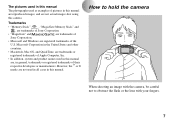
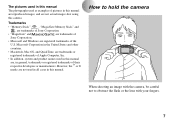
...; or ®
marks are not used in this manual
are not actual images shot using this camera.
The pictures used in this manual The photographs used as examples of the
U.S. Trademarks
• "Memory Stick,"
, "MagicGate Memory Stick," and
, are trademarks of Sony Corporation.
• "MagicGate" and
are trademarks of
Sony Corporation.
• Microsoft and Windows are registered...
Operating Instructions (primary manual) - Page 8
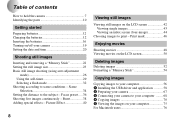
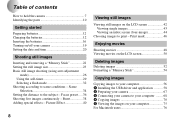
...75 For Macintosh users 76 Scene
Selection 34 Setting the distance to scene conditions - Print mark 46
Enjoying movies
Shooting movies 48 Viewing movies on the LCD screen 50
Deleting images
Deleting images 52 Formatting a "Memory Stick 54
Copying images
Copying images to your computer 56 1 Installing the USB driver and application .......... 58 2 Preparing your camera 67 3 Connecting your...
Operating Instructions (primary manual) - Page 57
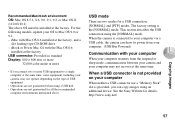
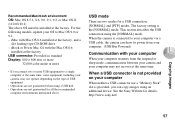
... connected to your computer via a USB cable, the camera can draw its power from the suspend or sleep mode, communication between your camera and your computer. (USB Bus Powered)
Communication with Mac OS 8.6 installed at the same time, some equipment, including your computer
When neither a USB connector nor a "Memory Stick" slot is provided, you connect two...
Operating Instructions (primary manual) - Page 59
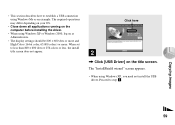
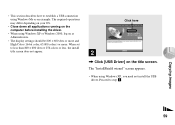
... here
2
, Click [USB Driver] on as an example. Proceed to less than 800 × 600 dots or 256 colors or less, the install title screen does not appear.
• This section describes how to establish a USB connection using Windows Me as Administrators.
• The display settings should be 800 × 600 dots or more...
Operating Instructions (primary manual) - Page 69
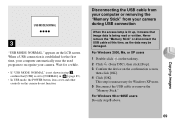
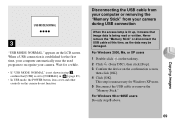
... (Sony DSC), then click [Stop]. 3 Confirm the device on the LCD screen.
For Windows 98 or 98SE users Do only step 5 above.
When a USB connection is not shown in [ ] (page 89).
• In USB mode, the POWER button, lens cover and other controls on the camera do not function. Never remove the "Memory Stick" or disconnect the USB cable...
Operating Instructions (primary manual) - Page 70
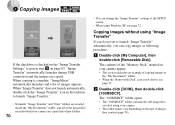
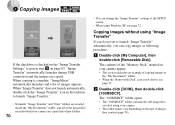
..." automatically, you can change the "Image Transfer" settings at the SETUP screen.
• When using Windows XP, see page 71. Copying images without using your camera appear.
• This section describes an example of images they contain (page 74). The contents of the "Memory Stick" inserted in your camera.
• The folder names vary depending on the...
Operating Instructions (primary manual) - Page 71
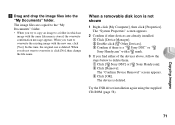
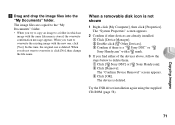
...the original one , click [Yes].
Try the USB driver installation again using the supplied CD-ROM (page 58). The "System Properties" screen appears.
2 Confirm if other devices are copied to...with a mark.
3 If you want to delete them. 1 Click [ Sony DSC] or [ Sony Handycam]. 2 Click [Remove]. The image files are already installed. 1 Click [Device Manager]. 2 Double-click [ Other Devices]. 3 ...
Operating Instructions (primary manual) - Page 76
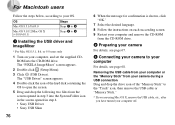
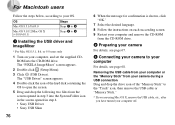
Removing the USB cable from your computer or the "Memory Stick" from the screen opened in step 4. • Sony USB Driver • Sony USB Shim
76
6 When the message for confirmation is shown, click "OK."
7 Select the desired language. 8 Follow the instructions on your computer, and set the supplied CDROM into the System Folder icon in the screen opened in step...
Operating Instructions (primary manual) - Page 77
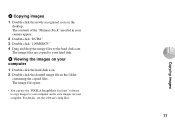
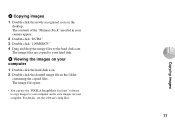
For details, see the software's help files.
77 Copying images
4 Copying images
1 Double-click the newly recognized icon... use the "PIXELA ImageMixer for Sony" software to copy images to your camera appear.
2 Double-click "DCIM." 3 Double-click "100MSDCF." 4 Drag and drop the image files to view images on the desktop. The contents of the "Memory Stick" inserted in the folder
containing ...
Operating Instructions (primary manual) - Page 78
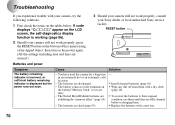
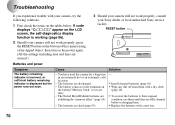
... press the RESET button on the bottom of the camera using a fine-tipped object, then turn on
the battery/"Memory Stick" cover are dirty. • The Nickel Metal Hydride batteries are exhibiting the "memory effect" (page 14).
• The batteries are dead (page 93).
- Troubleshooting
Troubleshooting
If you experience trouble with your Sony dealer or local authorized Sony service facility.
Operating Instructions (primary manual) - Page 82
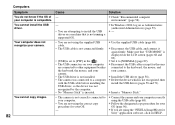
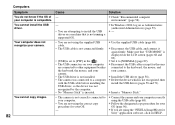
... by the computer. • No "Memory Stick" is inserted.
• The camera is not recognized, then
install the USB driver (pages 58 and 71). p Install the USB driver (page 58). p Insert a "Memory Stick." Your computer does not recognize your OS (page 56).
p Use the supplied USB cable (page 68). p Disconnect the USB cables except for Sony" application software, click on as Administrators...
Operating Instructions (primary manual) - Page 83
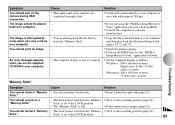
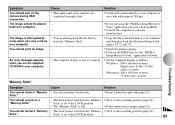
...; The camera and your computer are using the "PIXELA ImageMixer for Sony" application software.
• The computer display is not set to your computer, or use a hub with output of your computer.
p Click on the HELP files for the "PIXELA
ImageMixer for
Sony" application software, click on the "Memory p Set it backwards. Stick." p Delete unnecessary images (page 52). Stick" is...
Operating Instructions (primary manual) - Page 86
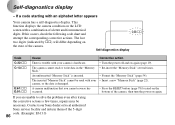
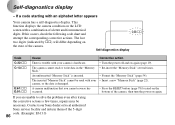
... or write data in the "Memory • Re-insert the "Memory Stick" several times.
A camera malfunction that you are unable to solve the problem even after trying the corrective actions a few times, repairs may be used with a combination of the 5-digit code. (Example: E61:10)
86 If a code starting with your Sony dealer or local authorized Sony service facility and inform them of...
Sony DSC-U10 Reviews
Do you have an experience with the Sony DSC-U10 that you would like to share?
Earn 750 points for your review!
We have not received any reviews for Sony yet.
Earn 750 points for your review!

