Sony DSC-P100R - Cyber-shot Camera Support and Manuals
Get Help and Manuals for this Sony item
This item is in your list!

View All Support Options Below
Free Sony DSC-P100R manuals!
Problems with Sony DSC-P100R?
Ask a Question
Free Sony DSC-P100R manuals!
Problems with Sony DSC-P100R?
Ask a Question
Popular Sony DSC-P100R Manual Pages
Operating Instructions - Page 3


... Sony service station. Notice If static electricity or electromagnetism causes data transfer to BS 1362, (i.e., marked with your safety and convenience. and Canada THIS DEVICE COMPLIES WITH PART 15 OF THE FCC RULES.
If the plug supplied with this equipment for the Customers in the plug supplied need to be replaced, a fuse of the battery...
Operating Instructions - Page 6
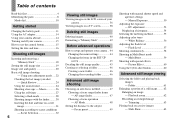
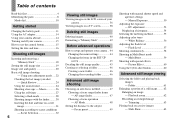
... images 40 Formatting a "Memory Stick 42
Before advanced operations
How to setup and operate your camera 15 How to the subject - Scene Selection 32
6
Viewing still images
Viewing images on the LCD screen of a still image.........62 Enlarging an image - AF range finder 47 Choosing a focus operation - AF Mode 48
Setting the distance to use...
Operating Instructions - Page 7
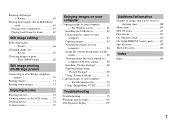
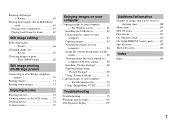
...users 81
Installing the USB driver 82 Connecting the camera...users 92 Using "ImageMixer VCD2 93
Troubleshooting
Troubleshooting 95 Warnings and messages 105 Self-diagnosis display 107
Additional information
Number of images that can be saved or shooting time 108
Menu items 109 SET UP items 113 Precautions 115 On "Memory Stick 116 On "InfoLITHIUM" battery pack .........117 Specifications...
Operating Instructions - Page 81
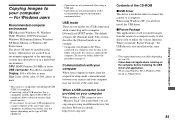
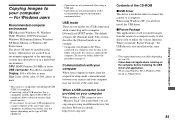
... the Sony Website for a USB connection when connecting with Hi-Speed USB (USB 2.0compliant) allows advanced transfer (highspeed transfer).
• If you need not install the USB driver. To select the folder, follow the procedure on page 61.
When a USB connector is not provided on your computer
When neither a USB connector nor a "Memory Stick" slot...
Operating Instructions - Page 84
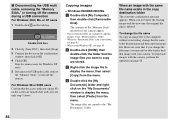
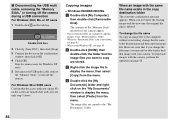
Double-click here
2 Click (Sony DSC), then click [Stop]. 3 Confirm the device on page 88.
84 Step 4 is unnecessary for Windows XP users. 5 Disconnect the USB multi cable, remove the "Memory Stick," or turn off the camera during a USB connection
For Windows 2000, Me, or XP users 1 Double-click on the screen are turned white and carry out...
Operating Instructions - Page 89
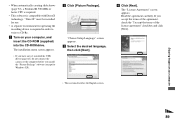
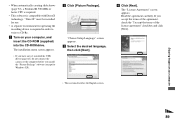
... yet installed the USB driver (page 82), do not connect the camera to CD-Rs. b Click [Picture Package].
Enjoying images on your computer
89 Read the agreement carefully. a Turn on your computer, and insert the CD-ROM (supplied) into the CD-ROM drive. "Choose Setup Language" screen appears. If you install the "Picture Package" software (except...
Operating Instructions - Page 94
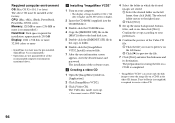
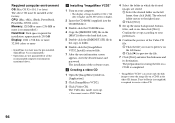
...installed...Set up according to your computer. • The display settings should be installed at the factory. Required computer environment
OS: Mac OS X (v10.1.5 or later) The above . a Installing "ImageMixer VCD2"
1 Turn on your preferences.
6 Confirm the preview of the software...G4 series Memory: 128 ... for installation: approximately...user information screen
appears, enter the desired name and...
Operating Instructions - Page 95


... of the battery pack (page 11).
p Install the battery pack correctly (page 11). -
95 Troubleshooting
If you experience trouble with your camera, try the following solutions.
1 First check the items on the power again. (All the settings including date and time are cleared.)
3 Should your camera still not work properly, press the RESET button inside the battery/"Memory Stick" cover using...
Operating Instructions - Page 100
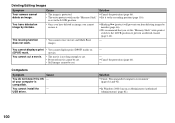
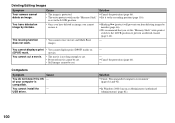
... - (protect) will prevent you set to the recording position (page 116). p We recommend that you from deleting images by mistake.
images. You cannot install the USB driver. p In Windows 2000, log ...Symptom Your camera cannot delete an image.
The resizing function does not work.
p Cancel the protection (page 66).
• The write-protect switch on the "Memory Stick" p Set it ...
Operating Instructions - Page 101
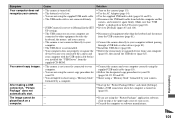
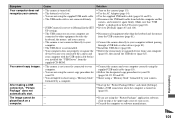
... or software manufacturer. After making a USB connection, "Picture Package" does not automatically start. p Connect the camera and your camera. p Start up the "Picture Package Menu" and check [Settings]. Symptom Your computer does not recognize your computer correctly using the supplied USB multi cable (page 83). p Install the USB driver (page 82). p Shoot using a "Memory Stick" formatted...
Operating Instructions - Page 103
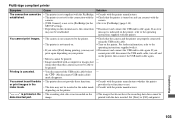
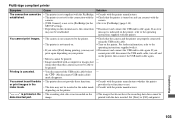
... the
camera. • [USB Connect] is not set to [PictBridge] in the
SET UP settings. • Depending on the circumstances, the connection
may not be
date-inserted part. p Consult with the printer.
p Consult with the printer manufacturer whether the printer provides these functions.
• The date may not be printed.
Set [Date] to the operating instructions supplied...
Operating Instructions - Page 107


The camera cannot read or write • Re-insert the "Memory Stick" several
data on the LCD screen with your Sony dealer or local authorized Sony service facility. times. The inserted "Memory Stick" • Insert a new "Memory Stick" (page 18). If you cannot reverse has occurred.
• Press the RESET button (page 95) located inside the battery/"Memory Stick" cover, then turn the power...
Operating Instructions - Page 119
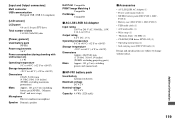
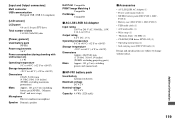
... notice.
Additional information
119 P120:2) • Battery case (DSC-P100:1, DSC-P120:2) • USB multi cable (1) • A/V multi cable (1) • Wrist strap (1) • "Memory Stick" (32 MB) (1) • CD-ROM (USB driver SPVD-012) (1) • Operating instructions (1) • Soft carrying case (DSC-P120 only) (1)
Design and specifications are subject to +140°F)
Dimensions...
Marketing Features & Specifications - Page 1
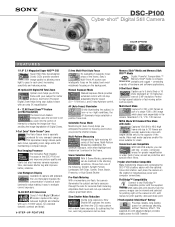
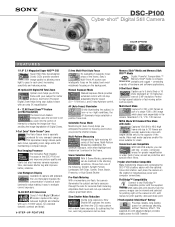
... Metering With a momentary pre-flash, the camera illuminates the subject and sets exposure through the lens for continuous shooting, without "Memory Effect". Real Imaging Processor The innovative Real Imaging Processor in the
camera. Manual Exposure Mode Manual Exposure Mode provides extended control with a dark frame exposure.
or wide- ®
DSC-P100
Cyber-shot® Digital Still...
Marketing Features & Specifications - Page 2
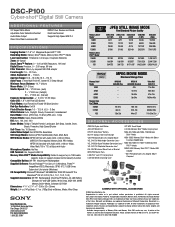
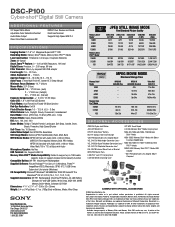
... (10.0, 10.1, 10.2, 10.3) Supplied Accessories: NP-FR1 Rechargeable InfoLithium® Battery, AC-LS5 Battery
Charger, A/V and USB Cables, Wrist Strap, MSA-32A 32MB Memory Stick® Media, Software CD-ROM Dimensions: 4 1⁄4" x 2 1⁄8" x 1" (108 x 52 x 26mm) Weight: 5.4 oz (147g) Body; 6.7 oz. (183g) Body w/Battery, Media, Wrist Strap
®
Sony Electronics Inc. 16765 West Bernardo...
Sony DSC-P100R Reviews
Do you have an experience with the Sony DSC-P100R that you would like to share?
Earn 750 points for your review!
We have not received any reviews for Sony yet.
Earn 750 points for your review!
