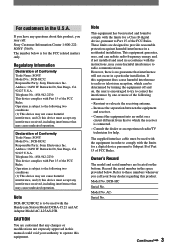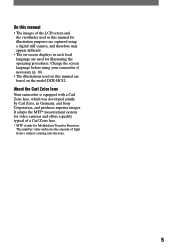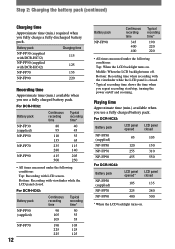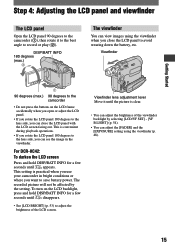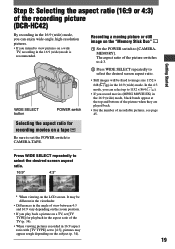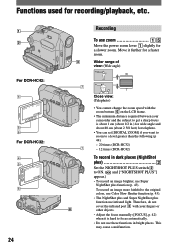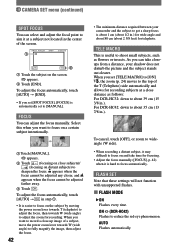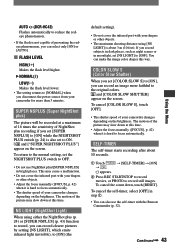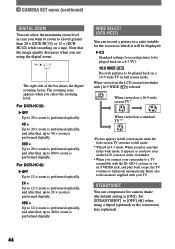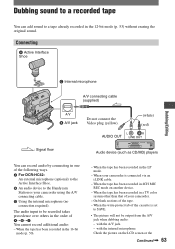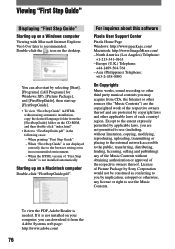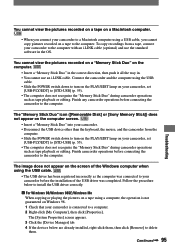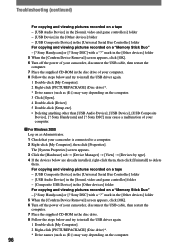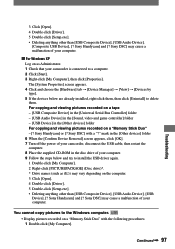Sony DCR-HC42 - Handycam Camcorder - 1.0 MP Support and Manuals
Get Help and Manuals for this Sony item

View All Support Options Below
Free Sony DCR-HC42 manuals!
Problems with Sony DCR-HC42?
Ask a Question
Free Sony DCR-HC42 manuals!
Problems with Sony DCR-HC42?
Ask a Question
Most Recent Sony DCR-HC42 Questions
Connecting Sony Dcr-hc42 To Tv?
How to choose Cable and connect Sony Handycam DCR-HC42to TV ?
How to choose Cable and connect Sony Handycam DCR-HC42to TV ?
(Posted by Patwfran 2 years ago)
Price Of 'picture Package' For A Sony
Dvd Camcorder
Can you give me a simple answer? What is the price to renew "Picture Package" on my computer so I ca...
Can you give me a simple answer? What is the price to renew "Picture Package" on my computer so I ca...
(Posted by cjsfarm7 11 years ago)
Lcd Screen & View Finder..../vi
when the lcd screen is opened, the view finder and screen function goes off..... zilch! kaput! nada!
when the lcd screen is opened, the view finder and screen function goes off..... zilch! kaput! nada!
(Posted by bjortiz 11 years ago)
Problem In Inserting Cassete,is Moving Half And The Ribon Of Casette Gat Damage
problem in inserting cassete,is moving half and the ribon of casette gat damage
problem in inserting cassete,is moving half and the ribon of casette gat damage
(Posted by Anonymous-53293 12 years ago)
Where Can I Get Battery Chareger And Or Connecting Power Cord To Handycum Statio
Handycum station Model No. DCRA-C121
Handycum station Model No. DCRA-C121
(Posted by shankarjandhyala 12 years ago)
Sony DCR-HC42 Videos
Popular Sony DCR-HC42 Manual Pages
Sony DCR-HC42 Reviews
 Sony has a rating of 5.00 based upon 1 review.
Get much more information including the actual reviews and ratings that combined to make up the overall score listed above. Our reviewers
have graded the Sony DCR-HC42 based upon the following criteria:
Sony has a rating of 5.00 based upon 1 review.
Get much more information including the actual reviews and ratings that combined to make up the overall score listed above. Our reviewers
have graded the Sony DCR-HC42 based upon the following criteria:
- Durability [0 ratings]
- Cost Effective [0 ratings]
- Quality [1 rating]
- Operate as Advertised [0 ratings]
- Customer Service [0 ratings]