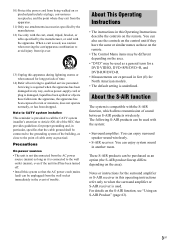Sony DAV IS50 - Bravia Theater Home System Support and Manuals
Get Help and Manuals for this Sony item

View All Support Options Below
Free Sony DAV IS50 manuals!
Problems with Sony DAV IS50?
Ask a Question
Free Sony DAV IS50 manuals!
Problems with Sony DAV IS50?
Ask a Question
Most Recent Sony DAV IS50 Questions
Hp No Link
When headphones are connected the sign HP NO LINK appears from time to time and Volume MIN comes. It...
When headphones are connected the sign HP NO LINK appears from time to time and Volume MIN comes. It...
(Posted by jszatynski 9 years ago)
How To Use Sony Ecm Ac2
(Posted by timjivukil 10 years ago)
Popular Sony DAV IS50 Manual Pages
Sony DAV IS50 Reviews
We have not received any reviews for Sony yet.