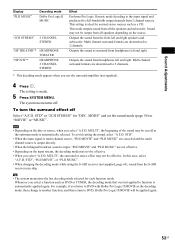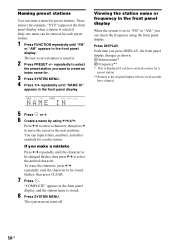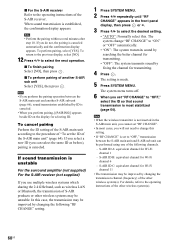Sony DAV IS50 Support Question
Find answers below for this question about Sony DAV IS50 - Bravia Theater Home System.Need a Sony DAV IS50 manual? We have 1 online manual for this item!
Question posted by jszatynski on December 27th, 2014
Hp No Link
When headphones are connected the sign HP NO LINK appears from time to time and Volume MIN comes. It happens regardles gthe TV, DVD or radio is on, so in my opinion it has no connection with radio signal quality. What might be the reason?
Current Answers
Related Sony DAV IS50 Manual Pages
Similar Questions
How To Lower Bass On Sony Bravia Theater System Dav-dz170
(Posted by alviccoop 9 years ago)
How To Buy Remote Control Of Dvd Home Theatre System Dav-dz120k In Sri Lanka
my dvd home theatre system Dav-dz120k remote control not working please help me. how to by new remot...
my dvd home theatre system Dav-dz120k remote control not working please help me. how to by new remot...
(Posted by nilankap 10 years ago)
Sony Home Theater System Dav-dz170
My system turns itself off daily. Any ideas for this issue? Thanks
My system turns itself off daily. Any ideas for this issue? Thanks
(Posted by rbeliv 10 years ago)
Sony Dvd Home Theater System Dav-dz175 How Do I Turn Up The Base
(Posted by sunaruto 10 years ago)
Sony Dvd Home Theatre System Dav-dz175:how Can I Lower The Volume
how can I lower the volume from the sony dvd home theatre system dav-dz175 what I mean does it have ...
how can I lower the volume from the sony dvd home theatre system dav-dz175 what I mean does it have ...
(Posted by mariaruiz7777 12 years ago)