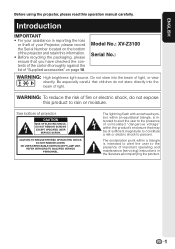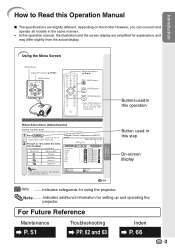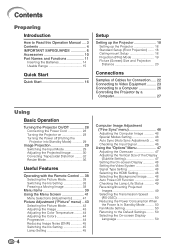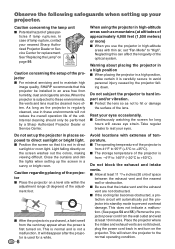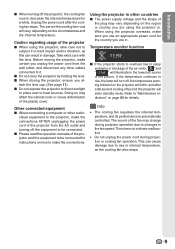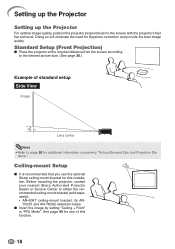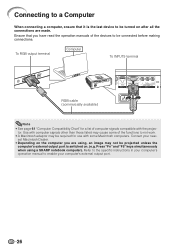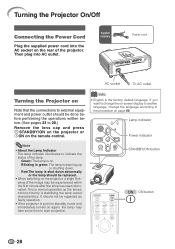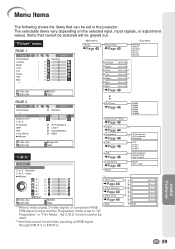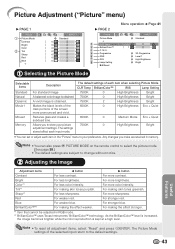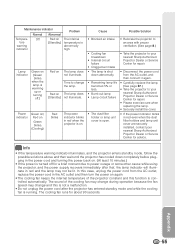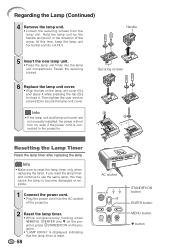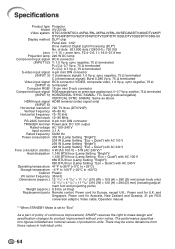Sharp XV-Z3100 - DLP Projector - HD 720p Support and Manuals
Get Help and Manuals for this Sharp item

View All Support Options Below
Free Sharp XV-Z3100 manuals!
Problems with Sharp XV-Z3100?
Ask a Question
Free Sharp XV-Z3100 manuals!
Problems with Sharp XV-Z3100?
Ask a Question
Sharp XV-Z3100 Videos
Popular Sharp XV-Z3100 Manual Pages
Sharp XV-Z3100 Reviews
We have not received any reviews for Sharp yet.