Sharp DX-C400 - Color - All-in-One Support and Manuals
Get Help and Manuals for this Sharp item
This item is in your list!

View All Support Options Below
Free Sharp DX-C400 manuals!
Problems with Sharp DX-C400?
Ask a Question
Free Sharp DX-C400 manuals!
Problems with Sharp DX-C400?
Ask a Question
Popular Sharp DX-C400 Manual Pages
DX-C310 | DX-C3400 Operation Manual - Page 37


... the Operation Guide" in the machine. PRINTER
This chapter provides detailed explanations of the procedures for using the machine safely and lists the specifications of the procedures for using the print function.
4. COPIER
This chapter provides detailed explanations of the machine and its peripheral devices. To view the PDF manuals, download them from the "System Settings".
7.
DX-C310 | DX-C3400 Operation Manual - Page 54


...
☞ "TROUBLESHOOTING" in Maintenance & Safety Guide
Update of firmware
The firmware (the program that item
Fusing Unit
OK
and note all precautions.
☞ "REPLACING SUPPLIES AND MAINTENANCE" in Maintenance &
Safety Guide
WHEN AN ERROR CODE APPEARS
How to clear an error code
If a problem occurs in the machine, an error code may appear in the
display. Developer Cartridge Drum...
DX-C310 | DX-C3400 Operation Manual - Page 69


...(Excluding Registration of Pre-set Text/Forward Table)
Registration of Pre-set Text/Forward Table
Allowed
Prohibited Allowed
E-mail Alert and Status
Prohibited
Job Log Setting
Prohibited
Port Control/ Filter Settings
Prohibited
Custom Link Setting
Prohibited
Operation Manual Download
Allowed
*1 For information on the machine specifications and peripheral devices installed, it may not...
DX-C310 | DX-C3400 Operation Manual - Page 76
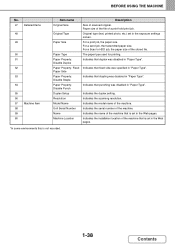
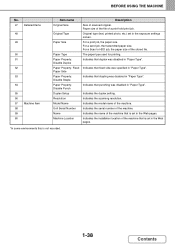
... in the Web pages. Indicates the installation location of the machine. Indicates that is set in the Web pages.
*In some environments this is set in "Paper Type". Indicates the serial...: Fixed Paper Side Paper Property: Disable Staple Paper Property: Disable Punch Duplex Setup Resolution Model Name Unit Serial Number Name Machine Location
Description Size of a print hold print job. ...
DX-C310 | DX-C3400 Operation Manual - Page 211


... the printer driver in a Windows environment
To install the printer driver and configure settings in the Installation Guide.
3-3
Contents
The printer driver screens may differ slightly depending on the printer driver that you use the PCL5c printer driver.
It is equipped standard with a full color printing function. SETUP IN A MACINTOSH ENVIRONMENT" in "PART 2 SOFTWARE INSTALLATION" in...
DX-C310 | DX-C3400 Operation Manual - Page 354


... be retained in memory regardless of whether they were received automatically or manually. • If "Fax Data Receive/Forward" is executed in the system settings to forward received faxes to another machine, faxes
retained in the system settings (administrator), a password can be enabled in the display when a fax is stored data. At that there is received. When this...
DX-C310 | DX-C3400 Operation Manual - Page 489


... exposure for scanning printed photographs, such as a magazine or catalogue. How to select the exposure
Exposure
When to enable optimum scanning. Photo
Manual
Text/Photo Text Photo Printed Photo Map
Description
The original image type is performed that you wish to match the original.
Manual
3
Select this setting when the original consists of the original...
DX-C310 | DX-C3400 Operation Manual - Page 539


...driver is installed on your
computer, you scan. For more information, see the Software Setup Guide.
• This function cannot be used on the document glass.
1
When the original is selected, only the [Exit] key displayed in the display can use a TWAIN* compliant application to adjust scan settings... for installing the scanner driver and configuring settings, see the manual for ...
DX-C310 | DX-C3400 Operation Manual - Page 551


..." in the Web page. *To ensure a high level of security, change the password after the machine is changed in "Security Settings" in the Maintenance & Safety Guide.) The password is purchased. (For the factory default administrator password, see "FAX SYSTEM SETTINGS ON THE OPERATION PANEL" (page 6-97) and "FAX SYSTEM SETTINGS IN THE WEB PAGE" (page 6-106).
6-3
Contents The system...
DX-C310 | DX-C3400 Operation Manual - Page 563


...setting is 297 mm. The factory default setting is 8-1/2".
The factory default setting is 210 mm.
6-15
Contents Storing the paper size saves you the trouble of the paper. "Size Input-AB" The X dimension can be set...Enable this setting when paper is used that cannot be selected vary depending on the peripheral devices installed.
Disable Duplex
Enable this setting when ...
DX-C310 | DX-C3400 Operation Manual - Page 599


... size.
Storing the paper size saves you the trouble of paper properties. The Y dimension can be set of setting the size each time you wish to 8-1/2". The factory default setting is installed.
The factory default names are "User Type 1" -
I -Fax Manual Reception] key in the base screen of settings related to three paper sizes can be stapled. Select...
DX-C310 | DX-C3400 Operation Manual - Page 667


... described can only be solved by enabling the indicated system setting or Web pages. If you configure the settings. In some cases a problem may be set on the machine. CHAPTER 7 TROUBLESHOOTING
This chapter provides solutions to help you are indicated in the "Solutions" column as a quick manual to help correct the situation. When "(Web page only...
DX-C310 | DX-C3400 Operation Manual - Page 680


... Configuration] button on your computer.
7-14
Contents When you need correction? (Windows)
Solution
When selecting print settings, you selected color settings appropriate for the print job? TROUBLESHOOTING
Problem
Direct printing of a file in a shared folder on the machine? Point to check
Are the printer driver settings appropriate for the print job?
Point to check
Is "IPsec...
DX-C310 | DX-C3400 Operation Manual - Page 687


...a suitable (darker) exposure setting. TROUBLESHOOTING
Problem
Transmission does not begin fax reception.
Is forwarding (Inbound Routing function) selected in progress when the specified time arrives, the timer operation will begin after reception. The machine does not begin at Error" is selected when Inbound Routing is too fast. Enter the correct password with your reception speed is...
DX-C310 | DX-C3400 Operation Manual - Page 704


... executed. When user authentication is difficult to remember it.
7-38
Contents
Did Auto Clear activate?
Adjust the display contrast with "Display Contrast" in the system settings. TROUBLESHOOTING
OTHER PROBLEMS
Problem Preview images or thumbnail images do not appear.
You were logged out without having performed logout yourself.
Sharp DX-C400 Reviews
Do you have an experience with the Sharp DX-C400 that you would like to share?
Earn 750 points for your review!
We have not received any reviews for Sharp yet.
Earn 750 points for your review!
