Sharp DC600 - FO B/W Laser Support and Manuals
Popular Sharp DC600 Manual Pages
FO-DC500 | FO-DC525 | FO-DC600 Operation Manual - Page 8


... and Using Programs 178 Duplex Scanning for Destinations and User Authorization 110
4. Making Copies
148
6. Network Printer Option
121
Installing the Printer Driver 122 Setting Up Status and Alert Messages 138 Printing from a Computer 140 Opening the Printer Driver 142 Printer Driver Settings 143
5. Table of Unwanted Faxes 195 Telephone Billing 197 Distinctive Ring 199
6
FO-DC500 | FO-DC525 | FO-DC600 Operation Manual - Page 83


... Web page menu. When you are finished, click Submit to E-mail Setup on all settings can also be entered from the operation panel of this Web Site" checkbox.
To enable password protection, click Passwords in the Web page menu and select the "Enable Password Protection of the machine as explained in Scan to store the new...
FO-DC500 | FO-DC525 | FO-DC600 Operation Manual - Page 101


... double-click SETUP ( ).
6 Follow the instructions on the screen.
• In the license number entry line in the user information screen, enter the
license number that are running on the information screen during installation.
♦ The user's guides give detailed instructions for installation of each of this manual. 99 go to read the user's guides before installing the programs...
FO-DC500 | FO-DC525 | FO-DC600 Operation Manual - Page 124


...
Printing out the IP address of the machine when installing the printer driver.
Important: The printer driver cannot be installed unless the FO-NP1 Printer Expansion Kit and FO-LN1 LAN interface have been installed in the machine and the machine is ready for use as a network printer.
♦ Before installing the printer driver, be installed in every computer that uses the printer...
FO-DC500 | FO-DC525 | FO-DC600 Operation Manual - Page 128


...Disk button.
12 Insert the PRINTER UTILITIES CD-ROM into your settings and then click the Finish button. 11 The Add Printer Wizard will appear in the Add Printer Wizard. Installing the Printer Driver
9 Click the Next button.
10 Check your CD-ROM drive... of
your CD-ROM drive for "Q") and click the OK button.
14 The printer driver name will display a list of printer models and manufacturers.
FO-DC500 | FO-DC525 | FO-DC600 Operation Manual - Page 130


..., click the Add button.
3 The "Select Network Service" window shows a list of services. Installing the Printer Driver Windows NT Server
1 The first step is to Step 6. Select
"Microsoft TCP/TP Printing", and click the OK button.
128 Click the Services tab. Click the Windows Start
button, point to Settings, and then click on Control Panel.
2 In...
FO-DC500 | FO-DC525 | FO-DC600 Operation Manual - Page 134


... printer when the printer driver was installed in the server).
10 Follow the instructions on the screen. Installing the Printer Driver
2 Click the Windows Start button and then click Run. 3 Type Q:\Setup.exe (substitute the letter of your model and tray/casette
configuration (for the FO-DC525, select "FO-DC500 ser. (Tray + Cassette)".
9 Follow the instructions on the screen to...
FO-DC500 | FO-DC525 | FO-DC600 Operation Manual - Page 135


... "SHARPFO-DC500(600)" (or the name that was
entered for the printer when the printer driver was installed in the server).
5 Follow the instructions on your screen.
• If the "Readme First" window appears when you insert the ... at any time the "Digital Signature Not Found" window or other hardware
installation warning appears, click OK or Continue Anyway to Settings,
and select Printers;
FO-DC500 | FO-DC525 | FO-DC600 Operation Manual - Page 137


...
drive for "Q"), and click OK.
4 Follow the instructions in Windows 98/Me, you must first install the IP Peer-to Settings, and
then click on Printers.
9 Double-click Add Printer in Printer Properties.
8 Next, install the printer driver. Click Yes or No.
5 When the Peer-to-Peer Setup screen appears, click Find Printers.
6 Select the name...
FO-DC500 | FO-DC525 | FO-DC600 Operation Manual - Page 139


... Point to Settings and then click on Printers. 3 Right click on the Sharp printer icon and then click on Properties. 4 Click on Print Test Page. 5 Follow the instructions on your ... complete the installation.
Click Start.
8 Follow the instructions on the screen to be installed from the CD-ROM will appear. 4.
Network Printer
Installing the Printer Driver
3 Type Q:\Setup.exe (substitute...
FO-DC500 | FO-DC525 | FO-DC600 Operation Manual - Page 201
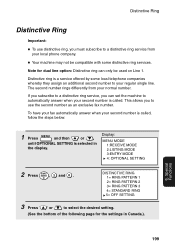
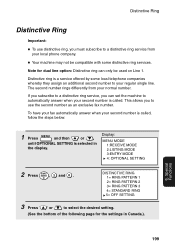
... a distinctive ring service from your normal number. Display:
MENU MODE 1:RECEIVE MODE 2:LISTING MODE 3:ENTRY MODE 4: OPTIONAL SETTING
2 Press
START/ ENTER
,
2
and 8 .
Special Functions
199 Distinctive Ring
Distinctive Ring
Important:
♦ To use the second number as an exclusive fax number. Note for dual line option: Distinctive ring can set the machine to select the...
FO-DC500 | FO-DC525 | FO-DC600 Operation Manual - Page 216


... for automatic dialing.
CE-01 to COM.E-31 - An error occurred when the machine attempted to establish a connection with confidential mailboxes, or the other machine requested transmission using a function which your name and fax number as programmed in the feeder, or the other machine's memory is not a Sharp model. CANCEL - Timer List (List 02)
This list shows...
FO-DC500 | FO-DC525 | FO-DC600 Operation Manual - Page 225


...light.
• Is the printer driver installed? Plug the machine into a
not operate. Turn the power switch on page 78. If the problem persists after resetting the board, ...machine is on but data is a problem with the network cable. Problems and Solutions
10. If the problem persists, print out the "NIC INFORMATION" as explained on . Troubleshooting
Network interface board problems
Problem...
FO-DC500 | FO-DC525 | FO-DC600 Operation Manual - Page 226
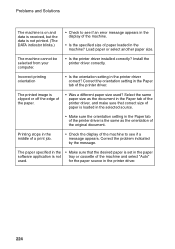
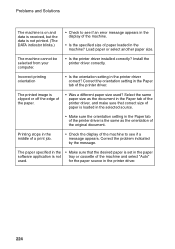
....
Incorrect printing orientation
• Is the orientation setting in the printer driver.
224
Problems and Solutions
The machine is on and data is received, but the data is not printed. (The DATA indicator blinks.)
• Check to see if an error message appears in the display of the machine.
• Is the specified size of the...
FO-DC500 | FO-DC525 | FO-DC600 Operation Manual - Page 242


..., 206 Print Hold, 189, 211 Print job, canceling, 12, 141 Printer driver settings, 143-147 Printer driver, installing, 122-136 Program and Group List, 215 Programs, 178-187
M
Mail server settings, 80 Manual reception mode, 64, 65 Memory
Checking documents in, 51, 66 Sending faxes from, 45 Substitute reception to, 66 Memory retransmission, 53 Multi TTI, 207...
Sharp DC600 Reviews
Do you have an experience with the Sharp DC600 that you would like to share?
Earn 750 points for your review!
We have not received any reviews for Sharp yet.
Earn 750 points for your review!

