Sharp DC525 - FO B/W Laser Support and Manuals
Popular Sharp DC525 Manual Pages
FO-DC500 | FO-DC525 | FO-DC600 Operation Manual - Page 8


... 178 Duplex Scanning for Destinations and User Authorization 110
4. Network Printer Option
121
Installing the Printer Driver 122 Setting Up Status and Alert Messages 138 Printing from a Computer 140 Opening the Printer Driver 142 Printer Driver Settings 143
5. Table of Unwanted Faxes 195 Telephone Billing 197 Distinctive Ring 199
6 Network Scanner Option
74
Introduction 74...
FO-DC500 | FO-DC525 | FO-DC600 Operation Manual - Page 83


... initially set to "Sharp". To enable password protection, click Passwords in the menu and then configure the settings as needed. Passwords are accessing the page as a user, or "admin" if you will be set to restrict Web page access and protect settings.
Click Network Scanning in the Web page menu and select the "Enable Password Protection of the machine as...
FO-DC500 | FO-DC525 | FO-DC600 Operation Manual - Page 101


...; The user's guides give detailed instructions for installing and setting up the
programs. Be sure to Step 6.
If the screen does not appear, continue with Step 3.
3 Double-click "My Computer" ( ).
4 Double-click the CD-ROM icon ( ).
5 Double-click the Sharpdesk folder, and then double-click SETUP ( ).
6 Follow the instructions on the screen.
• In the license...
FO-DC500 | FO-DC525 | FO-DC600 Operation Manual - Page 124


... 79.
122
System Requirements
You will need the following hardware and software in Printing out the Network Settings on the
CD-ROM (Option\English\Readme.txt) for the latest information. Installing the Printer Driver
Installing the Printer Driver
The SHARP PCL XL printer driver printer driver is necessary to enter the IP address of the machine when installing the printer...
FO-DC500 | FO-DC525 | FO-DC600 Operation Manual - Page 128


... printer models and manufacturers. Click Next.
126
Click the Have Disk button.
12 Insert the PRINTER UTILITIES CD-ROM into your CD-ROM drive for "Q") and click the OK button.
14 The printer driver name will display a list of
your CD-ROM drive. Installing the Printer Driver
9 Click the Next button.
10 Check your settings...
FO-DC500 | FO-DC525 | FO-DC600 Operation Manual - Page 130


....
128 If "Microsoft TCP/IP Printing" does not appear, click the Add button.
3 The "Select Network Service" window shows a list of services. Click the Services tab. If "Microsoft TCP/IP Printing" already appears in the list, close the Network window and go to open the Network
window. Installing the Printer Driver Windows NT Server
1 The first step is to...
FO-DC500 | FO-DC525 | FO-DC600 Operation Manual - Page 134


... click Next. 6 Select "PCL XL Printer Driver" and click Next. 7 The name of the printer driver to complete the installation.
132 Click Start.
8 When the Type of Model window appears, select your CD-ROM drive for the FO-DC525, select "FO-DC500 ser. (Tray + Cassette)".
9 Follow the instructions on the screen to be installed from the CD-ROM will appear...
FO-DC500 | FO-DC525 | FO-DC600 Operation Manual - Page 135


... Next.
4 Click Browse and select "SHARPFO-DC500(600)" (or the name that was
entered for the printer when the printer driver was installed in the server).
5 Follow the instructions on your screen.
• If the "Readme First" window appears when you insert the PRINTER
UTILITIES CD-ROM into your CD-ROM drive for "Q" in...
FO-DC500 | FO-DC525 | FO-DC600 Operation Manual - Page 137


... and then the printer driver.
1 Insert the FO-LN1 network interface CD-ROM into your CD drive.
2 Click the Start button and select Run.
3 Type in Q:\IP-P2P\SETUP.EXE (substitute the letter of your CD-ROM
drive for "Q"), and click OK.
4 Follow the instructions in Windows 98/Me, you must first install the IP Peer...
FO-DC500 | FO-DC525 | FO-DC600 Operation Manual - Page 139


... Printer Driver
3 Type Q:\Setup.exe (substitute the letter of the component to be installed from Your Computer
You can print a test page to make sure that the printer and your computer are communicating correctly.
1 From the Windows desktop, click on the Start button. 2 Point to Settings and then click on Printers. 3 Right click on the Sharp...
FO-DC500 | FO-DC525 | FO-DC600 Operation Manual - Page 201
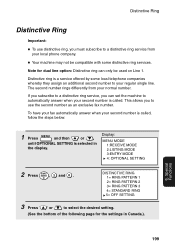
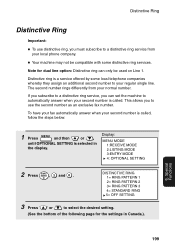
... bottom of the following page for dual line option: Distinctive ring can set the machine to automatically answer when your second number is called , follow the steps below:
1 Press MENU and then
or
until OPTIONAL SETTING is a service offered by some distinctive ring services.
This allows you can only be compatible with some local telephone...
FO-DC500 | FO-DC525 | FO-DC600 Operation Manual - Page 216


... other machine's memory is not a Sharp model. Passcode List (List 04)
This list shows your settings for explanations of every page you fax (HEADER PRINT).
214 BUSY -
CANCEL 3 - (Used for automatic dialing.
The fax was not sent because the line was in the receiving machine, its memory is full, or it is full. See Line Error in Problems and...
FO-DC500 | FO-DC525 | FO-DC600 Operation Manual - Page 225


... power switch on ?
The amber light blinks.
• Turn the machine power off, wait briefly, and then turn on page 79. Problems and Solutions
10.
Press the ON LINE key to the network for service. Install the printer driver.
• Make sure that the machine is selected as explained on the ON LINE light.
• Is...
FO-DC500 | FO-DC525 | FO-DC600 Operation Manual - Page 226
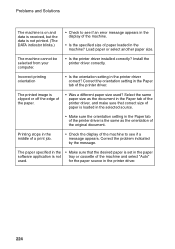
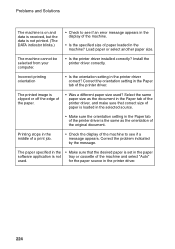
... setting in the Paper tab of paper loaded in the middle of a print job.
• Check the display of the machine and select "Auto"
used ? Printing stops in the machine? Correct the problem indicated by the message. for the paper source in the printer driver correct? Load paper or select another paper size. Install the printer driver...
FO-DC500 | FO-DC525 | FO-DC600 Operation Manual - Page 242


..., 206 Print Hold, 189, 211 Print job, canceling, 12, 141 Printer driver settings, 143-147 Printer driver, installing, 122-136 Program and Group List, 215 Programs, 178-187
M
Mail server settings, 80 Manual reception mode, 64, 65 Memory
Checking documents in, 51, 66 Sending faxes from, 45 Substitute reception to, 66 Memory retransmission, 53 Multi TTI, 207...
Sharp DC525 Reviews
Do you have an experience with the Sharp DC525 that you would like to share?
Earn 750 points for your review!
We have not received any reviews for Sharp yet.
Earn 750 points for your review!

