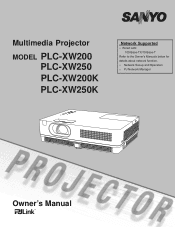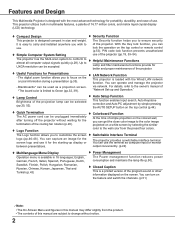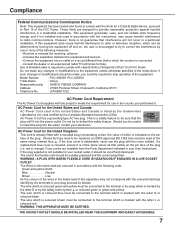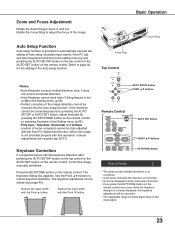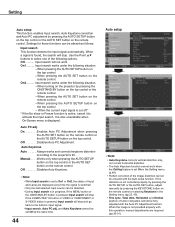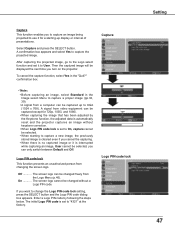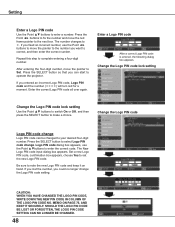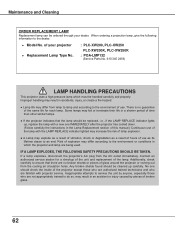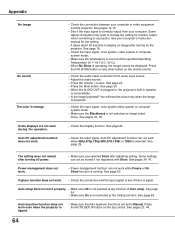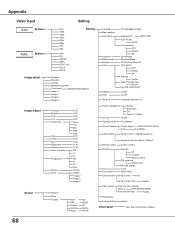Sanyo PLC-XW200 Support and Manuals
Get Help and Manuals for this Sanyo item

View All Support Options Below
Free Sanyo PLC-XW200 manuals!
Problems with Sanyo PLC-XW200?
Ask a Question
Free Sanyo PLC-XW200 manuals!
Problems with Sanyo PLC-XW200?
Ask a Question
Most Recent Sanyo PLC-XW200 Questions
Display On Classroom Screen Is Getting Dimmer And Dimmer
The icon for bulb replacement has not appeared. I have tried increasing the brightness but then it g...
The icon for bulb replacement has not appeared. I have tried increasing the brightness but then it g...
(Posted by timdegroot 10 years ago)
Extra Remote For Sanyo Xw200
need contact details in bangalore to procure the same .
need contact details in bangalore to procure the same .
(Posted by geethas 10 years ago)
Sanyo PLC-XW200 Videos
Popular Sanyo PLC-XW200 Manual Pages
Sanyo PLC-XW200 Reviews
We have not received any reviews for Sanyo yet.