Samsung TXN3071WHF Support and Manuals
Get Help and Manuals for this Samsung item
This item is in your list!
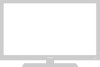
View All Support Options Below
Free Samsung TXN3071WHF manuals!
Problems with Samsung TXN3071WHF?
Ask a Question
Free Samsung TXN3071WHF manuals!
Problems with Samsung TXN3071WHF?
Ask a Question
Popular Samsung TXN3071WHF Manual Pages
User Manual (user Manual) (ver.1.0) (English) - Page 4
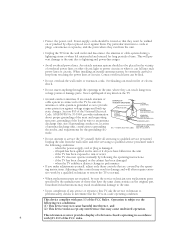
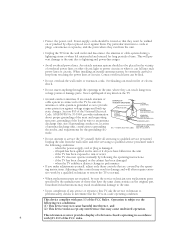
... and unused for the grounding electrode. if the TV does not operate normally by the operating instructions. • Protect the power cord. When installing an outside antenna system should be routed so that are required, be extremely careful to qualified service personnel under the following the operating instructions - Adjusting other electric light or power circuits...
User Manual (user Manual) (ver.1.0) (English) - Page 6


... Connecting a Second VCR to Record from the TV 20
Connecting a DVD Player (480i/480p 20 Connecting a Digital TV Set-Top Box (480p/1080i 21
Connecting to Y,Pb,Pr 21 Connecting to DVI (Digital Visual Interface 22 Connecting a Camcorder 23 Installing Batteries in the Remote Control 24
Chapter 3: Operation 25
Turning the TV On and Off 25 Plug & Play Feature...
User Manual (user Manual) (ver.1.0) (English) - Page 7
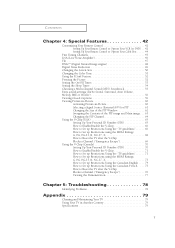
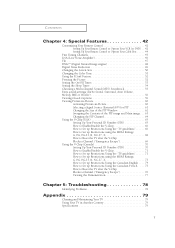
... to Set up Restrictions Using the Canadian English . . . . 74 How to Set up Restrictions Using the Canadian French . . . 75 How to Reset the TV after the V-Chip Blocks a Channel ("Emergency Escape 76 Viewing the Demonstration 77
Chapter 5: Troubleshooting 78
Identifying Problems 78
Appendix 79
Cleaning and Maintaining Your TV 79 Using Your TV in Another Country 79 Specifications...
User Manual (user Manual) (ver.1.0) (English) - Page 8
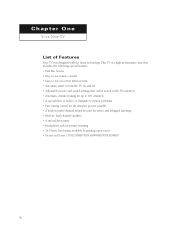
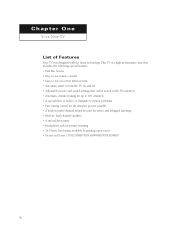
...-use remote control • Easy-to-use on-screen menu system • Automatic timer to turn the TV on and off • Adjustable picture and sound settings that can be stored in the TV's memory • Automatic channel tuning for up to 181 channels • A special filter to reduce or eliminate reception problems • Fine tuning control for...
User Manual (user Manual) (ver.1.0) (English) - Page 9
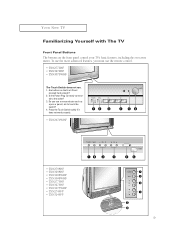
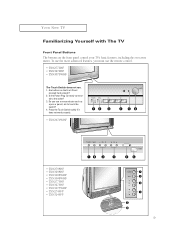
... Plug correctly connect- Are buttons on -screen menu. To use the more advanced features, you use the remote control.
• TXN2771HF • TXN3271HF • TXN3071WHF
The Touch Switch does not run. 1.
YOUR NEW TV
Familiarizing Yourself with The TV
Front Panel Buttons The buttons on the front panel control your TV's basic features, including the on the Front...
User Manual (user Manual) (ver.1.0) (English) - Page 10
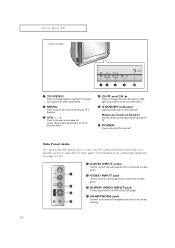
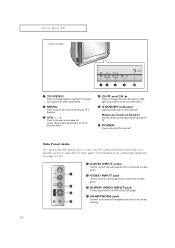
... to select items on the onmscreen menu.
¨ CH M and CH L Press to change between viewing TV programs and signals from an S-VHS VCR or DVD player.
¨ HEADPHONE jack Connect a set of your TV's features.
ˇ VOL - , + Press to increase or decrease the volume.
Remote Control Sensor Aim the remote control towards this jack for private listening...
User Manual (user Manual) (ver.1.0) (English) - Page 12
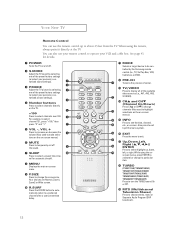
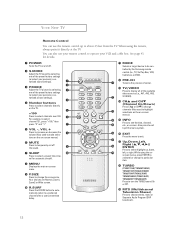
...the on -screen. " MENU Displays the main on-screen menu.
' P.SIZE Press to change ) a particular item.
¯ TURBO
(TXN2771HF/TXN3071WHF/ TXN3271HF/TXN2670WHF/ TXN2775HF/TXN3275HF/...device to be controlled by selecting one of the preset factory settings (or select your personal, customized sound settings).
ˇ P.MODE Adjust the TV picture by the Samsung remote control (i.e., TV, Set Top Box, ...
User Manual (user Manual) (ver.1.0) (English) - Page 13
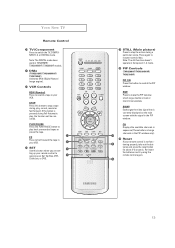
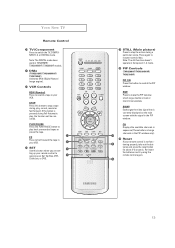
... tape in your VCR.
◊ SET Use this button to resume normal video. YOUR NEW TV
Remote Control
¿ TV/Component Press to rewind a tape in your VCR. Note: The DIGITAL mode does work in TXN2798HF/ TXN3098WHF/ TXN3298HF models.
¸ DNIe
(TXN3298HF/TXN3098WHF/ TXN2798HF) Activates DNIe (Digital Natural Image engine).
˛ VCR Controls
REW (Rewind) Press to switch the...
User Manual (user Manual) (ver.1.0) (English) - Page 22
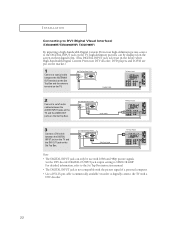
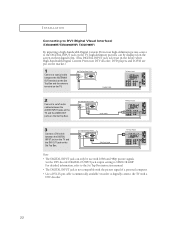
... DTV decoder DIGITAL OUTPUT jack output setting to the Set Top Box instruction manual. • The DIGITAL INPUT jack is for use with a DTV decoder.
22 INSTALLATION
Connecting to DVI (Digital Visual Interface) (TXN3298HF/TXN3098WHF/ TXN2798HF)
By inputting a high-bandwidth Digital Content Protection high-definition picture source to the DIGITAL INPUT jack on the TV, high-definition pictures...
User Manual (user Manual) (ver.1.0) (English) - Page 24
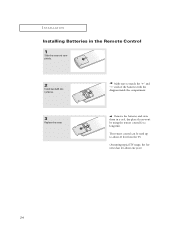
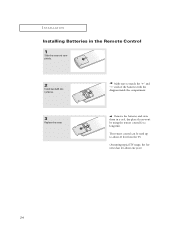
The remote control can be using the remote control for about 23 feet from the TV.
(Assuming typical TV usage, the batteries last for a long time.
INSTALLATION
Installing Batteries in a cool, dry place if you won't be used up to match the "+" and "-" ends of the batteries with the
diagram inside the compartment.
3
Replace the cover.
M
2
Install two AAA size batteries...
User Manual (user Manual) (ver.1.0) (English) - Page 27
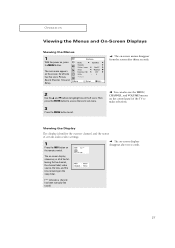
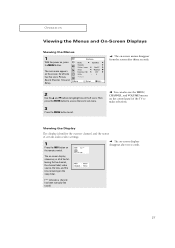
... the 5 icons. Its left side has five icons: Picture, Sound, Channel, Time and Setup. The on-screen display shows any or all of certain audio-video settings.
1
Press the INFO button on -screen displays disappear after thirty seconds.
2
Use the L and M buttons to highlight one of the TV to exit.
M
The on the remote control.
User Manual (user Manual) (ver.1.0) (English) - Page 34


... watching the TV (Just press the INFO button).
Press the L or M button to exit. Press the MENU button to select the correct minutes. M
When selecting the hours, be highlighted). Option 1: Setting the Clock Manually
1
Press the MENU button to select "Time", then press the ENTER button.
2
Press the ENTER button again (the hours digits will appear...
User Manual (user Manual) (ver.1.0) (English) - Page 42
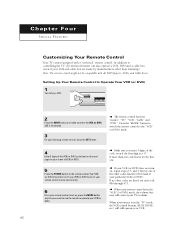
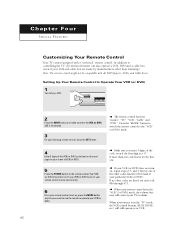
... code listed, try each code, 000 through 073. Setting Up Your Remote Control to the "VCR" (or DVD) mode.
4
Enter 3 digits of the VCR (or DVD) code listed on the next page for the brand of your brand of the code, even if the first digit is a "0."
If more than Samsung). M
M
M
Make sure you want to use the remote to controlling the TV...
User Manual (user Manual) (ver.1.0) (English) - Page 44
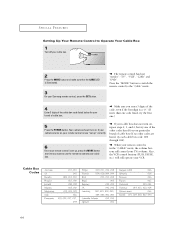
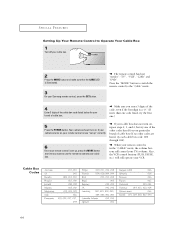
... remote control is now "set up" correctly.
6
Once your remote control is illuminated.
3
On your Samsung remote control, press the SET button. SPECIAL FEATURES
Setting Up Your Remote Control to Operate Your Cable Box
1
Turn off your cable box.
2
Press the MODE button and make sure that the CABLE LED is set up, press the MODE button any time you enter 3 digits of the code...
User Manual (user Manual) (ver.1.0) (English) - Page 65


...-enter the same 4 digits.
The Change pin screen will appear. Choose any of the V-Chip restrictions can be set is "0-0-0-0".
3
After entering a valid PIN number, the "V-chip" screen will appear. Note : When the V-chip feature is selected, press the ENTER button. M
Note: If you forget the PIN, press the remote-control keys in the...
Samsung TXN3071WHF Reviews
Do you have an experience with the Samsung TXN3071WHF that you would like to share?
Earn 750 points for your review!
We have not received any reviews for Samsung yet.
Earn 750 points for your review!
