Samsung SMT-1722 - 17" LCD Monitor Support and Manuals
Get Help and Manuals for this Samsung item
This item is in your list!

View All Support Options Below
Free Samsung SMT-1722 manuals!
Problems with Samsung SMT-1722?
Ask a Question
Free Samsung SMT-1722 manuals!
Problems with Samsung SMT-1722?
Ask a Question
Most Recent Samsung SMT-1722 Questions
Popular Samsung SMT-1722 Manual Pages
User Guide - Page 2
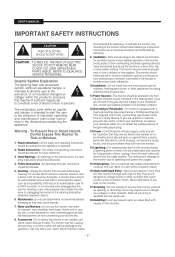
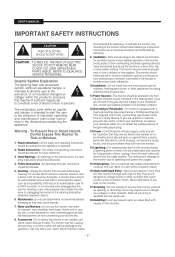
...code for this monitor from overheating and these openings should be routed so that they may touch dangerous voltage points or short-out parts that may be unplugged by Samsung... monitor and to protect it is intended to alert the user to .
4. NO USER SERVICEABLE PARTS INSIDE.
Read Instructions : All the safety and operating instructions should not be placed in a built-in installation ...
User Guide - Page 3
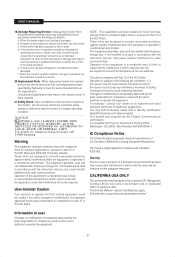
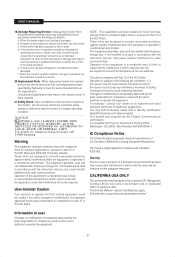
... those controls that are required, be sure the service technician has used replacement parts specified by the operating instructions as the original parts. When the monitor exhibits a distinct change in performancethis indicates a need for service.
20.Replacement Parts : When replacement parts are covered by Samsung or have fallen into the monitor. These limits are designed to its normal...
User Guide - Page 4
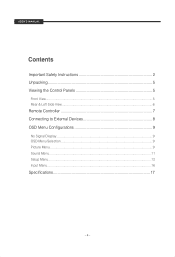
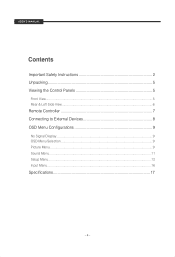
USER'S MANUAL
Contents
Important Safety Instructions 2 Unpacking 5 Viewing the Control Panels 5
Front View...5 Rear & Left Side View...6
Remote Controller 7 Connecting to External Devices 8 OSD Menu Configurations 9
No Signal Display...9 OSD Menu Selection ...9 Picture Menu ...9 Sound Menu...11 Setup Menu ...12 Input Menu ...16
Specifications 17
- 4 -
User Guide - Page 5


... press the Auto button with the main system. Also, Activates PIP function in the installation location. Speaker
- 5 -
Check whether all the following devices and accessories are included... goes off. USER'S MANUAL
Unpacking
Remove the package cover and place the product on or off. TFT-LCD MONITOR
REMOTE & BATTERIES
VGA SIGNAL CABLE
POWER CORD
USER'S MANUAL
USER'S MANUAL CD
Viewing the...
User Guide - Page 6
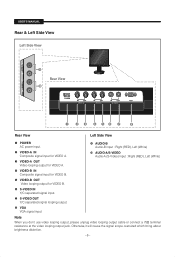
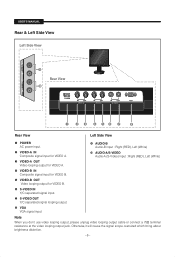
...-A (S-Video) input : Right (RED), Left (White)
VIDEO-B IN Composite signal input for VIDEO B.
VIDEO-A OUT Video looping output for VIDEO A. S-VIDEO IN Y/C separated signal input. USER'S MANUAL
Rear & Left Side View
Left Side View
Rear View
Rear View
Left Side View
POWER AC power input.
VIDEO-A IN Composite signal input for VIDEO A.
User Guide - Page 7
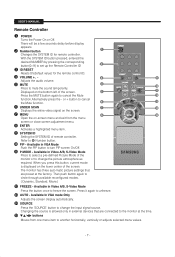
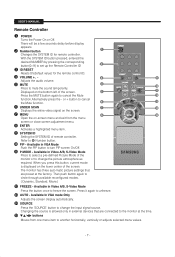
.... VOLUME +, Adjusts the audio volume. SYSTEM ID Setting the SYSTEM ID of the screen. The monitor has three auto matic picture settings that are preset at the time.
/ buttons Moves from the menu screen or close screen adjustment menu. Press it again to freeze the screen. USER'S MANUAL
Remote Controller
POWER Turns the Power On...
User Guide - Page 9
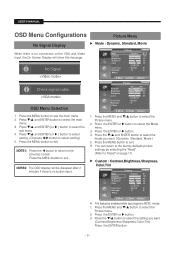
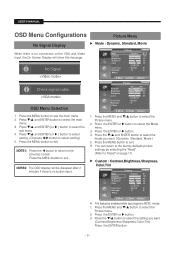
... menu.
3.
Press the ENTER or button to exit. You can return to the factory defaults picture settings by selecting the "Reset". (Refer to the previous screen. Press the ENTER or button. 3. OSD Menu Selection
1.
USER'S MANUAL
OSD Menu Configurations
Picture Menu
No Signal Display
When there is no button input. NOTE1: Press the...
User Guide - Page 10
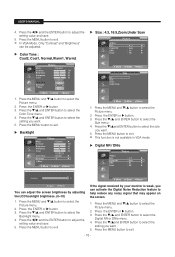
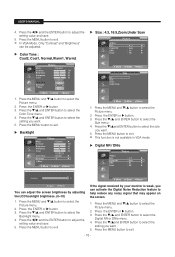
USER'S MANUAL...menu . 4. Press the / and ENTER button to adjust the setting value and save . 5.
Press the ENTER or button. 3. ...NR or DNIe menu . 4. If the signal received by adjusting the LCD backlight brightness. (0~10)
1. Digital NR / DNIe
More Size Digital NR...Return
Adjust
Return
You can adjust the screen brightness by your monitor is not available in VGA mode. Press the MENU and...
User Guide - Page 11
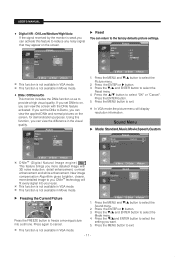
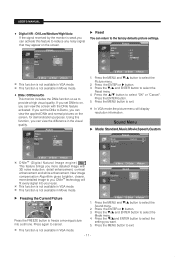
... quality.
Move
Enter Return
1.
Press the / button to the factory defaults picture settings. New image compensation Algorithm gives brighter, clearer, more detailed image with the DNIe ...screen, for demonstration purposes. USER'S MANUAL
• Digital NR : Off/Low/Medium/High/Auto If the signal received by the monitor is weak,you want.
5. If you set DNIe to select the
Mode...
User Guide - Page 12
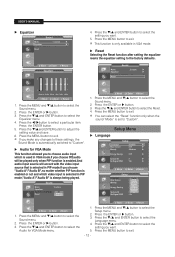
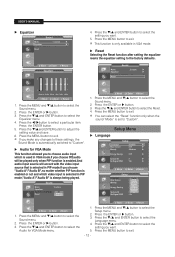
... menu. 4. Reset Selecting the Reset function after setting the equalizer resets the equalizer setting to select the Setup menu.
2. Press the MENU and / button ...settings, the Sound Mode is only available in PIP mode.If you make any changes to select the Sound menu.
2. Sound
Mode
: Custom
Equalizer
Audio for VGA Mode : Off
Reset
Audio A Audio B
Move
Enter Return
1. USER'S MANUAL...
User Guide - Page 13
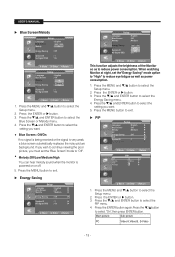
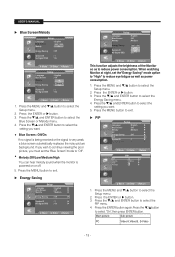
...melody sound when the monitor is very weak, a blue screen automatically replaces the noisy picture background. Press the MENU button to select the
setting you must set the"Energy Saving" ... the
Blue Screen or Melody menu. 4. Press the ENTER or button. 3. USER'S MANUAL
Blue Screen/Melody
Setup
Language Blue Screen Melody PC Energy Saving PIP System ID No Signal OSD
: English : ...
User Guide - Page 14
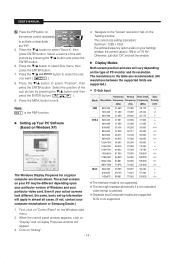
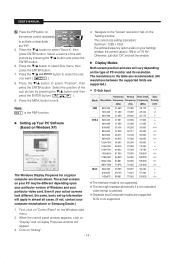
... Display Properies window will vary depending on the Setting window. Navigate to select "Source", then
press... type of PC monitor and its resolution. Press the / button to exit. Note: is not supported.
1.
The resolutions...supported. USER'S MANUAL
Press the PIP button on your PC may be different depending upon your particular version of Windows and your computer manufacturer or Samsung...
User Guide - Page 15
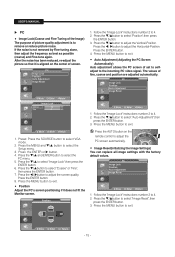
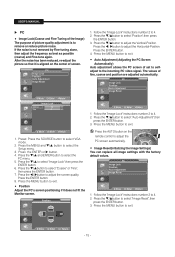
...Setup menu.
3.
Move
Enter
Return
- 15 - Follow the "Image Lock" instructions number 2 to 4. 2. Follow the "Image Lock" instructions number 2 to 4. 2. Press the / to adjust the
PC screen automatically .
• Image Reset(Initializing the Image Settings)
You can replace all image settings...not fit the
Monitor screen. If the noise... ENTER button. 3. USER'S MANUAL
PC
• Image...
User Guide - Page 16
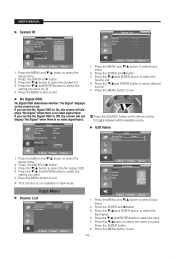
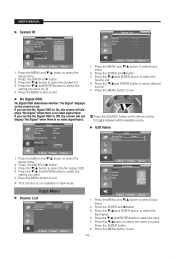
... and ENTER button to select the
Edit Name. 4. If you set the No Signal OSD to select the
setting you want .
Press the / and ENTER button to select desired...input. Press the MENU and / button to select Input menu.
2. Press the MENU and / button to exit.
USER'S MANUAL
System ID
Setup
Language
:
0
Blue Screen Melody PC
:
1
:
2 3
4
Energy Saving
:
5
PIP
6
System ID
...
User Guide - Page 17
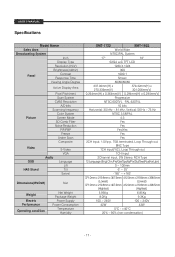
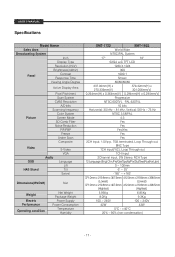
USER'S MANUAL
Specifications
Model Name
Sales Area
Broadcasting System
Inch
Display Type
Resolution (HxV)
...Net
Weight
Electric Performance
Operating condition
Net Weight Package Weight
Power Supply Power Consumption
Temperature Humidity
SMT-1722
SMT-1922
World Wide
NTSC/PAL System
17"
19"
SXGA a-Si TFT LCD
1280 X 1024
300
1000:1
5msec
80/80/80/80
337.92mm(H) x
376.32mm...
Samsung SMT-1722 Reviews
Do you have an experience with the Samsung SMT-1722 that you would like to share?
Earn 750 points for your review!
We have not received any reviews for Samsung yet.
Earn 750 points for your review!
