Samsung SGH-V206 Support and Manuals
Get Help and Manuals for this Samsung item
This item is in your list!

View All Support Options Below
Free Samsung SGH-V206 manuals!
Problems with Samsung SGH-V206?
Ask a Question
Free Samsung SGH-V206 manuals!
Problems with Samsung SGH-V206?
Ask a Question
Popular Samsung SGH-V206 Manual Pages
User Manual (user Manual) (ver.1.0) (English) - Page 2
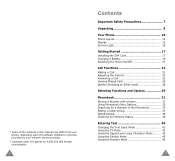
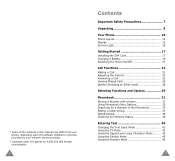
... contents in this manual may differ from your phone, depending upon the software installed or services provided by your network service provider.
* Licensed under U.S patent no.4,558,302 and foreign counterparts.
2
Contents
Important Safety Precautions 7
Unpacking 9
Your Phone 10 Phone Layout 10 Display 13 Service Light 16
Getting Started 17 Installing the SIM Card 17 Charging a Battery...
User Manual (user Manual) (ver.1.0) (English) - Page 10
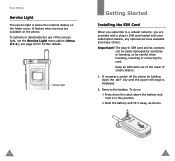
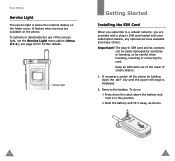
... phone. Service light
Getting Started
Installing the SIM Card
...services available and many others.
It flashes when services are provided with a plug-in this position.
➁ Slide the battery and lift it away, as shown.
16
17 Important! Keep all SIM cards out of the reach of the service light, set the Service Light menu option (Menu 6.7.4);
Your Phone
Service Light
The service...
User Manual (user Manual) (ver.1.0) (English) - Page 17
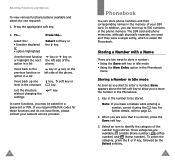
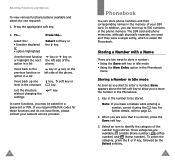
...phone.
Three categories are two ways to allow you require PIN/PUK codes for a password or PIN. To...
Storing a Number with a Name
There are available; (mobile phone... Phonebook.
1. The SIM card and phone memories, although physically separate...the category of your network service provider.
30
Phonebook
You can... the
settings
In some functions, you can store phone numbers and...
User Manual (user Manual) (ver.1.0) (English) - Page 28
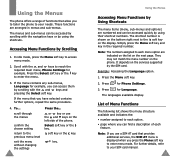
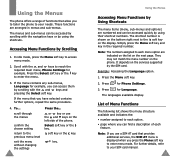
...the Menu soft key to reach the required main menu, Phone Settings for example, you press the Menu soft key to your SIM card manual.
53
key.
The languages available display. The shortcut ...the chosen setting return to each option. • page where you use the and keys on the services supported by the SIM card. Note: The numbers assigned to the soft key on the phone. Press
...
User Manual (user Manual) (ver.1.0) (English) - Page 29
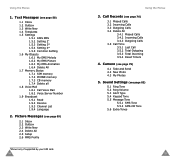
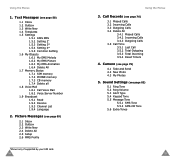
... All 1.7 Memory Status 1.7.1 SIM memory 1.7.2 PHONE memory 1.7.3 CB memory 1.7.4 Delete all 1.8 Voice Mail 1.8.1 Call Voice Mail 1.8.2 Voice Server Number 1.9 Broadcast 1.9.1 Read 1.9.2 Receive 1.9.3 Channel List 1.9.4 Language
2. Sound Settings (see page 69)
2.1 Inbox 2.2 Outbox 2.3 Write New 2.4 Delete All 2.5 Setup 2.6 MMS Profile
*Shown only if supported by your SIM card.
54
Using the Menus...
User Manual (user Manual) (ver.1.0) (English) - Page 30
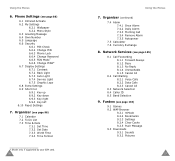
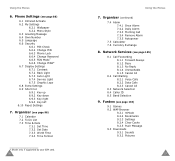
... Phone Lock 6.6.4 Change Password 6.6.5 FDN Mode* 6.6.6 Change PIN2* 6.7 Display Settings 6.7.1 Contrast 6.7.2 Back Light 6.7.3 Auto Light 6.7.4 Service Light 6.7.5 Graphic Logo 6.8 Extra Settings ...Calendar 7.2 To Do List 7.3 Time & Date
7.3.1 Set Time 7.3.2 Set Date 7.3.3 World Time 7.3.4 Time Format
* Shown only if supported by your SIM card. 56
Using the Menus
7. Using the Menus
6. Organizer...
User Manual (user Manual) (ver.1.0) (English) - Page 31
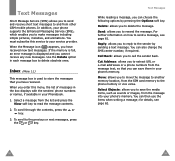
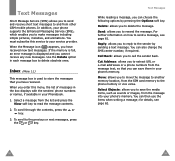
..., your phone supports the Enhanced Messaging Service (EMS), which enables you to store the messages that you can choose the following options by sending a text message. Use the Delete option in your Phonebook.
1. Inbox (Menu 1.1)
This message box is displayed and you to move the message to another memory location, from the SIM card memory...
User Manual (user Manual) (ver.1.0) (English) - Page 46
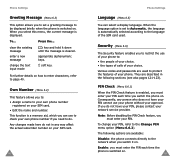
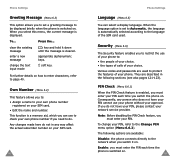
... do .
To change the text input mode
key and hold it on your network service provider. Phone Settings
Greeting Message (Menu 6.3)
This option allows you to set to Automatic, the language is automatically selected according to the language of the SIM card used to the network when you switch it down until the message is cleared...
User Manual (user Manual) (ver.1.0) (English) - Page 47
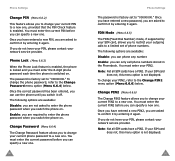
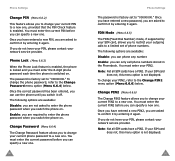
... Dial Number) mode, if supported by entering it again. Enable: you must enter the 8-digit phone password each time the phone is factory set of phone numbers.
If you do not have a PIN2.
The password is switched on .
To change your PIN2, refer to the Change PIN2 menu option (Menu 6.6.6) below . If your SIM card
does not, this menu...
User Manual (user Manual) (ver.1.0) (English) - Page 60
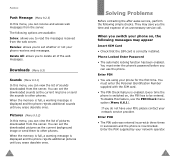
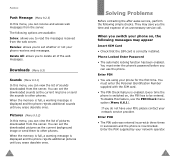
... the Personal Identification Number supplied with the SIM card. • The PIN Check feature is now blocked. Enter PUK • The PIN code was entered incorrectly three times in succession and the phone is enabled. You must enter the phone's password before you can view the list of an unnecessary service call. Delete All: allows you to...
User Manual (user Manual) (ver.1.0) (English) - Page 62
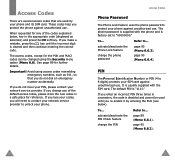
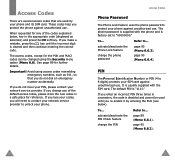
... make a mistake, press the key until you re-enable it by your SIM card against unauthorized use . Access Codes
Phone Password
The Phone Lock feature uses the phone password to 8 digits) protects your phone and its SIM card. The phone password is factory set to ...
It is usually supplied with the phone and is supplied with the SIM card. If you change any of the default access...
User Manual (user Manual) (ver.1.0) (English) - Page 63
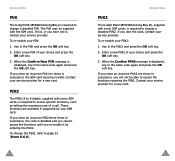
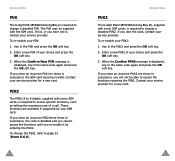
.... 2. PIN2
The PIN2 (4 to 8 digits), supplied with some SIM cards, is required to access specific functions, such as setting the maximum cost of a call. To change the PIN2, refer to page 91 (Menu 6.6.6).
122
Access Codes
PUK2
The 8-digit PUK2 (PIN Unblocking Key 2), supplied with some SIM cards, is required to change a disabled PIN. Key in succession...
User Manual (user Manual) (ver.1.0) (English) - Page 80
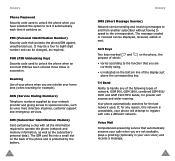
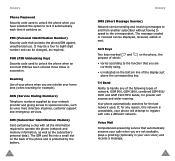
..., edited or sent.
Voice Mail
Computerized answering service that protects the phone/SIM against unauthorized use.
Tri Band
Ability to special services, such as voice mail, directory inquiries, customer support and emergency services.
SIM (Subscriber Identification Module) Card containing a chip with onto a different network.
Your phone automatically searches for example). SDN...
User Manual (user Manual) (ver.1.0) (English) - Page 82
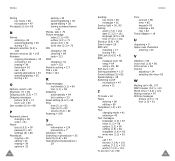
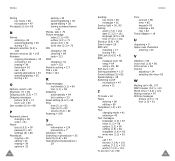
...
Service light • 16, 93 Setting
alarm (7.4) • 102 date (7.3.2) • 101 language (6.5) • 89 time (7.3.1) • 101 Shortcut (6.9) • 95 Silent mode • 29 SIM card installing • 17 locking • 91 SIM Lock (6.6.5) • 91 SMS message icon• 58 setup • 64 using • 49, 58 Soft keys • 29 Solving problems • 117 Sound settings...
User Manual (user Manual) (ver.1.0) (English) - Page 84
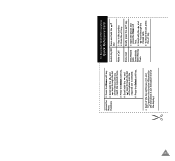
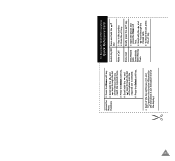
...the number. ➁ Press the key. View Missed Calls Immediately After Missing Them
➀ Open the phone and press the View soft key.
➁ Scroll with the and keys through the list
of the ...indicated by
the text above it (on the bottom line of the display). Tri Band SGH-V206 GPRS Telephone
Quick Reference Card
Switch On/Off Press and hold the key. 163
Access the Menu Functions
➀ ...
Samsung SGH-V206 Reviews
Do you have an experience with the Samsung SGH-V206 that you would like to share?
Earn 750 points for your review!
We have not received any reviews for Samsung yet.
Earn 750 points for your review!
