Samsung 2343BW Support and Manuals
Get Help and Manuals for this Samsung item
This item is in your list!
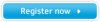
View All Support Options Below
Free Samsung 2343BW manuals!
Problems with Samsung 2343BW?
Ask a Question
Free Samsung 2343BW manuals!
Problems with Samsung 2343BW?
Ask a Question
Samsung 2343BW Videos
Popular Samsung 2343BW Manual Pages
Quick Guide (ENGLISH) - Page 20
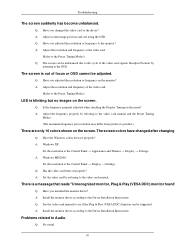
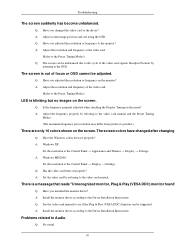
...Have the Windows colors been set properly? A: Install the monitor driver according to the Driver Installation Instructions.
A: Adjust the frequency properly by referring to the video card manual and the Preset Timing
Modes. (The maximum frequency per resolution may differ from product to the video card manual. Problems related to see if the Plug & Play (VESA DDC) function can be...
User Manual (ENGLISH) - Page 24
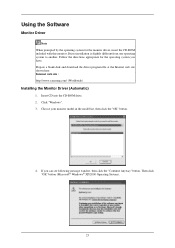
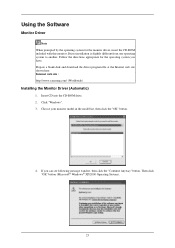
... the CD-ROM drive. 2. Choose your monitor model in the model list, then click the "OK" button.
4. Driver installation is slightly different from one operating system to another. Internet web site : http://www.samsung.com/ (Worldwide)
Installing the Monitor Driver (Automatic)
1. Click "Windows". 3. Follow the directions appropriate for the monitor driver, insert the CD-ROM included with...
User Manual (ENGLISH) - Page 25
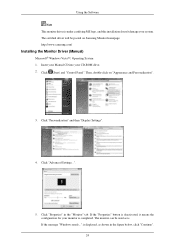
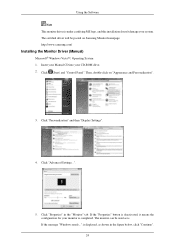
.... http://www.samsung.com/
Installing the Monitor Driver (Manual)
Microsoft® Windows Vista™, Operating System 1. The monitor can be posted on "Appearance and Personalization".
3. The certified driver will be used as shown in the "Monitor" tab. Click "Advanced Settings...".
5. Click (Start) and "Control Panel". Then, double-click on Samsung Monitor homepage. Click...
User Manual (ENGLISH) - Page 26
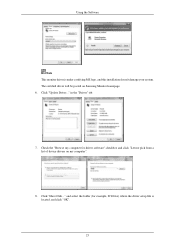
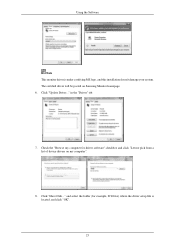
...) where the driver setup file is under certifying MS logo, and this installation doesn't damage your system. in the "Driver" tab.
7. Using the Software
Note This monitor driver is located, and click "OK".
25 Click "Update Driver..." Click "Have Disk..." and select the folder (for driver software" checkbox and click "Let me pick from a list of device drivers on Samsung Monitor homepage...
User Manual (ENGLISH) - Page 28
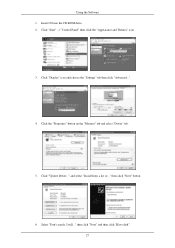
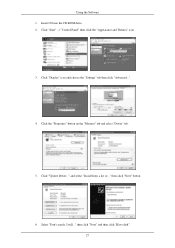
... "Next" button.
6. Click "Display" icon and choose the "Settings" tab then click "Advanced...".
4. Click "Update Driver..." and select "Install from a list or..." Click "Start" → "Control Panel" then click the "Appearance and Themes" icon.
3. Using the Software 1. Click the "Properties" button on the "Monitor" tab and select "Driver" tab.
5. then click "Next" and then click "Have...
User Manual (ENGLISH) - Page 30
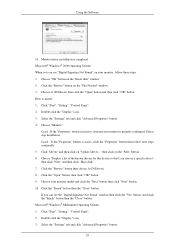
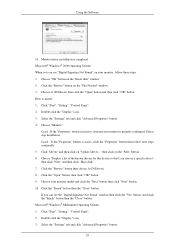
Click the "Browse" button on "Update Driver..." Please stop installation Case2 : If the "Properties" button is inactive, it means your monitor model and click the "Next" button then click "Next" button. 10. And click the "Finish" button then the "Close" button. Double click the "Display" icon. 3. Choose "Monitor". Case1 : If the "Properties" button is active, click the...
User Manual (ENGLISH) - Page 51
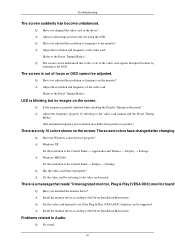
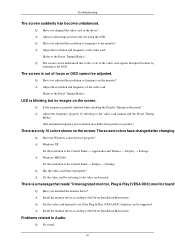
...See the video card manual to the monitor? Q: Have you changed after changing
Q: Have the Windows colors been set properly? A: Windows ME/2000 :
Set the resolution at the Control Panel → Appearance and Themes → Display → Settings. A: Install the monitor driver according to Audio. Problems related to the Driver Installation Instructions.
A: Adjust screen image position...
Quick Guide (ENGLISH) - Page 15
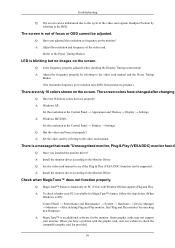
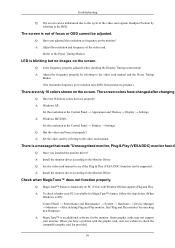
...the menu? Troubleshooting
Q: The screen can be adjusted. Readjust Position by searching new Hardware. Q: Have you installed the monitor driver?
Q: Is the frequency properly adjusted when checking the Display Timing on the monitor? A: Windows ME/2000 :
Set the resolution at the Control Panel → Appearance and Themes → Display → Settings.
Q: See the video card manual to...
Quick Guide (easy Manual) (ver.1.0) (English) - Page 15
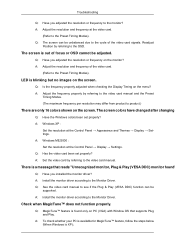
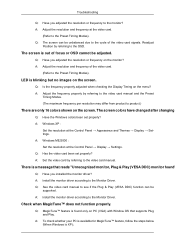
... to the Monitor Driver. A: Install the monitor driver according to the Monitor Driver. Troubleshooting
Q: Have you adjusted the resolution or frequency to product.)
There are only 16 colors shown on the screen.
A: Adjust the frequency properly by referring to see if the Plug & Play (VESA DDC) function can be adjusted. A: Windows ME/2000 : Set the resolution at the Control Panel →...
User Manual (user Manual) (ver.1.0) (English) - Page 20
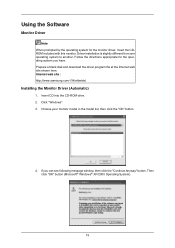
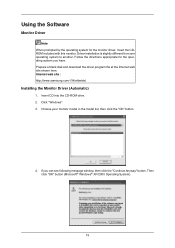
Internet web site : http://www.samsung.com/ (Worldwide)
Installing the Monitor Driver (Automatic)
1. Follow the directions appropriate for the monitor driver, insert the CDROM included with this monitor. If you have. Prepare a blank disk and download the driver program file at the Internet web site shown here. Choose your monitor model in the model list, then click the "OK" button.
4. ...
User Manual (user Manual) (ver.1.0) (English) - Page 21
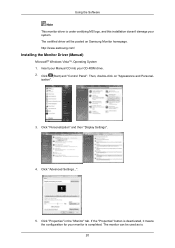
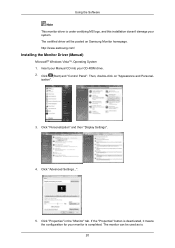
... and Personal-
Then, double-click on Samsung Monitor homepage. Click "Personalization" and then "Display Settings".
4. If the "Properties" button is . 20 Click "Advanced Settings...".
5. The certified driver will be used as is deactivated, it means the configuration for your system. http://www.samsung.com/
Installing the Monitor Driver (Manual)
Microsoft® Windows Vista™...
User Manual (user Manual) (ver.1.0) (English) - Page 22
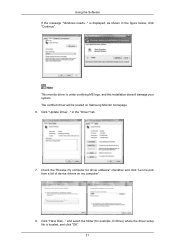
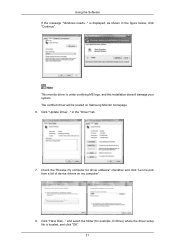
...driver setup file is located, and click "OK". 21 Click "Update Driver..." and select the folder (for driver software" checkbox and click "Let me pick from a list of device drivers on Samsung Monitor homepage. 6. Using the Software If the message "Windows needs..." Note This monitor driver is displayed, as shown in the "Driver" tab.
7. is under certifying MS logo, and this installation...
User Manual (user Manual) (ver.1.0) (English) - Page 24
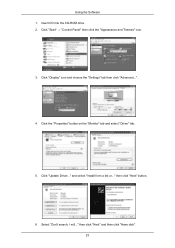
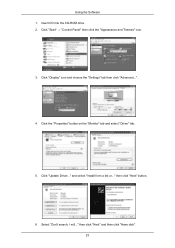
... and choose the "Settings" tab then click "Advanced...".
4. Click "Update Driver..." then click "Next" button.
6. Select "Don't search, I will..." and select "Install from a list or..." then click "Next" and then click "Have disk". 23 Click "Start" → "Control Panel" then click the "Appearance and Themes" icon.
3. Click the "Properties" button on the "Monitor" tab and select...
User Manual (user Manual) (ver.1.0) (English) - Page 26
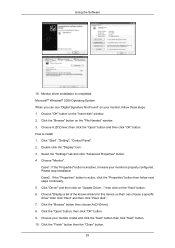
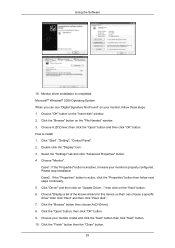
... "Start", "Setting", "Control Panel". 2. Choose "Display a list of the known drivers for this device so that I can see "Digital Signature Not Found" on your monitor model and click the "Next" button then click "Next" button. 10. Click the "Open" button, then click "OK" button. 9. Using the Software
10. Monitor driver installation is properly configured. Choose "OK" button on "Update Driver...
User Manual (user Manual) (ver.1.0) (English) - Page 59
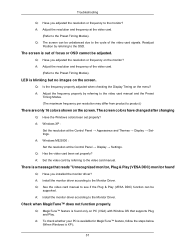
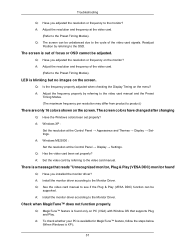
... Panel → Display → Settings. Q: Has the video card been set properly? Q: See the video card manual to the video card manual.
A: Set the video card by referring to the Preset Timing Modes). A: Install the monitor driver according to the monitor?
Troubleshooting
Q: Have you adjusted the resolution or frequency to the Monitor Driver. Q: The screen can be
supported...
Samsung 2343BW Reviews
Do you have an experience with the Samsung 2343BW that you would like to share?
Earn 750 points for your review!
We have not received any reviews for Samsung yet.
Earn 750 points for your review!

