Samsung 151N Support and Manuals
Get Help and Manuals for this Samsung item
This item is in your list!
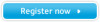
View All Support Options Below
Free Samsung 151N manuals!
Problems with Samsung 151N?
Ask a Question
Free Samsung 151N manuals!
Problems with Samsung 151N?
Ask a Question
Popular Samsung 151N Manual Pages
User Manual (user Manual) (English) - Page 2
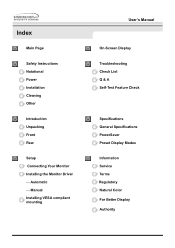
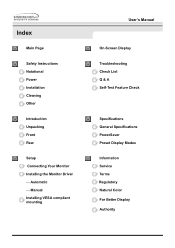
...User's Manual
On-Screen Display
Troubleshooting Check List Q & A Self-Test Feature Check
Specifications General Specifications PowerSaver Preset Display Modes
Information Service Terms Regulatory Natural Color For Better Display Authority Automatic - Index
Main Page
Safety Instructions Notational Power Installation Cleaning Other
Introduction Unpacking Front Rear
Setup Connecting Your Monitor...
User Manual (user Manual) (English) - Page 23
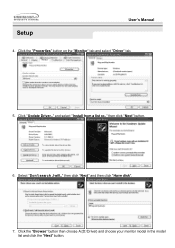
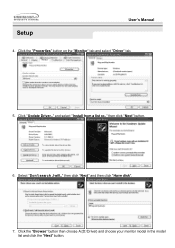
... button then choose A:(D:\Driver) and choose your monitor model in the model list and click the "Next" button. then click "Next" and then click "Have disk".
7. Select "Don't search ,I will.." Click "Update Driver.." and select "Install from a list or.." then click "Next" button.
6. Click the "Properties" button on the "Monitor" tab and select "Driver" tab.
5. Setup
User's Manual
4.
User Manual (user Manual) (English) - Page 25
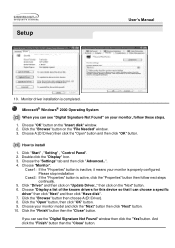
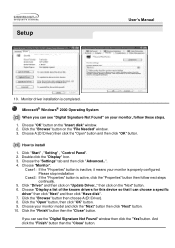
...and then click "Advanced..". 4. Setup
User's Manual
10.
Click "Start" , "Setting" , "Control Panel". 2. Click the "Open" button, then click "OK" button. 9. Choose your monitor is properly configured.
How to install
1. Click the "Browse" button then choose A:(D:\Driver). 8. Microsoft® Windows® 2000 Operating System
When you can choose a specific
driver" then click "Next...
User Manual (user Manual) (English) - Page 35
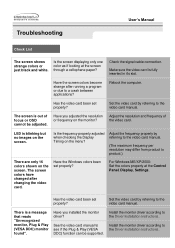
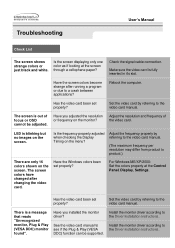
... and frequency of focus or OSD cannot be supported. Adjust the frequency properly by referring to the video card manual.
(The maximum frequency per resolution may differ from product to the video card manual.
Have you installed the monitor driver?
Install the monitor driver according to the Driver Installation Instructions.
Make sure the video card is blinking but no images...
User Manual (user Manual) (English) - Page 36
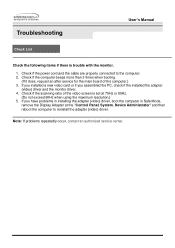
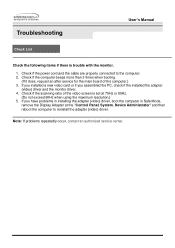
If you assembled the PC, check if the installed the adapter
(video) driver and the monitor driver. 4. Note: If problems repeatedly occur, contact an authorized service center. Check if the scanning ratio of the computer.) 3.
Troubleshooting
User's Manual
Check List
Check the following items if there is set at the "Control Panel, System, Device Administrator" and then reboot the computer...
User Manual (user Manual) (English) - Page 40
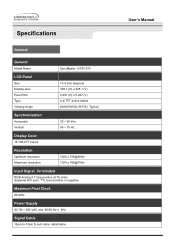
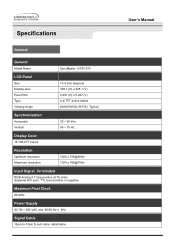
Specifications
General
General
Model Name
SyncMaster 151S/151V
LCD Panel
Size Display area Pixel Pitch Type Viewing Angle
15.0 inch diagonal 304.1 (H) x 228.1 (V) 0.297 (H) x 0.297 (V) a-si TFT active matrix 60/60/50/50(L/R/T/B), Typical
Synchronization
Horizontal Vertical
30 ~ 60 kHz 56 ~ 75 Hz
Display Color
16,194,277 Colors
Resolution
Optimum resolution Maximum resolution
1024 x 768@...
User Manual (user Manual) (English) - Page 2
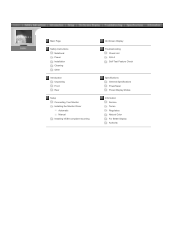
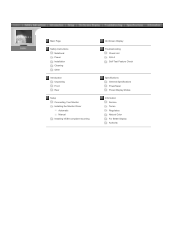
... Page
Safety Instructions Notational Power Installation Cleaning Other
Introduction Unpacking Front Rear
Setup Connecting Your Monitor Installing the Monitor Driver Automatic Manual Installing VESA compliant mounting
On-Screen Display
Troubleshooting Check List Q & A Self-Test Feature Check
Specifications General Specifications PowerSaver Preset Display Modes
Information Service Terms Regulatory...
User Manual (user Manual) (English) - Page 17
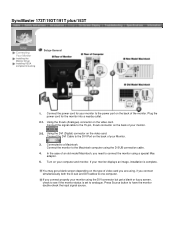
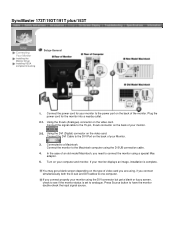
... displays an image, installation is set to see if the monitor status is complete. Using the D-sub (Analogue) connector on the video card. Using the DVI (Digital) connector on the video card. In the case of the monitor. SyncMaster 173T/193T/191T plus/153T
Connecting Your Monitor
Installing the Monitor Driver Installing VESA compliant mounting
Setup-General
1.
Connected to...
User Manual (user Manual) (English) - Page 19
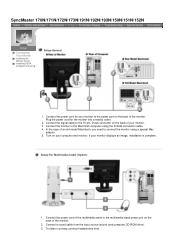
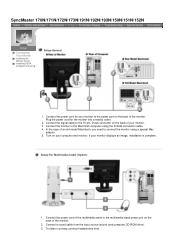
.../172N/173N/191N/192N/193N/150N/151N/152N
Connecting Your Monitor
Installing the Monitor Driver Installing VESA compliant mounting
Setup-General
1. Connect the power cord of the multimedia stand to the power port on the back of the monitor. Connect the power cord for the monitor into a nearby outlet.
2. If your computer and monitor. Setup-For Multimedia model (Option)
1. In the case...
User Manual (user Manual) (English) - Page 21
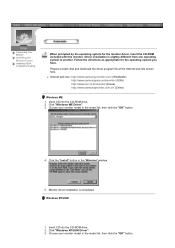
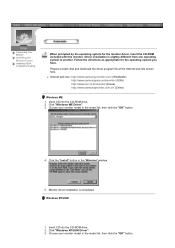
... click the "OK" button. Prepare a blank disk and download the driver program file at the Internet web site shown here. Choose your monitor model in the model list, then click the "OK" button.
4. Click the "Install" button in the "Warning" window.
5. Insert CD into the CD-ROM drive. 2. Monitor driver installation is slightly different from one operating system to...
User Manual (user Manual) (English) - Page 23
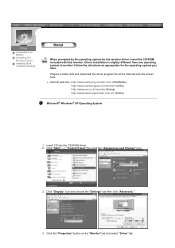
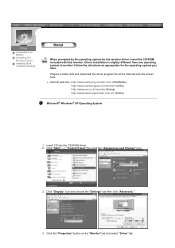
... Follow the directions as appropriate for the monitor driver, insert the CD-ROM included with this monitor.
Click "Display" icon and choose the "Settings" tab then click "Advanced..". 4. Prepare a blank disk and download the driver program file at the Internet web site shown here.
Connecting Your Monitor
Installing the Monitor Driver
Installing VESA compliant mounting
When prompted by...
User Manual (user Manual) (English) - Page 24
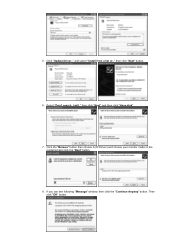
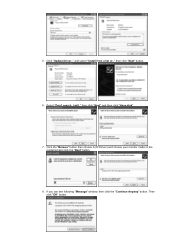
5. Select "Don't search ,I will.." and select "Install from a list or.." If you can see following "Message" window, then click the "Continue Anyway" button. then click "Next" and then click "Have disk".
7. Click "Update Driver.." Click the "Browse" button then choose A:(D:\Driver) and choose your monitor model in the model list and click the "Next" button.
8. Then click "OK...
User Manual (user Manual) (English) - Page 25
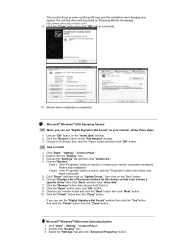
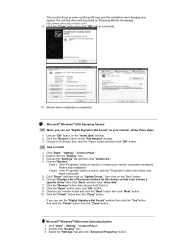
... list of the known drivers for this installation don't damage your monitor model and click the "Next" button then click "Next" button. 10. Double click the "Display" Icon. 3. Click the "Browse" button then choose A:(D:\Driver). 8. Click "Start" , "Setting" , "Control Panel". 2. Select the "Settings" tab and click "Advanced Properties" button. Monitor driver installation is active, click the...
User Manual (user Manual) (English) - Page 41
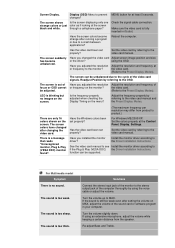
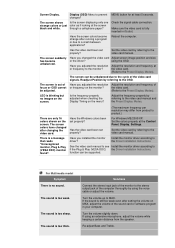
...Have you installed the monitor driver?
The screen can be supported.
Is the frequency properly adjusted when checking the Display Timing on the screen. Has the video card been set properly? See the video card manual to see Install the monitor driver according to MAX. The sound is too thick. changes?
the video card.
(Refer to the Driver Installation Instructions.
Set the video...
User Manual (user Manual) (English) - Page 44
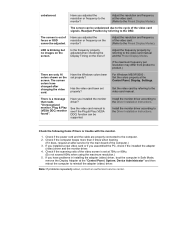
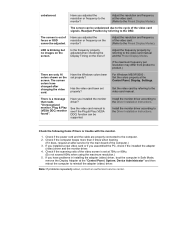
... Installation Instructions.
unbalanced. Have you installed the monitor driver?
The screen colors have problems in installing the adapter (video) driver, boot the computer in Safe Mode,
remove the Display Adapter at the Control Panel, Display, Settings.
The screen can be adjusted.
Note: If problems repeatedly occur, contact an authorized service center. Adjust the resolution...
Samsung 151N Reviews
Do you have an experience with the Samsung 151N that you would like to share?
Earn 750 points for your review!
We have not received any reviews for Samsung yet.
Earn 750 points for your review!
