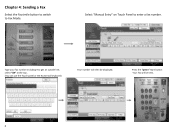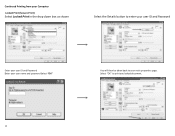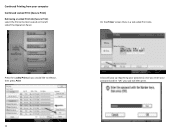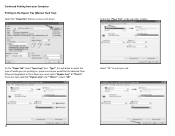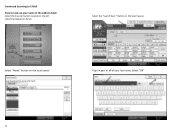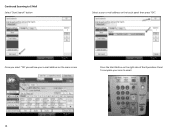Ricoh Aficio MP C300SR Support and Manuals
Get Help and Manuals for this Ricoh item

View All Support Options Below
Free Ricoh Aficio MP C300SR manuals!
Problems with Ricoh Aficio MP C300SR?
Ask a Question
Free Ricoh Aficio MP C300SR manuals!
Problems with Ricoh Aficio MP C300SR?
Ask a Question
Most Recent Ricoh Aficio MP C300SR Questions
Photocopying
Good Day,I would like to take an 8.5x11 image and photo copy it so that there are 4 postcard sized i...
Good Day,I would like to take an 8.5x11 image and photo copy it so that there are 4 postcard sized i...
(Posted by 007lorii 7 years ago)
Printer Resolution
I am reprinting some old materials. The quality of the master copies is very poor. How canI change t...
I am reprinting some old materials. The quality of the master copies is very poor. How canI change t...
(Posted by vm 11 years ago)
Connect Pathway To Network
I would like to re-estabish the connection to my network. A file was moved and now the copier will n...
I would like to re-estabish the connection to my network. A file was moved and now the copier will n...
(Posted by leachobgyn 12 years ago)
Faxing From My Pc
If I'm sending a fax from my PC can I have the confirmation also sent to my PC? And can I check the ...
If I'm sending a fax from my PC can I have the confirmation also sent to my PC? And can I check the ...
(Posted by carlabaker 12 years ago)
How Can I Turn Off The Fax Confirmation Page After Every Fax?
(Posted by pedgas 12 years ago)
Ricoh Aficio MP C300SR Videos
Popular Ricoh Aficio MP C300SR Manual Pages
Ricoh Aficio MP C300SR Reviews
We have not received any reviews for Ricoh yet.