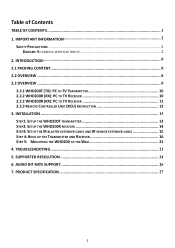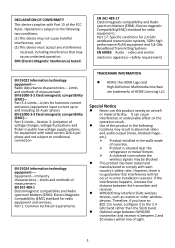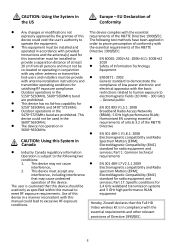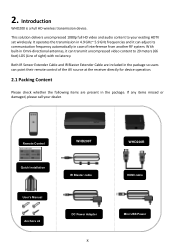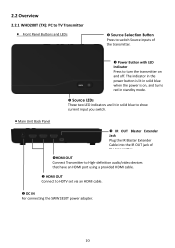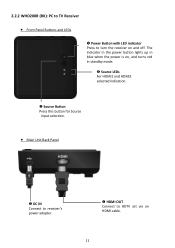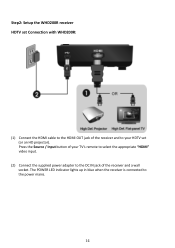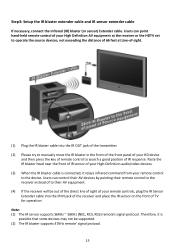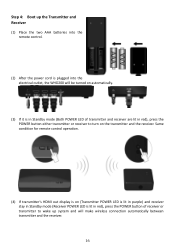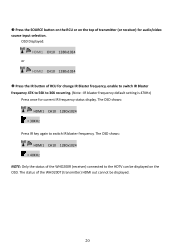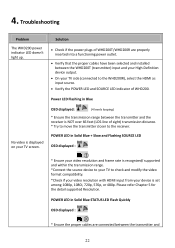Optoma WHD200 Support and Manuals
Get Help and Manuals for this Optoma item

View All Support Options Below
Free Optoma WHD200 manuals!
Problems with Optoma WHD200?
Ask a Question
Free Optoma WHD200 manuals!
Problems with Optoma WHD200?
Ask a Question
Optoma WHD200 Videos
Popular Optoma WHD200 Manual Pages
Optoma WHD200 Reviews
We have not received any reviews for Optoma yet.