Optoma GT5500 Support and Manuals
Get Help and Manuals for this Optoma item
This item is in your list!

View All Support Options Below
Free Optoma GT5500 manuals!
Problems with Optoma GT5500?
Ask a Question
Free Optoma GT5500 manuals!
Problems with Optoma GT5500?
Ask a Question
Popular Optoma GT5500 Manual Pages
Data Sheet - Page 2


...
320W Bright Mode / 260W Eco mode ( GT5500
OPTICAL/TECHNICAL SPECIFICATIONS
Display Technology Single 0.65" DC3 DMD DLP...® Technology by Texas Instruments™
Native Resolution
1080p (1920x1080)
Maximum Resolution
WUXGA (1920 x 1200)
Brightness
3500 Lumens
Contrast Ratio
25000:1
Displayable Colors
1.07 Billion
Lamp...
User manual - Page 1
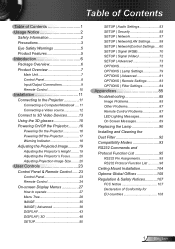
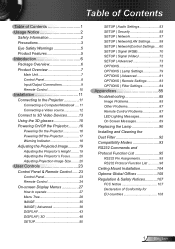
...| Signal (Video 72 SETUP | Advanced 73 OPTIONS 75 OPTIONS | Lamp Settings 79 OPTIONS | Advanced 81 OPTIONS | Remote Settings 83 OPTIONS | Filter Settings 84
Appendices 85 Troubleshooting 85
Image Problems 85 Other Problems 87 Remote Control Problems 87 LED Lighting Messages 88 On Screen Messages 89 Replacing the Lamp 90 Installing and Cleaning the Dust Filter 92 Compatibility Modes...
User manual - Page 3
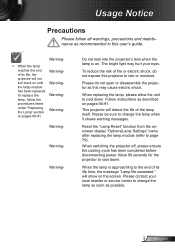
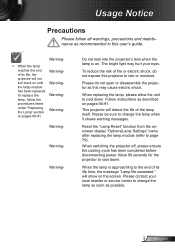
.... Please do not expose this user's guide. Follow instructions as this may hurt your local reseller or service center to change the lamp when it shows warning messages. When switching the projector off, please ensure the cooling cycle has been completed before disconnecting power.
the lamp module
has been replaced.
Do not look into the projector...
User manual - Page 6
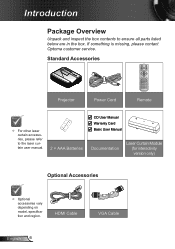
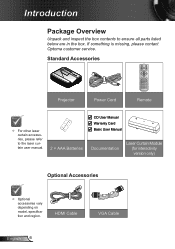
... contact Optoma customer service. Introduction
Package Overview
Unpack and inspect the box contents to the laser curtain user manual.
CD User Manual Warranty Card Basic User Manual
2 × AAA Batteries
Documentation
Laser Curtain Module (for interactivity version only)
Optional Accessories
™ Optional accessories vary depending on model, specification and...
User manual - Page 13
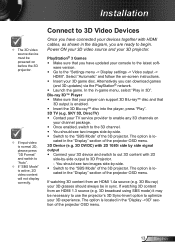
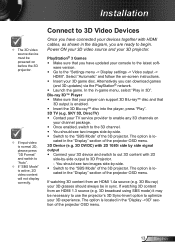
..."Display" section of the projector OSD menu. yy Once enabled, switch to the "Settings menu -> Display settings -> Video output ->
HDMI". The option is enabled. If watching 3D content from ...you have updated your TV service provider to enable any 3D channels on -screen instructions. Select "Automatic" and follow the on
your devices together with 2D
side-by -side. Installation
™...
User manual - Page 31


...
Main Menu
SETUP
Sub Menu
Advanced Menu Parameter Single Item in the Menu
Security Setting
Security
Security Timer
Signal (RGB)
Signal (Video) Projector ID Auto Settings
Advanced
Change Password Exit Frequency...Exit
On/Off On/Off Default/Audio 1/Audio 2 Optoma/ Neutral /User CC1/CC2/Off
Value or Default
Notes
Off
0~12
0~30 0~24
Password is required if "Security" is selected.
-5~+5 0~...
User manual - Page 38
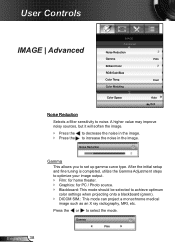
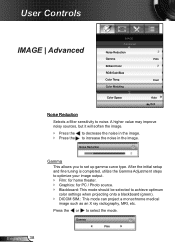
...Film Cool
Color Space
Auto Exit
Noise Reduction Selects a filter sensitivity to select the mode. Gamma
Film After the initial setup and fine tuning is completed, utilize the Gamma Adjustment ... Blackboard: This mode should be selected to set up gamma curve type. Noise Reduction
English 38
Gamma This allows you to achieve optimum color settings when projecting onto a blackboard (green). ``...
User manual - Page 53


...
53 English Internal Speaker Choose the "On" or "Off" to turn on . `` Choose the "Off" to turn mute off the internal speaker.
User Controls
SETUP | Audio Settings
SETUP Audio Settings Internal Speaker Mute Volume Audio Input
Off Off
Default Exit
™™ "Mute" function affects both internal and external speaker volume. Internal Speaker
Off...
User manual - Page 57
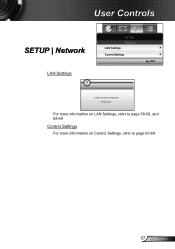
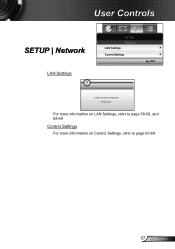
For more information on LAN Settings, refer to page 58-59, and 62-69 Control Settings For more information on Control Settings, refer to page 60-69.
57 English User Controls
SETUP | Network
LAN Settings
LAN Settings
SETUP Network
Control Settings
Exit
Loading network configuration Please wait...
User manual - Page 58
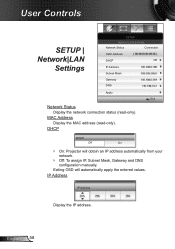
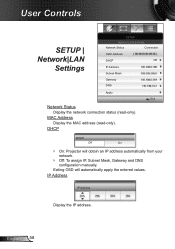
... network.
`` Off: To assign IP, Subnet Mask, Gateway and DNS configuration manually. MAC Address Display the MAC address (read -only). English 58
DHCP
DHCP
Off
On
`` On: Projector will automatically apply the entered values.
User Controls
SETUP | Network|LAN
Settings
SETUP
Network LAN Settings
Network Status
Connected
MAC Address
DHCP
Off
IP Address
Subnet Mask...
User manual - Page 60


... function is inactive. PJ Link
PJ Link
Off
On
Use this function to select the network function (port: 41794). English 60
User Controls
SETUP | Network|Control
Settings
SETUP Network: Control Settings
Crestron
Off
Extron
Off
PJ Link
Off
AMX Device Discovery
Off
Telnet
Off
Exit
Crestron
Crestron
Off
On
Use this function to select...
User manual - Page 70
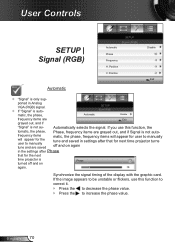
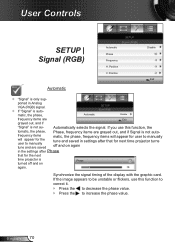
...with the graphic card.
Automatically selects the signal. If the image appears to manually tune and are saved
Phase, frequency items are
Exit
grayed out, and if
"Signal...SETUP
Signal (RGB)
matic, the phase,
Automatic
Disable
frequency items are grayed out, and if Signal is not automatic, the phase, frequency items will appear for user to manually tune and saved in settings ...
User manual - Page 84
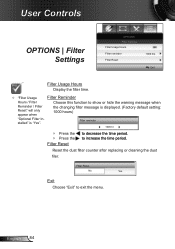
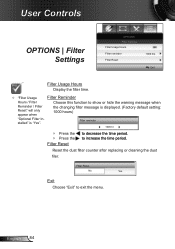
... replacing or cleaning the dust
filer.
Filter Reset
No
Yes
Exit Choose "Exit" to exit the menu.
User Controls
OPTIONS | Filter Settings
OPTIONS Filter Settings Filter Usage Hours
Filter reminder Filter Reset
1000 hrs Exit
Filter Usage Hours Display the filter time.
™™ "Filter Usage Hours / Filter Reminder / Filter Reset" will only appear when "Optional Filter Installed...
User manual - Page 85
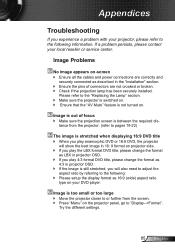
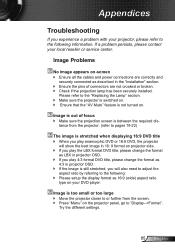
....
If a problem persists, please contact your local reseller or service center.
Try the different settings.
85 English ...problem with your projector, please refer to the following : `` Please setup the display format as 16:9 (wide) aspect ratio
type on -screen `` Ensure all the cables and power connections are not crooked or broken. `` Check if the projection lamp has been securely installed...
User manual - Page 92


.... 1 4. Pull out the latch to clean the air filter:
2 1
1
2
Air Filter Cleaning Procedure: 1. English 92 Then clean or replace the dust filter. 2 To install the dust filter, reverse the previous steps. 5. When the warning message appears on the projector and reset the filter usage counter after the dust
filter is replaced. Disconnect the power cord. 3.
Switch off the power to...
Optoma GT5500 Reviews
Do you have an experience with the Optoma GT5500 that you would like to share?
Earn 750 points for your review!
We have not received any reviews for Optoma yet.
Earn 750 points for your review!
