Optoma H183X Support and Manuals
Get Help and Manuals for this Optoma item
This item is in your list!

View All Support Options Below
Free Optoma H183X manuals!
Problems with Optoma H183X?
Ask a Question
Free Optoma H183X manuals!
Problems with Optoma H183X?
Ask a Question
Popular Optoma H183X Manual Pages
User manual - Page 3


...options menu...41 Setup reset all menu...42 Info menu...42
maintenance 43
Replacing the lamp...43 Installing and cleaning the dust filter 45
additional information 46
Compatible resolutions...46 Image size and projection distance 49 Projector dimensions and ceiling mount installation 50 IR remote codes...51 Troubleshooting...53 Warning indicators...55 Specifications...57 Optoma global offices...
User manual - Page 5


... not being used for long periods, they are sleep deprived or under "Replacing the Lamp" section on the screen.
Follow instructions as described on pages 43-44.
‡‡ This projector will show on pages 43-44.
‡‡ Do not setup the projector in places where it can cause photosensitive epileptic seizures.
‡‡ Pregnant...
User manual - Page 6


... manual, nor any particular purpose. registered trademark of ACCO Brand Corporation with all photographs, illustrations and software, is subject to the screen for an extended period of time may damage your
3D PROJECTOR...obligation of the manufacturer to lessen the potential of these effects. The ideal viewing distance should be tripped over, run into, knocked down, broken or fallen over. DLP...
User manual - Page 10


...
P
N/A
P*
P
N/A
P P P P P P
Note: ‡‡ ‡‡
Remote mouse requires special remote control. *This model supports mouse / service capability.
10 English
VGA-OUT / YPbPr Connector
6. VIDEO Connector
7. KensingtonTM Lock Port
11. USB Power Out (5V 1A) Connector / MOUSE / SERVICE Connector
4. Audio Out Connector
9.
HDMI 2 / MHL Connector
3. Power Socket
Type 1 SVGA...
User manual - Page 12


...Directional Select Keys
15. 3D
16. Source
No
Item
10. Video
17.
CR2302V5OL
TS
12 English Power On / Off
2. Aspect Ratio
13. Before using the remote control for models that do not support these features. Enter
6. Menu
7. Lamp Mode
Some keys may have...;‡
No
Item
1. Freeze
12. AV Mute
4. IR LED Indicator
11. VGA
9. See page 17 for battery installation.
User manual - Page 13


...contact Optoma.
SETUP AND INSTALLATION
Installing the projector
Your projector is placed from the screen the projected image size increases and vertical offset also increases proportionally. Take into consideration the size and position of your screen, the location of a suitable power outlet, as well as the location and distance between the projector and the rest of the projector lamp or...
User manual - Page 25


...
Screen Type
[WXGA WUXGA models]
Lamp Settings
Lamp Reminder Lamp Reset
Optional Filter Installed
Filter Usage Hours
Filter Settings
Filter Reminder
Setup
Filter Reset
Direct Power On
Signal Power On
Auto Power Off (min)
Power Settings Sleep Timer
Sleep Timer (min)
Always On
Security
Quick Resume
Power Mode (Standby) Security
Security Timer
Change Password
Month Day Hour
Sub Menu...
User manual - Page 29


...Setup
Options
Information Hide Logo
Background Color
Background Color
Reset
Reset OSD Reset to Default
Regulatory
Serial Number
Current Input Source
Resolution
Refresh Rate
Projector ID
Display Mode
Information
Power mode(standby)
Brightness Mode
Filter Hours
Lamp...Signal setting is set to manually tune and saved in settings. If the "Signal" setting is set to a specific input...
User manual - Page 31


...3D Player installed. Contrast The contrast controls the degree of difference between off, blackboard, light yellow, light green, light blue, pink, and gray. After the initial setup...(2.2): For standardized setting. ‡‡ 1.8/ 2.0/ 2.4: For specific PC / Photo source. Brightness Adjust the brightness of the image. USING THE PROJECTOR
Display menu
Display image settings menu
Display Mode...
User manual - Page 34


...Lamp power and vertical resolution are no black...and HDTV film source) that supports anamorphic wide is enhanced for... a) Set the screen aspect ratio to display 2.35:1 aspect ratio in ...models): This format is not 4:3, there will be made;
USING THE PROJECTOR
Display aspect ratio menu
Aspect Ratio Select the aspect ratio.../p
1080i/p
720p
Scale to 1024x576. c) Align the projector image correctly...
User manual - Page 38


...-top, and rear-top.
Setup filter settings menu
Optional Filter Installed Set the warning message setting.
‡‡ Yes: Display warning message after replacing the lamp.
Note: "Filter Usage Hours / Filter Reminder / Filter Reset" will appear 30 hours before suggested replacement of use. Setup screen type menu
Screen Type (for WXGA and WUXGA models only) Choose the screen type...
User manual - Page 44
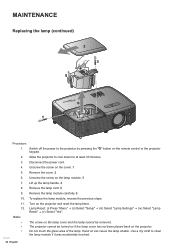
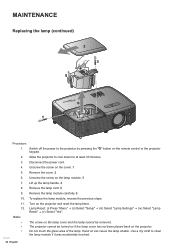
... can cause the lamp shatter. MAINTENANCE
Replacing the lamp (continued)
2
3 4 5
6
1
Procedure: 1. Disconnect the power cord. 4. Remove the lamp module carefully. 6 10. Turn on the projector. ‡‡ Do not touch the glass area of the lamp. Lamp Reset: (i) Press "Menu" (ii) Select "Setup" (iii) Select "Lamp Settings" (iv) Select "Lamp Reset" (v) Select...
User manual - Page 53


... to "Display-->Aspect Ratio". ADDITIONAL INFORMATION
Troubleshooting
If you play the LBX format DVD title, please change the format as 4:3 in the "Installation" section. ‡‡ Ensure the pins of connectors are not crooked or broken. ‡‡ Check if the projection lamp has been securely installed. If a problem persists, please contact your projector, please refer to...
Data Sheet - Page 1


... sRGB support, Full 3D, and deep black levels with a 25,000:1 contrast ratio.
Eliminate soft edges and jaggies on favorite shows at a friends house. The H183X weights less than 6 lbs and is perfect for the home and delivers a bright image suitable for backyard movie night during family get togethers or catching up to worry about lamp replacement...
Data Sheet - Page 2


... 3D player. All specifications subject to 10000 feet = 23C (max); COLORFUL WIDESCREEN PROJECTION- must manually switch to VGA cable, remote control, carrying case, batteries for more . Dimensions (W x H x D)
11.7" x 3.8" x 9.0"
1
2 3
45
6 7
1. Audio-out 6. Resolution (Video Timing)
1280x720 720P
Brightness 3200
Contrast Ratio
25000:1
Displayable Colors
1.07 billion
Lamp...
Optoma H183X Reviews
Do you have an experience with the Optoma H183X that you would like to share?
Earn 750 points for your review!
We have not received any reviews for Optoma yet.
Earn 750 points for your review!
