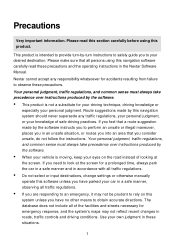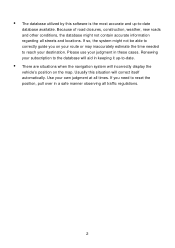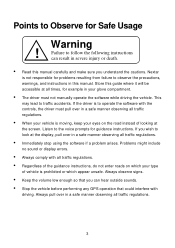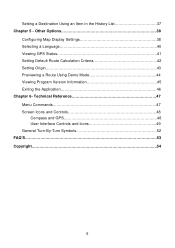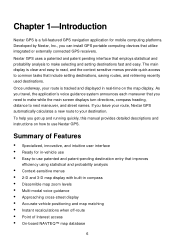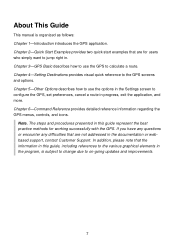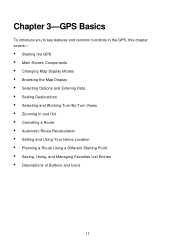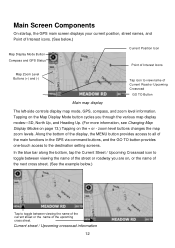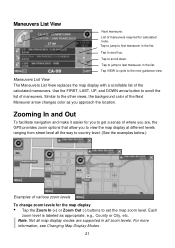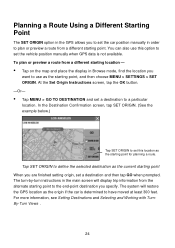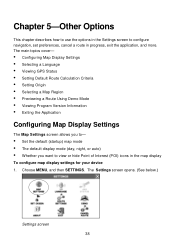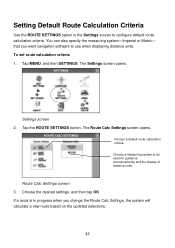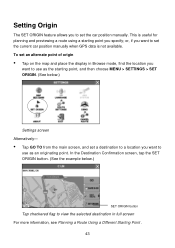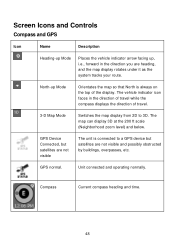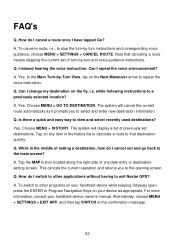Nextar Q4-04 - 4.3" Touchscreen Portable GPS Navigation System Support and Manuals
Get Help and Manuals for this Nextar item

View All Support Options Below
Free Nextar Q4-04 manuals!
Problems with Nextar Q4-04?
Ask a Question
Free Nextar Q4-04 manuals!
Problems with Nextar Q4-04?
Ask a Question
Most Recent Nextar Q4-04 Questions
How To Get Updates For Q4-04 Gps?
(Posted by jackiejam 10 years ago)
Where Can I Get The Clip That Clip On The Nextar Gps Q4 To The Car Mount
(Posted by rboss9699 11 years ago)
My Nextar Says It Is Looking For A Signal And Wont Find One What Should I Do
I just turned on my qps and it says its looking for a signal and can not find one what should i do
I just turned on my qps and it says its looking for a signal and can not find one what should i do
(Posted by jrd692011 11 years ago)
I Have A Nextar Q4-06 Unit And Would Like To Update Maps Etc.
Portable unit with sansdisk card that says Nexstar USA maps
Portable unit with sansdisk card that says Nexstar USA maps
(Posted by rlsouther 11 years ago)
Popular Nextar Q4-04 Manual Pages
Nextar Q4-04 Reviews
We have not received any reviews for Nextar yet.