Nextar Q4-04 Support Question
Find answers below for this question about Nextar Q4-04 - 4.3" Touchscreen Portable GPS Navigation System.Need a Nextar Q4-04 manual? We have 1 online manual for this item!
Question posted by archerhl on January 9th, 2013
Q4-04 Update
need a new Sd card update for a Q4-04 Nextar GPS
Current Answers
There are currently no answers that have been posted for this question.
Be the first to post an answer! Remember that you can earn up to 1,100 points for every answer you submit. The better the quality of your answer, the better chance it has to be accepted.
Be the first to post an answer! Remember that you can earn up to 1,100 points for every answer you submit. The better the quality of your answer, the better chance it has to be accepted.
Related Nextar Q4-04 Manual Pages
User Guide - Page 3
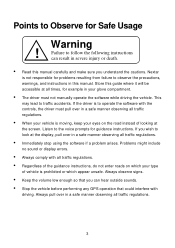
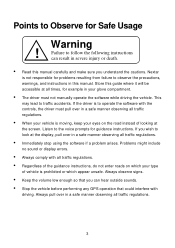
...with all traffic regulations.
• When your vehicle is not responsible for Safe Usage
Warning
! Nextar
is moving, keep your eyes on the road instead of the guidance instructions, do not enter...the following instructions can hear outside sounds.
• Stop the vehicle before performing any GPS operation that could interfere with the controls, the driver must not manually operate the ...
User Guide - Page 4


Contents
Chapter 1 - GPS Basics 11
Main Screen Components 12 Changing Map Display Modes 13 Browsing the Map Display 15 Selecting Options and Entering Data 16 Setting Destinations 18 ...
User Guide - Page 5
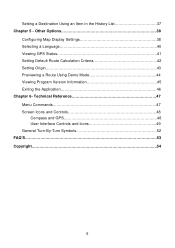
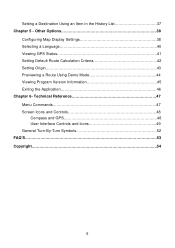
...Reference 47 Menu Commands 47 Screen Icons and Controls 48
Compass and GPS 48 User Interface Controls and Icons 49 General Turn-By-Turn ...the History List 37 Chapter 5 - Other Options 38
Configuring Map Display Settings 38 Selecting a Language 40 Viewing GPS Status 41 Setting Default Route Calculation Criteria 42 Setting Origin 43 Previewing a Route Using Demo Mode 44 Viewing Program...
User Guide - Page 6
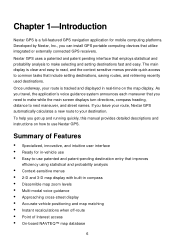
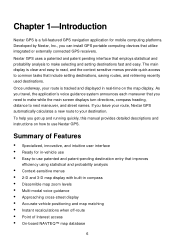
...need to make selecting and setting destinations fast and easy.
Chapter 1-Introduction
Nextar GPS is tracked and displayed in real-time on how to use patented and patent-pending destination entry that utilize integrated or externally connected GPS...Nextar GPS automatically calculates a new route to your route is a full-featured GPS navigation...can install GPS portable computing devices...
User Guide - Page 7
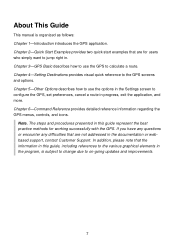
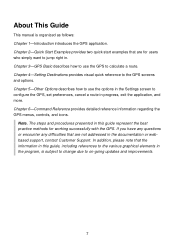
...various graphical elements in . Chapter 6-Command Reference provides detailed reference information regarding the GPS menus, controls, and icons. Chapter 2-Quick Start Examples provides two quick start examples... the GPS. About This Guide
This manual is subject to change due to on-going updates and improvements.
7 Chapter 5-Other Options describes how to use the GPS to the GPS screens and...
User Guide - Page 8
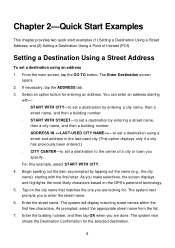
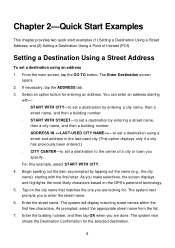
... you to the center of Interest (POI).
Select an option button for the selected destination.
8 For this example, select START WITH CITY. 4. Tap on the GPS's patentent technology. 5. Enter the street name. Chapter 2-Quick Start Examples
This chapter provides two quick start examples (1) Setting a Destination Using a Street Address; CITY CENTER-to...
User Guide - Page 9
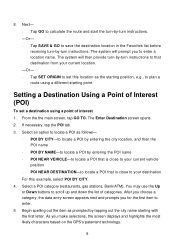
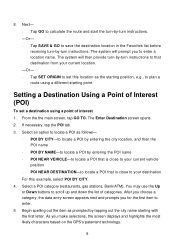
... choose a category, the data entry screen appears next and prompts you make selections, the screen displays and highlights the most likely characters based on the GPS's patentent technology.
9 POI NEAR DESTINATION-to locate a POI that is close to plan a route using a point of categories. If necessary, tap the POI tab. 3. Tap...
User Guide - Page 11
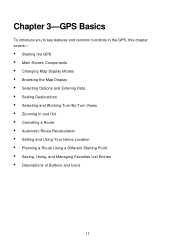
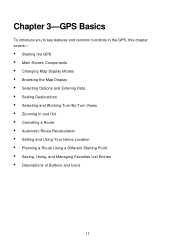
...
To introduce you to key features and common functions in the GPS, this chapter covers-
• Starting the GPS • Main Screen Components • Changing Map Display Modes • Browsing the Map Display • Selecting Options and Entering Data • Setting Destinations • Selecting ...
User Guide - Page 12
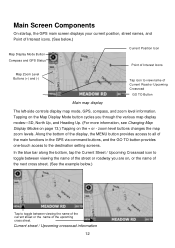
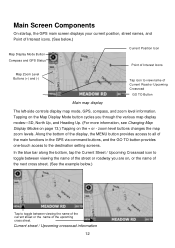
... street or the name of the upcoming cross street.
Main Screen Components
On startup, the GPS main screen displays your current position, street names, and Point of Interest icons. (See ...Road or Upcoming Crossroad
GO TO Button
Main map display
The left-side controls display map mode, GPS, compass, and zoom level information. zoom level buttons changes the map zoom levels. Current street ...
User Guide - Page 16
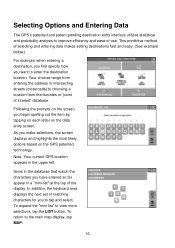
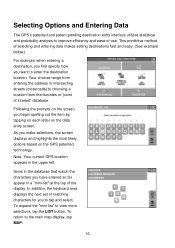
...top of -use. As you begin spelling out the item by tapping on each letter on the GPS patented technology.
In addition, the keyboard area displays the next set of interest" database. To ...the upper left. Selecting Options and Entering Data
The GPS's patented and patent-pending destination entry interface utilizes statistical and probability analysis to enter the destination location.
User Guide - Page 18
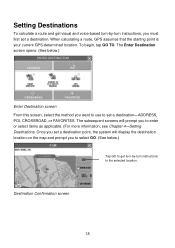
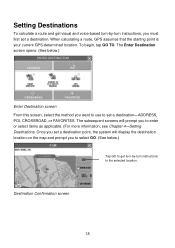
... use to set a destination point, the system will prompt you must first set a destination.
Destination Confirmation screen
18 When calculating a route, GPS assumes that the starting point is your current GPS-determined location. Setting Destinations
To calculate a route and get turn-by -turn instructions to the selected location. To begin, tap GO...
User Guide - Page 22
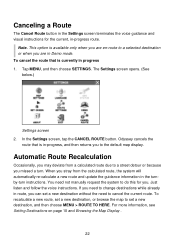
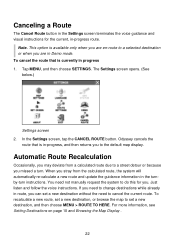
..., you may deviate from the calculated route, the system will automatically re-calculate a new route and update the guidance information in the turnby-turn . If you need not manually request the system to change destinations while already in -progress route. You need to do this for the current, in route, you missed a turn instructions...
User Guide - Page 23
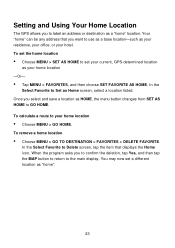
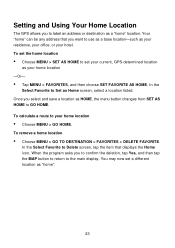
..."home" can be any address that displays the Home icon. To calculate a route to your current, GPS-determined location
as Home screen, select a location listed. You may now set your home location
•... select and save a location as a "home" location. Setting and Using Your Home Location
The GPS allows you to label an address or destination as HOME, the menu button changes from SET AS HOME...
User Guide - Page 24
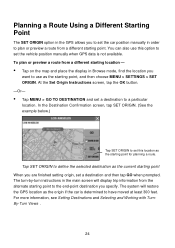
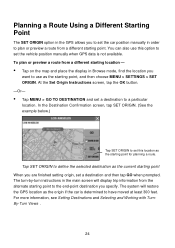
...find the location you specify. The turn-by-turn instructions in the main screen will restore the GPS location as the starting point. The system will display trip information from a different starting point for ...Tap SET ORIGIN to set this option to set the vehicle position manually when GPS data is determined to have moved at least 300 feet. Planning a Route Using a Different Starting ...
User Guide - Page 25
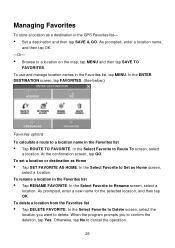
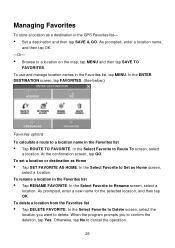
.... Managing Favorites
To store a location as a destination in the Favorites list, tap MENU. To use and manage location names in the GPS Favorites list-
• Set a destination and then tap SAVE & GO. To rename a location in the Favorites list
• Tap... Select Favorite to delete. At the confirmation screen, tap GO. As prompted, enter a new name for the selected location, and then tap OK.
User Guide - Page 37
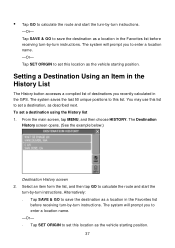
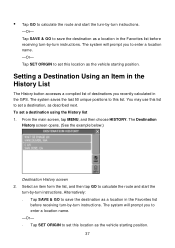
... the History list 1. Setting a Destination Using an Item in the History List
The History button accesses a compiled list of destinations you recently calculated in the GPS. From the main screen, tap MENU, and then choose HISTORY.
User Guide - Page 38
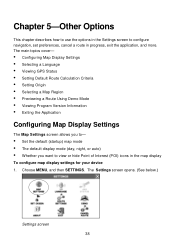
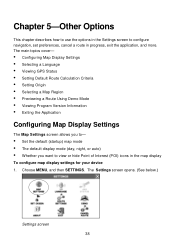
...main topics cover-
• Configuring Map Display Settings • Selecting a Language • Viewing GPS Status • Setting Default Route Calculation Criteria • Setting Origin • Selecting a Map ... default display mode (day, night, or auto) • Whether you want to configure navigation, set preferences, cancel a route in the map display
To configure map display settings for...
User Guide - Page 41


... are finished, tap the MAP button to return to the Settings screen.
41 Choose MENU, and then SETTINGS. The Settings screen opens. (See below .)
GPS Status screen 3. Tap the GPS STATUS button. The GPS Status screen opens. (See below .)
Settings screen 2. or tap the
Close (X) button to return to the map display; Viewing...
User Guide - Page 42
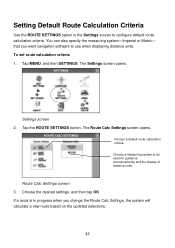
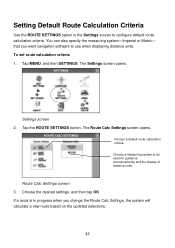
... Settings screen 3. that you change the Route Calc Settings, the system will calculate a new route based on the updated selections.
42 Choose a default route calculation criteria. Tap MENU, and then SETTINGS. Tap... Calculation Criteria
Use the ROUTE SETTINGS option in progress when you want navigation software to be used for guidance announcements and the display of distance units. You ...
User Guide - Page 54
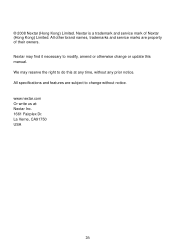
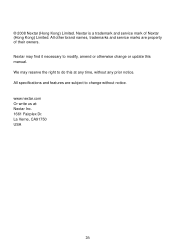
... subject to modify, amend or otherwise change without any prior notice. Nextar may reserve the right to do this manual. www.nextar.com Or write us at any time, without notice. We may find it necessary to change or update this at : Nextar Inc. 1661 Fairplex Dr. La Verne, CA91750 USA
26 All specifications...
Similar Questions
How To Get Updates For Q4-04 Gps?
(Posted by jackiejam 10 years ago)
I Erase My Gps Information On The Nextar Sd Card ,i Need Update
(Posted by jorgeoliva70 12 years ago)
Need A Mounting Cradle For Nextar Q4-04 Gps
(Posted by Anonymous-41155 12 years ago)
I Need The Manual For A Q4-04 Gps
(Posted by vmmvlk 13 years ago)

