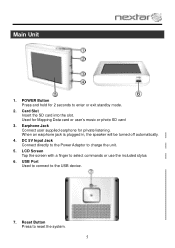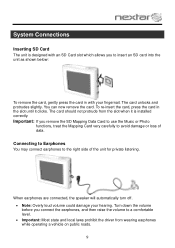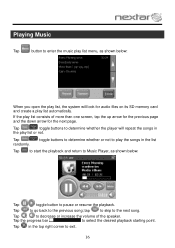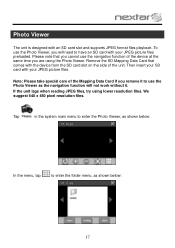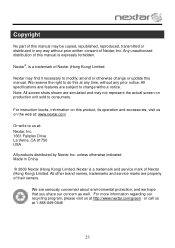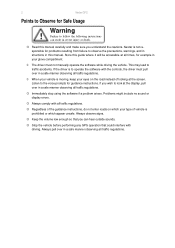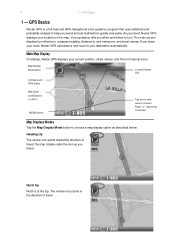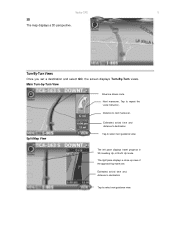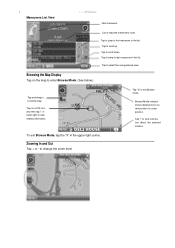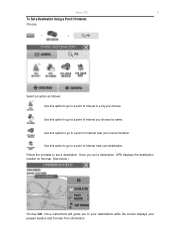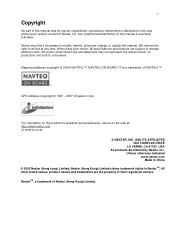Nextar M3 Support Question
Find answers below for this question about Nextar M3 - Automotive GPS Receiver.Need a Nextar M3 manual? We have 3 online manuals for this item!
Question posted by jorgeoliva70 on December 31st, 2011
I Erase My Gps Information On The Nextar Sd Card ,i Need Update
The person who posted this question about this Nextar product did not include a detailed explanation. Please use the "Request More Information" button to the right if more details would help you to answer this question.
Current Answers
Related Nextar M3 Manual Pages
Similar Questions
Where Do You Get Gps Map Udates For The Q4; Used To Get From Naviextras,
Cannot open naviextras
Cannot open naviextras
(Posted by jak3643 9 years ago)
Nextar M3 On/off Button Stuck.
The on/off button is not working. Stuck. GPS stays on
The on/off button is not working. Stuck. GPS stays on
(Posted by vaughncharlotte8 9 years ago)
Nextar 3.03 Sd Card
Where do I purchase a SD card to update my Nextar 2008 gps?
Where do I purchase a SD card to update my Nextar 2008 gps?
(Posted by sharahea 12 years ago)