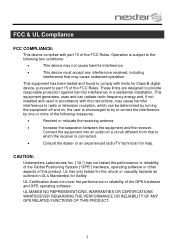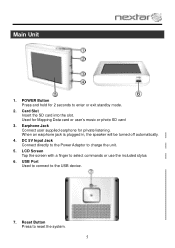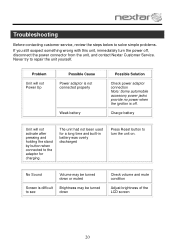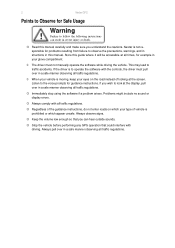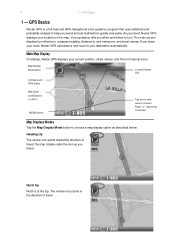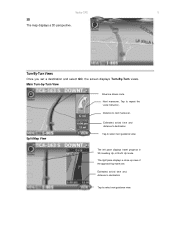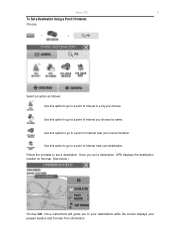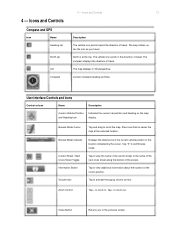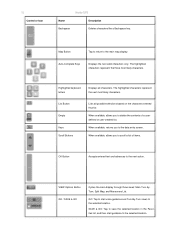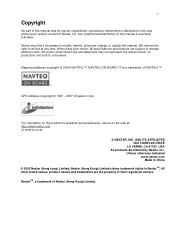Nextar M3 Support Question
Find answers below for this question about Nextar M3 - Automotive GPS Receiver.Need a Nextar M3 manual? We have 3 online manuals for this item!
Question posted by vaughncharlotte8 on June 5th, 2014
Nextar M3 On/off Button Stuck.
The on/off button is not working. Stuck. GPS stays on
Current Answers
Related Nextar M3 Manual Pages
Similar Questions
Where Do You Get Gps Map Udates For The Q4; Used To Get From Naviextras,
Cannot open naviextras
Cannot open naviextras
(Posted by jak3643 9 years ago)
Nextar43 Nt-c Automotive Gps Need To Reset Security Pin
How do I reset the securety pin on the nextar 43nt-c automotive GPS? I bought this thing at the pawn...
How do I reset the securety pin on the nextar 43nt-c automotive GPS? I bought this thing at the pawn...
(Posted by wesoutwest 10 years ago)
I Have An Automotive Gps X3-03 And It Keeps Saying ' Aquiring Gps Signal. What
What do I do to get a signal
What do I do to get a signal
(Posted by pattielishs 10 years ago)
I Erase My Gps Information On The Nextar Sd Card ,i Need Update
(Posted by jorgeoliva70 12 years ago)