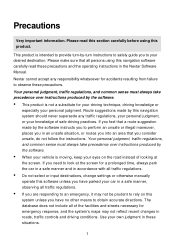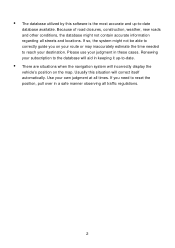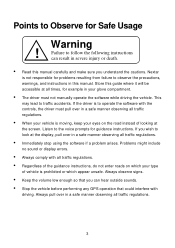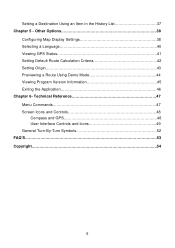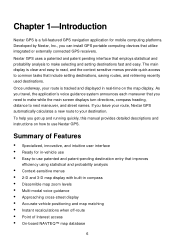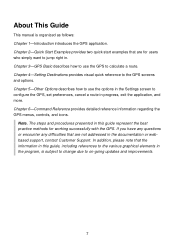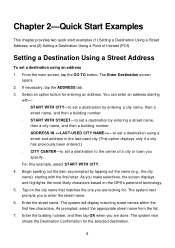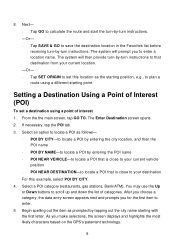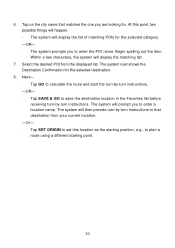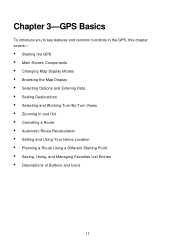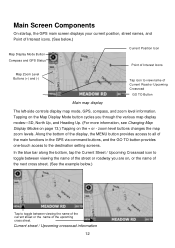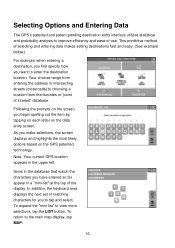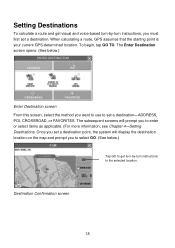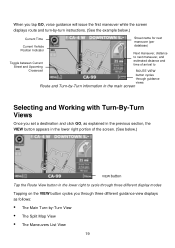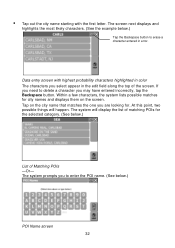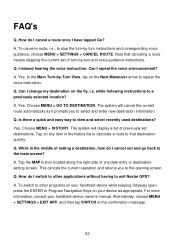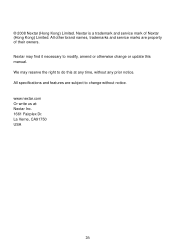Nextar Q4-04 Support Question
Find answers below for this question about Nextar Q4-04 - 4.3" Touchscreen Portable GPS Navigation System.Need a Nextar Q4-04 manual? We have 1 online manual for this item!
Question posted by jrd692011 on July 29th, 2012
My Nextar Says It Is Looking For A Signal And Wont Find One What Should I Do
I just turned on my qps and it says its looking for a signal and can not find one what should i do
Current Answers
Related Nextar Q4-04 Manual Pages
Similar Questions
I Have An Automotive Gps X3-03 And It Keeps Saying ' Aquiring Gps Signal. What
What do I do to get a signal
What do I do to get a signal
(Posted by pattielishs 10 years ago)
My Nextar X3i Wont Turn On Unless Its Plugged In.
(Posted by ssgtdixon 11 years ago)
I Have A Nextar Q4-06 Unit And Would Like To Update Maps Etc.
Portable unit with sansdisk card that says Nexstar USA maps
Portable unit with sansdisk card that says Nexstar USA maps
(Posted by rlsouther 11 years ago)
Nextar Gps Q4
my nexstar gps is been looking for gps signal for almost a year, what do i do to help it get it back...
my nexstar gps is been looking for gps signal for almost a year, what do i do to help it get it back...
(Posted by Anonymous-43021 12 years ago)
Hi My Gps Not Responding To Signal
HI I NEED HELP. HOW CAN I GET MY GPS UNIT TO RESEIVE ,SIGNAL AGAIN. I DID ALL THE NORMAL STEPS, HIT ...
HI I NEED HELP. HOW CAN I GET MY GPS UNIT TO RESEIVE ,SIGNAL AGAIN. I DID ALL THE NORMAL STEPS, HIT ...
(Posted by MFED316PEN 12 years ago)