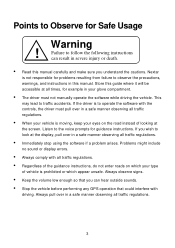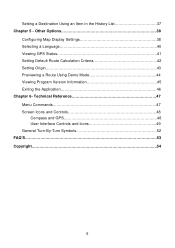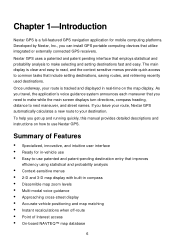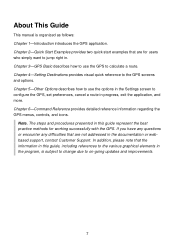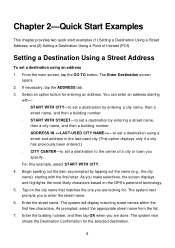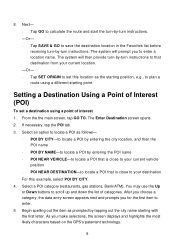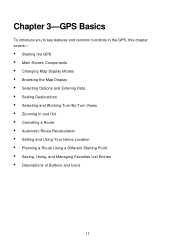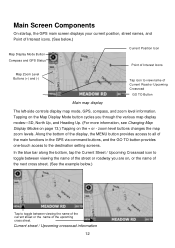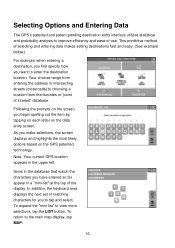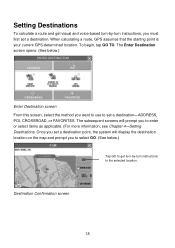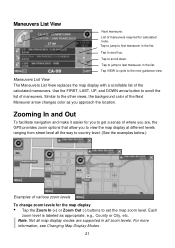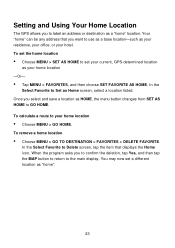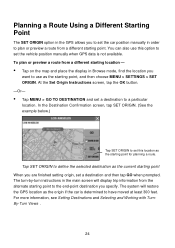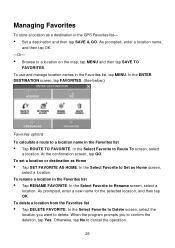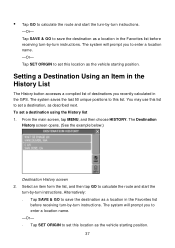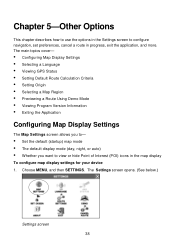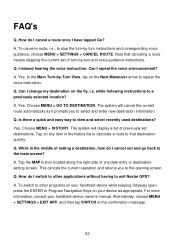Nextar Q4-04 Support Question
Find answers below for this question about Nextar Q4-04 - 4.3" Touchscreen Portable GPS Navigation System.Need a Nextar Q4-04 manual? We have 1 online manual for this item!
Question posted by Anonymous-43021 on November 17th, 2011
Nextar Gps Q4
my nexstar gps is been looking for gps signal for almost a year, what do i do to help it get it back?
Current Answers
Related Nextar Q4-04 Manual Pages
Similar Questions
I Have An Automotive Gps X3-03 And It Keeps Saying ' Aquiring Gps Signal. What
What do I do to get a signal
What do I do to get a signal
(Posted by pattielishs 10 years ago)
How To Get Updates For Q4-04 Gps?
(Posted by jackiejam 10 years ago)
Need A Mounting Cradle For Nextar Q4-04 Gps
(Posted by Anonymous-41155 12 years ago)
I Need The Manual For A Q4-04 Gps
(Posted by vmmvlk 13 years ago)