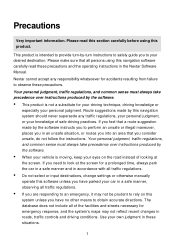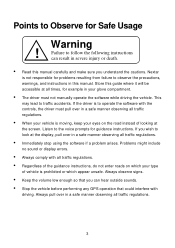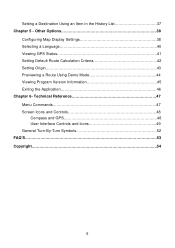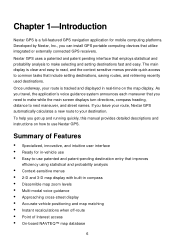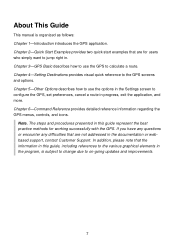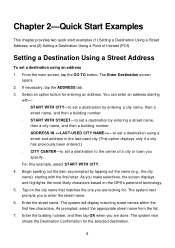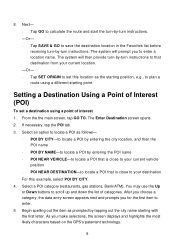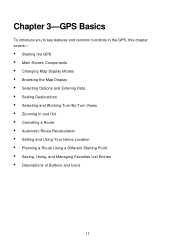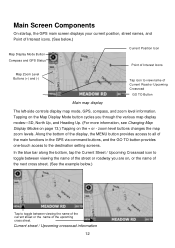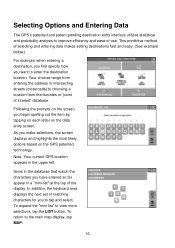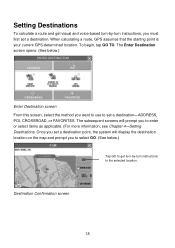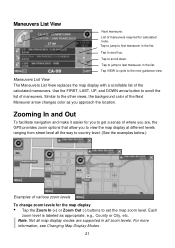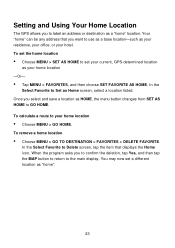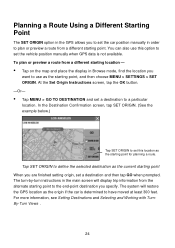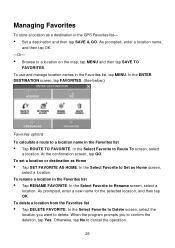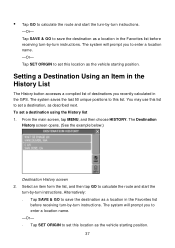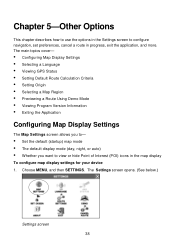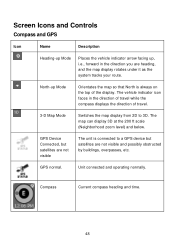Nextar Q4-04 Support Question
Find answers below for this question about Nextar Q4-04 - 4.3" Touchscreen Portable GPS Navigation System.Need a Nextar Q4-04 manual? We have 1 online manual for this item!
Question posted by MFED316PEN on October 12th, 2011
Hi My Gps Not Responding To Signal
HI I NEED HELP. HOW CAN I GET MY GPS UNIT TO RESEIVE , SIGNAL AGAIN. I DID ALL THE NORMAL STEPS, HIT RESET POWER DOWN NOTHING WORKS. HELP!!!
Current Answers
Related Nextar Q4-04 Manual Pages
Similar Questions
How To Get Updates For Q4-04 Gps?
(Posted by jackiejam 10 years ago)
Need A Mounting Cradle For Nextar Q4-04 Gps
(Posted by Anonymous-41155 12 years ago)
I Can't Turn On My Gps Unit...is There A Battery That Needs To Be Replaced?
I don't see where there is a battery slot or anything. What can I do to get this working again?
I don't see where there is a battery slot or anything. What can I do to get this working again?
(Posted by arssvcs 12 years ago)
I Need The Manual For A Q4-04 Gps
(Posted by vmmvlk 13 years ago)