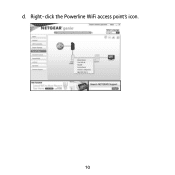Netgear XWNB5221 Support and Manuals
Get Help and Manuals for this Netgear item
This item is in your list!

View All Support Options Below
Free Netgear XWNB5221 manuals!
Problems with Netgear XWNB5221?
Ask a Question
Free Netgear XWNB5221 manuals!
Problems with Netgear XWNB5221?
Ask a Question
Popular Netgear XWNB5221 Manual Pages
Installation Guide - Page 3
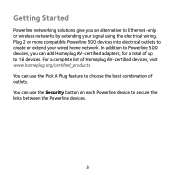
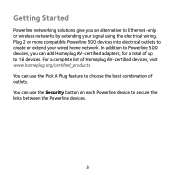
You can use the Pick A Plug feature to choose the best combination of outlets. You can use the Security button on each Powerline device to secure the links between the Powerline devices.
3 In addition to Powerline 500 devices, you an alternative to Ethernet-only or wireless networks by extending your wired home network. Getting Started...
Installation Guide - Page 4
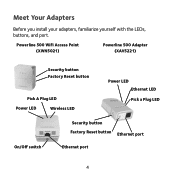
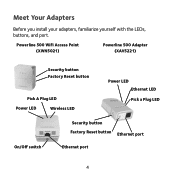
Powerline 500 WiFi Access Point (XWN5021)
Powerline 500 Adapter (XAV5221)
Security button Factory Reset button
Pick A Plug LED
Power LED
Wireless LED
Power LED Ethernet LED
Pick a Plug LED
On/Off switch
Security button Factory Reset button Ethernet port
Ethernet port
4 Meet Your Adapters
Before you install your adapters, familiarize yourself with the LEDs, buttons, and port.
Installation Guide - Page 5
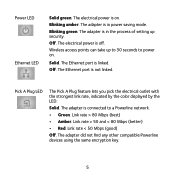
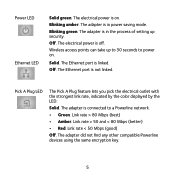
... is linked. The Ethernet port is in power saving mode. The adapter is off.
Off. The electrical power is in the process of setting up to 30 seconds to a Powerline network.
• Green. Blinking green. The adapter is connected to power on . Blinking amber. The adapter did not find any other compatible...
Installation Guide - Page 6
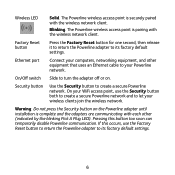
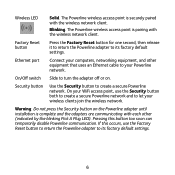
... other (indicated by the blinking Pick A Plug LED). Security button
Use the Security button to its factory default
settings. On/Off switch Slide to turn the adapter off or on the Powerline adapter until installation is securely paired with the wireless network client.
Factory Reset button
Press the Factory Reset button for one...
Installation Guide - Page 8
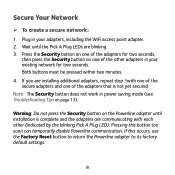
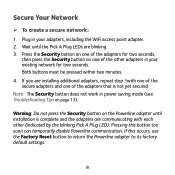
Wait until installation is not yet secured.
Secure Your Network
¾¾ To create a secure network: 1. Note: The Security button does not work in power saving mode (see Troubleshooting Tips on one of the other (indicated by the blinking Pick A Plug LED). If this button too soon can temporarily disable Powerline communication. Plug in...
Installation Guide - Page 9
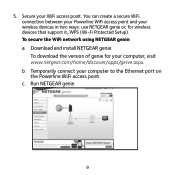
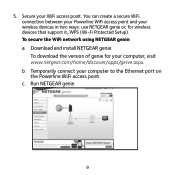
... WiFi connection between your Powerline WiFi access point and your computer to the Ethernet port on the Powerline WiFi access point. To secure the WiFi network using NETGEAR genie: a. To download the version of genie for wireless devices that support it, WPS (Wi-Fi Protected Setup). c. Secure your computer, visit www.netgear.com/home/discover/apps...
Installation Guide - Page 11
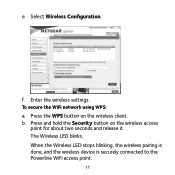
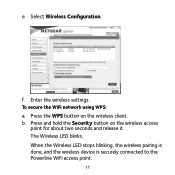
Enter the wireless settings. b. Press and hold the Security button on the wireless client. Select Wireless Configuration. The Wireless LED blinks. f. When the Wireless LED stops blinking, the wireless pairing is done, and the wireless device is securely connected to the Powerline WiFi access point.
11
To secure the WiFi network using WPS...
Installation Guide - Page 12
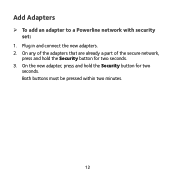
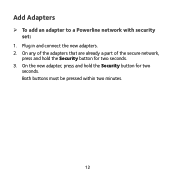
Add Adapters
¾¾ To add an adapter to a Powerline network with security set:
1. On the new adapter, press and hold the Security button for two
seconds. Both buttons must be pressed within two minutes.
12 On any of the adapters that are already a part of the secure network,
press and hold the Security button for two seconds. 3. Plug in and connect the new adapters. 2.
Installation Guide - Page 13


Troubleshooting Tips
Power LED is off.
Move the Powerline device closer to its factory default settings. Pick A Plug LED is off. This can occur in the following ...the Powerline devices are using the same encryption key.
For more information, see the online user manual.
• Press the Factory Reset button on each device for 10 minutes. Power LED is up.
• If you set network...
Installation Guide - Page 14
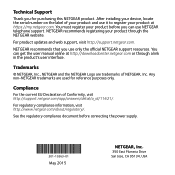
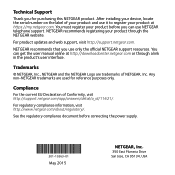
... user manual online at https://my.netgear.com. See the regulatory compliance document before you use NETGEAR telephone support. Trademarks
© NETGEAR, Inc., NETGEAR and the NETGEAR Logo are used for purchasing this NETGEAR product. For regulatory compliance information, visit http://www.netgear.com/about/regulatory/.
For product updates and web support, visit http://support.netgear.com...
Product Data Sheet - Page 1
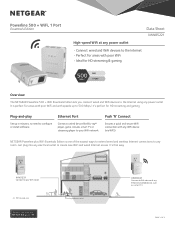
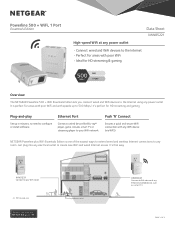
... outlet to configure or install software.
XAV5221
Connect to...Set up to 500 Mbps†, it's perfect for HD streaming & gaming
Overview
The NETGEAR Powerline 500 + WiFi Essentials Edition lets you connect wired and WiFi devices to WiFi devices & any Ethernet-enabled device, such as a smart TV
PAGE 1 OF 2 Powerline 500 + WiFi, 1 Port Essentials Edition Data Sheet
XWNB5221...
Product Data Sheet - Page 2
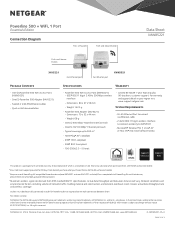
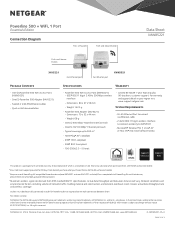
... Diagram
XWNB5221
Pick-a-Plug LED
Push-and-Secure button
Push-and-Secure button
XAV5221
Fast Ethernet port
Fast Ethernet port
XWN5021
Package Contents
• One (1) Powerline 500 WiFi Access Point (XWN5021)
• One (1) Powerline 500 Adapter (XAV5221) • Two (2) 2 m (6.5ft) Ethernet cables • Quick install documentation
Specifications
Warranty
• Powerline 500 WiFi...
Netgear XWNB5221 Reviews
Do you have an experience with the Netgear XWNB5221 that you would like to share?
Earn 750 points for your review!
We have not received any reviews for Netgear yet.
Earn 750 points for your review!