Netgear PLW1010 Support and Manuals
Get Help and Manuals for this Netgear item
This item is in your list!

View All Support Options Below
Free Netgear PLW1010 manuals!
Problems with Netgear PLW1010?
Ask a Question
Free Netgear PLW1010 manuals!
Problems with Netgear PLW1010?
Ask a Question
Popular Netgear PLW1010 Manual Pages
Installation Guide - Page 3
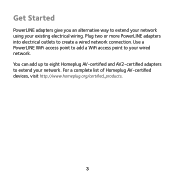
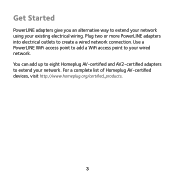
... AV2-certified adapters to extend your network using your wired network. For a complete list of Homeplug AV-certified devices, visit http://www.homeplug.org/certified_products.
3 Plug two or more PowerLINE adapters into electrical outlets to your existing electrical wiring. Use a PowerLINE WiFi access point to add a WiFi access point to create a wired network connection...
Installation Guide - Page 4
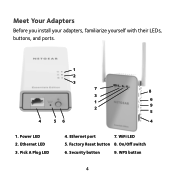
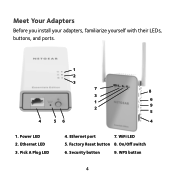
Ethernet LED 3. Factory Reset button 8. WPS button
4 Meet Your Adapters
Before you install your adapters, familiarize yourself with their LEDs, buttons, and ports.
1
2
3
7
8
3
1
6
2
9
5
4
56
4
1. WiFi LED
5. On/Off switch
6. Security button
9. Power LED 2. Pick A Plug LED
4. Ethernet port
7.
Installation Guide - Page 5
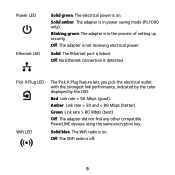
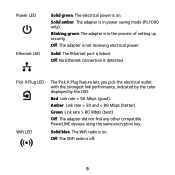
.... Amber.
Off.
The adapter is in the process of setting up security. The Ethernet port is detected. No Ethernet connection is linked. Link rate > 80 Mbps (best).
Link rate > 50 and < 80 Mbps (better). Off. The adapter did not find any other compatible PowerLINE devices using the same encryption key. The WiFi radio...
Installation Guide - Page 6
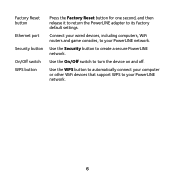
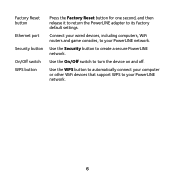
Use the WPS button to automatically connect your computer or other WiFi devices that support WPS to your PowerLINE network.
Connect your wired devices, including computers, WiFi routers and game consoles, to create a secure PowerLINE network. Use the On/Off switch to its factory default settings.
Factory Reset button
Ethernet port
Security button
On/Off switch WPS...
Installation Guide - Page 7
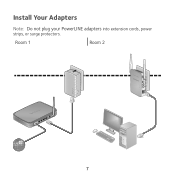
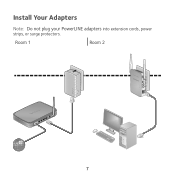
Room 1
Room 2
7 Install Your Adapters
Note: Do not plug your PowerLINE adapters into extension cords, power strips, or surge protectors.
Installation Guide - Page 8
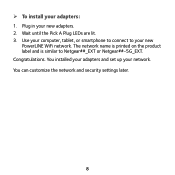
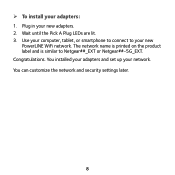
..., or smartphone to connect to Netgear##_EXT or Netgear##-5G_EXT. You can customize the network and security settings later.
8 Plug in your new
PowerLINE WiFi network. ¾¾ To install your network. The network name is printed on the product label and is similar to your new adapters. 2. You installed your adapters and set up your adapters: 1. Congratulations...
Installation Guide - Page 9
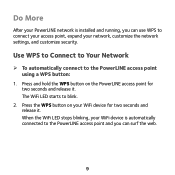
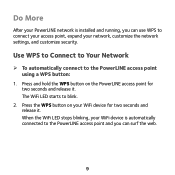
... settings, and customize security. Use WPS to Connect to Your Network
¾¾ To automatically connect to blink.
2. Press the WPS button on the PowerLINE ...access point for two seconds and release it . The WiFi LED starts to the PowerLINE access point using a WPS button:
1. When the WiFi LED stops blinking, your WiFi device is installed and running, you can use WPS to connect...
Installation Guide - Page 10
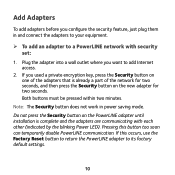
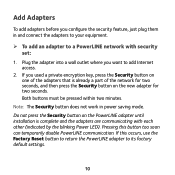
... Security button on the PowerLINE adapter until installation is already a part of the adapters that is complete and the adapters are communicating with security set:
1.
Pressing this occurs, use the Factory Reset button to return the PowerLINE adapter to its factory default settings.
10 Note: The Security button does not work in and connect the adapters to...
Installation Guide - Page 11
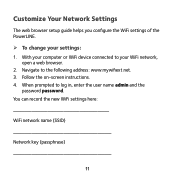
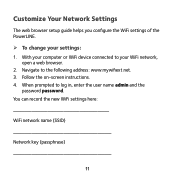
... user name admin and the
password password. You can record the new WiFi settings here:
WiFi network name (SSID)
Network key (passphrase)
11 With your computer or WiFi device connected to your settings: 1. Follow the on-screen instructions. 4. Customize Your Network Settings
The web browser setup guide helps you configure the WiFi settings of the PowerLINE.
¾¾ To change your...
Installation Guide - Page 12
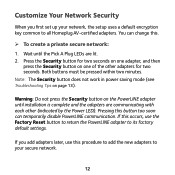
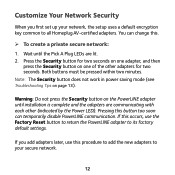
...setup uses a default encryption key common to its factory default settings. Customize Your Network Security
When you add adapters later, use this occurs, use the Factory Reset button to return the PowerLINE...first set up your secure network.
12 Wait until installation is complete and the adapters are lit. 2. Note: The Security button does not work in power saving mode (see Troubleshooting ...
Installation Guide - Page 13
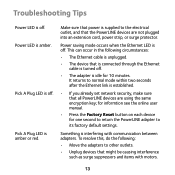
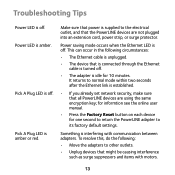
...to its factory default settings. for informtion see the online user manual.
• Press the Factory Reset button on each device for 10 minutes. Something is interfering with motors.
13 Troubleshooting Tips
Power LED ... link is idle for one second to return the PowerLINE adapter to other outlets.
• Unplug devices that is connected through the Ethernet cable is turned off . To ...
Installation Guide - Page 14
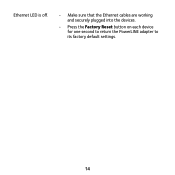
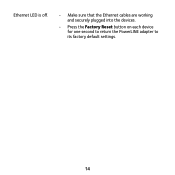
Ethernet LED is off.
• Make sure that the Ethernet cables are working and securely plugged into the devices.
• Press the Factory Reset button on each device for one second to return the PowerLINE adapter to its factory default settings.
14
Installation Guide - Page 16


Trademarks
© NETGEAR, Inc., NETGEAR, and the NETGEAR Logo are used for purchasing this NETGEAR product.
See the regulatory compliance document before connecting the power supply. Any non NETGEAR trademarks are trademarks of Conformity, visit http://support.netgear.com/app/answers/detail/a_id/11621/. For regulatory compliance information, visit http://www.netgear.com/about/regulatory/....
Product Data Sheet - Page 1
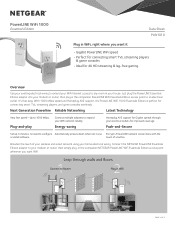
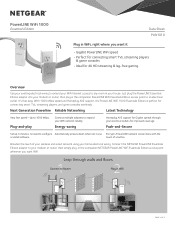
... 1000 Essentials Edition is perfect for improved coverage. Encrypts PowerLINE network connections with the
or install software. Broaden the reach of a button. Energy-saving
Homeplug AV2 support for Gigabit speeds through your modem or router, then plug in use.
PAGE 1 OF 2
PowerLINE WiFi 1000
Essentials Edition
Data Sheet PLW1010
Plug in WiFi, right where you want it...
Product Data Sheet - Page 2
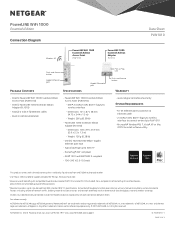
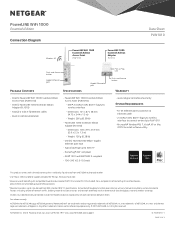
... connect wirelessly to PLW1010
• Microsoft® Windows® 8, 7, Vista®, XP or Mac OS® X to install software utility
This product comes with a limited warranty that is valid only if purchased from a NETGEAR authorized reseller.
* 24/7 basic technical phone support provided for Powerline devices to provide a network connection between them. NETGEAR, the NETGEAR Logo, NETGEAR...
Netgear PLW1010 Reviews
Do you have an experience with the Netgear PLW1010 that you would like to share?
Earn 750 points for your review!
We have not received any reviews for Netgear yet.
Earn 750 points for your review!
