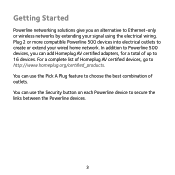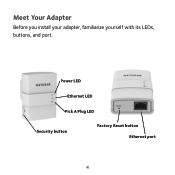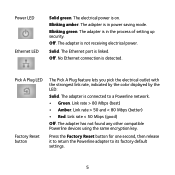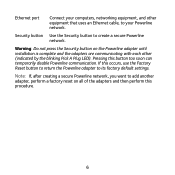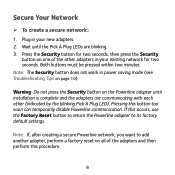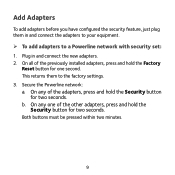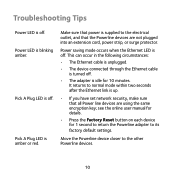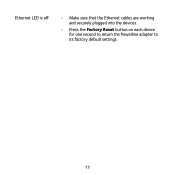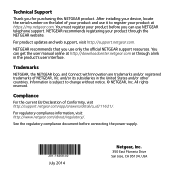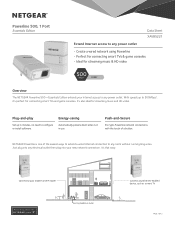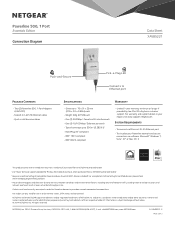Netgear XAVB5221 Support and Manuals
Get Help and Manuals for this Netgear item

View All Support Options Below
Free Netgear XAVB5221 manuals!
Problems with Netgear XAVB5221?
Ask a Question
Free Netgear XAVB5221 manuals!
Problems with Netgear XAVB5221?
Ask a Question
Popular Netgear XAVB5221 Manual Pages
Netgear XAVB5221 Reviews
We have not received any reviews for Netgear yet.