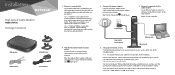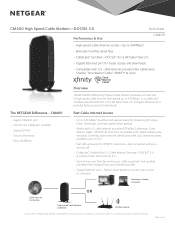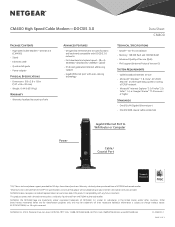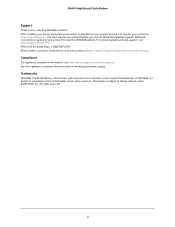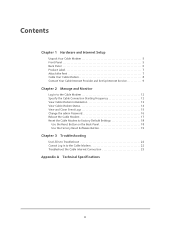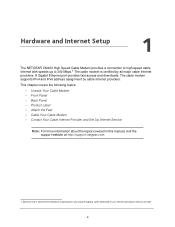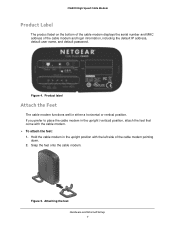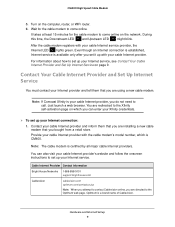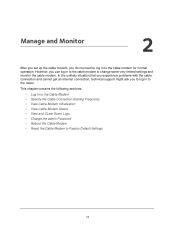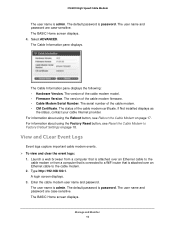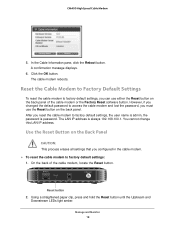Netgear CM400 Support and Manuals
Get Help and Manuals for this Netgear item

View All Support Options Below
Free Netgear CM400 manuals!
Problems with Netgear CM400?
Ask a Question
Free Netgear CM400 manuals!
Problems with Netgear CM400?
Ask a Question
Most Recent Netgear CM400 Questions
Setting It Up
please I need help with this product what to do
please I need help with this product what to do
(Posted by brandoncavier386 2 years ago)
Netgear CM400 Videos
Popular Netgear CM400 Manual Pages
Netgear CM400 Reviews
We have not received any reviews for Netgear yet.