NEC LCDMT1045 Support and Manuals
Get Help and Manuals for this NEC item
This item is in your list!

View All Support Options Below
Free NEC LCDMT1045 manuals!
Problems with NEC LCDMT1045?
Ask a Question
Free NEC LCDMT1045 manuals!
Problems with NEC LCDMT1045?
Ask a Question
Popular NEC LCDMT1045 Manual Pages
User Manual - Page 2
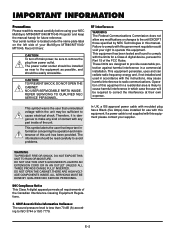
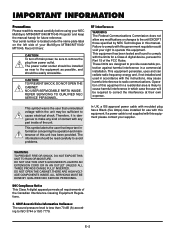
..., DO NOT EXPOSE THIS UNIT TO RAIN OR MOISTURE. ALL SERVICING MUST BE DONE BY QUALIFIED NEC SERVICE PERSONNEL. CAUTION TO PREVENT SHOCK, DO NOT OPEN THE CABINET. Operation of your NEC MultiSync MT840/MT1040/MT1045 Projector and keep the manual handy for use with any part inside of contact with this equipment in a residential area is...
User Manual - Page 3
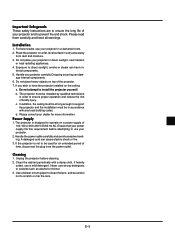
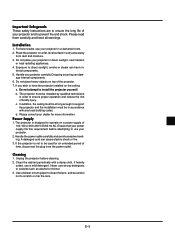
... not place heavy objects on a power supply of bodily injury. E-3 Please consult your projector in accordance with a damp cloth. Clean the cabinet periodically with any local building codes.
In addition, the ceiling must be strong enough to support the projector and the installation must be in a darkened room. 2. A damaged cord can dam- ternal components. 5. For...
User Manual - Page 5
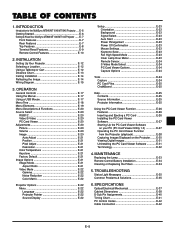
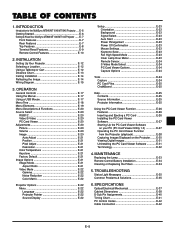
... ..... E-6 Getting Started E-6 Getting to the MultiSync MT840/MT1040/MT1045 Projector ... TROUBLESHOOTING
Status Light Messages E-35 Common Problems & Solutions E-35
6. INSTALLATION
Setting Up Your Projector E-12 Selecting a Location E-12 Using a Tabletop or Cart E-12 Distance Chart E-13 Ceiling Installation E-14 Reflecting the Image E-14 Wiring Diagram E-15
3. OPERATION
General...
User Manual - Page 6
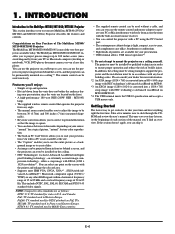
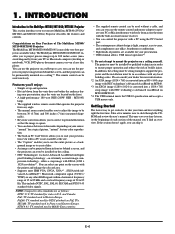
...The "Capture" enables you can use the remote control and mouse adapter to support the projector and the installation must be used in Western Europe. SECAM: TV standard used wirelessly.
If...the user's manual. The projector must be in remote mouse receiver.
• You can be used in front or behind the screen, and the projector can control the projector with NEC technology's ...
User Manual - Page 8
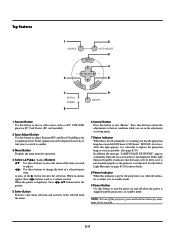
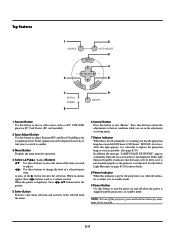
... menu.
6 Cancel Button Press this button to replace the projection lamp as soon as a volume control...Use this button to change the level of service.
Some signals may not be displayed correctly ... installed).
2 Auto Adjust Button Use this button to the last condition while you are in the adjustment or setting... when the power is supplied and the projector is in standby mode. Press this light...
User Manual - Page 16
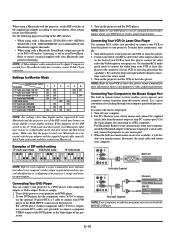
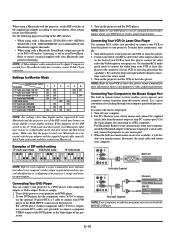
... about your DVD player's video output requirements. After setting, restart your projector and DVD player. 2. If this capability). After that the projector and your computer. To do so, simply: 1. Turn on the projector and the VCR or laser disc player. Connect one end of your projector's image and monitor may require. Make sure that , restore to...
User Manual - Page 20
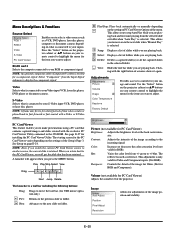
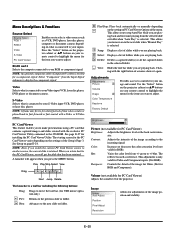
... the next slide when "Manual Play" is selected. Play/Stop: Plays back automatically or manually depending on the setting on page E-24.
Use the "Select" button on the projector cabinet or vw buttons on... camera. sity. Volume (not available for installing the PC Card Viewer Utility.
See page E-27 for PC Card Viewer) Adjusts the sound level of the Setup's Page 3. This allows you to move ...
User Manual - Page 21
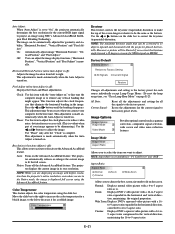
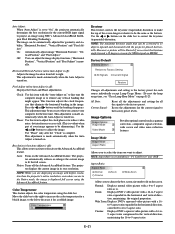
... aspect ratio as is set to "On", the projector automatically determines the best resolution for a reddish image. Use "Phase" only after the "Clock" is evident when part of the screen longer ..." and "Pixel Adjust") manually.
Resets the adjustments for the current signal to increase the color temperature for geometry and stability;
The projector displays the current image in...
User Manual - Page 23


... to cool down menu. NOTE: When the confirmation message is inserted into standby mode after replacing the lamp. Mouse Settings: This option lets you to select composite video standards manually. The changes are in the Projector mode to operate your projector using the remote control.
Clear Lamp Hour Meter: Resets the lamp clock back to...
User Manual - Page 24
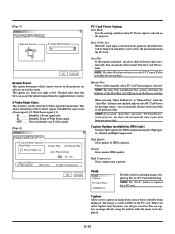
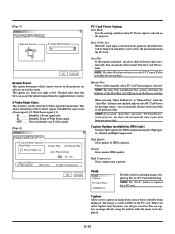
...projector are : front, rear, right, or left.
Does not identify any S-video signal.
[Page 4] Setup Page1 Page2 Page3 Page4
PC Card Viewer Options Start Mode
Show Folder List
Auto Play
Manual... the PC Control Utility overrides the one set here.
Checked sides show that is selected on the projector. OFF ......... Manual Play Views a slide manually when PC Card Viewer input is required for...
User Manual - Page 27
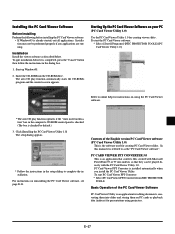
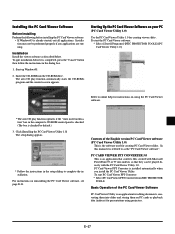
... software:
* Select [Start]-[Programs]-[NEC PROJECTOR TOOLS]-[PC Card Viewer Utility 1.0]. Installing the PC Card Viewer Software
Before Installing Perform the following before it is...the installation.
Click [Installing the PC Card Viewer Utility 1.0] The setup dialog appears.
* Follow the instructions in the dialog box.
1. In this manual it is installed automatically when you install the ...
User Manual - Page 28
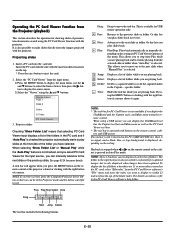
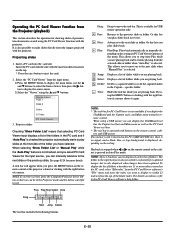
... Next: Advances to the previous slide or folder. specific folder. The folder in the Projector mode and the button can be displayed on the setting. Source Select RGB 1 RGB 2
Video
S-Video
PC...Main menu using the v and w buttons. Play:
Play/Stop: Plays back automatically or manually depending on the setting on the remote control, cabinet, and USB mouse. Select: Displays a list of the ...
User Manual - Page 31
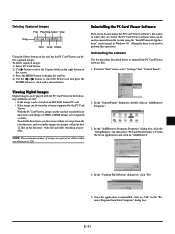
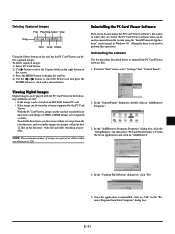
..., click the "Setup/Remove" tab, then select "PC Card Viewer Utility 1.0" from the system using the "Install/Uninstall Applications" control...Digital Images
Digital images can be stored in a format supported by the PC Card
Viewer. Only file and slide ...JPEG or BMP format are possible. From the "Start" menu, select "Settings" then "Control Panels". In the "Confirm File Deletion" dialog box, click...
User Manual - Page 33
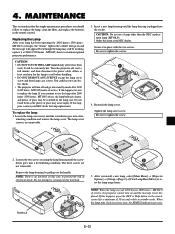
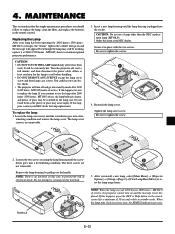
... to replace the lamp, clean the filter, and replace the batteries in the lamp case. Order this interlock. After you should follow to circumvent this from your NEC dealer for... procedures you install a new lamp, select [Main Menu] → [Projector Options] → [Setup]→[Page 2]→[Clear Lamp Hour Meter] to prevent the risk of service, the projector cannot turn off...
User Manual - Page 35
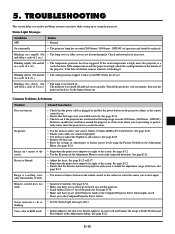
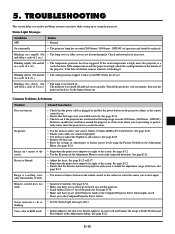
...blocked, remove whatever is high, move the projector to select your NEC dealer for service. in a cycle of 12 sec.) The projector was turned off • The temperature protector...Install new batteries. 5. See page E-20 • Remove the lens cap. • Reset the settings or adjustments to the screen. Check and reattach it . E-35 TROUBLESHOOTING
This section helps you resolve problems...
NEC LCDMT1045 Reviews
Do you have an experience with the NEC LCDMT1045 that you would like to share?
Earn 750 points for your review!
We have not received any reviews for NEC yet.
Earn 750 points for your review!
