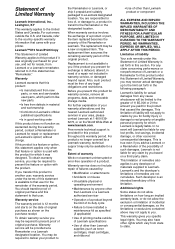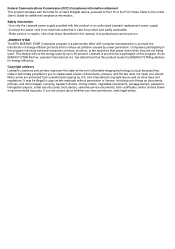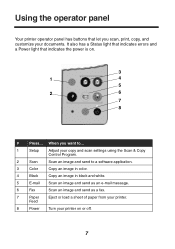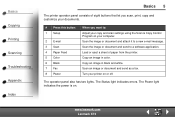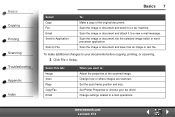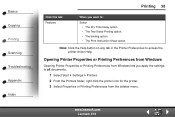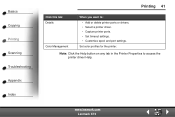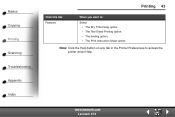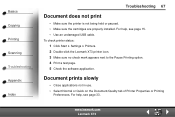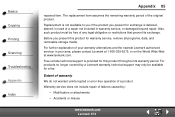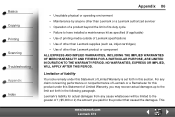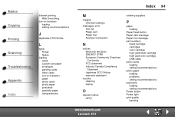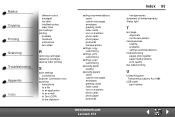Lexmark X73 - X 73 Color Inkjet Support and Manuals
Get Help and Manuals for this Lexmark item

Most Recent Lexmark X73 Questions
No Power
the power indicator is always off eventhough the printer to connected to the mains.
the power indicator is always off eventhough the printer to connected to the mains.
(Posted by amankwahrobert 14 years ago)
Lexmark X73 Videos
Popular Lexmark X73 Manual Pages
Lexmark X73 Reviews
We have not received any reviews for Lexmark yet.