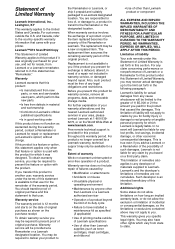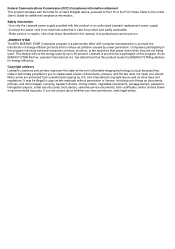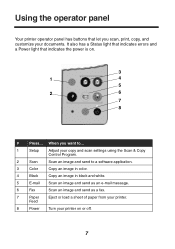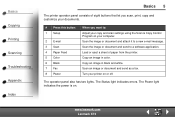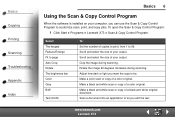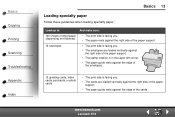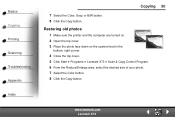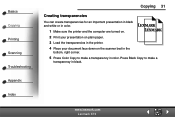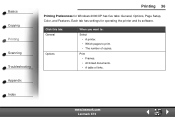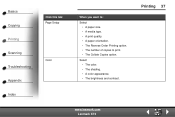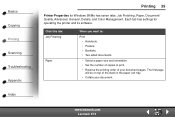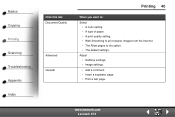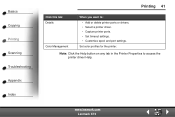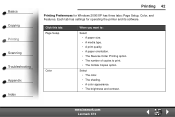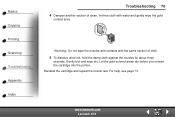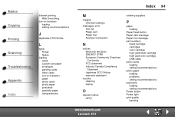Lexmark X73 Support Question
Find answers below for this question about Lexmark X73 - X 73 Color Inkjet.Need a Lexmark X73 manual? We have 2 online manuals for this item!
Question posted by amankwahrobert on April 26th, 2010
No Power
the power indicator is always off eventhough the printer to connected to the mains.
Current Answers
Related Lexmark X73 Manual Pages
Similar Questions
Power Supply With Port For Lexmark X2670 All-in-one Printer
Please, How can I get the Power supply with port for Lexmark X2670 All-in-one Printer?Thank you very...
Please, How can I get the Power supply with port for Lexmark X2670 All-in-one Printer?Thank you very...
(Posted by Anonymous-142438 9 years ago)
Lexmark X940e Multifunction Copier - How To Reset/clear 100k Maintenance Message
(Posted by Anonymous-140908 9 years ago)
Any Ideas Why Printer Not Powering Up When Plugged Into A Working Outlet?
I havent used printer in a while plugged it in and hooked everything up and not working,It is a Lexm...
I havent used printer in a while plugged it in and hooked everything up and not working,It is a Lexm...
(Posted by whitemagicians6 11 years ago)
Iam Looking For Manual For Lexmark X8350
(Posted by tabongenterprisesinc 12 years ago)