Lexmark C520 Support and Manuals
Get Help and Manuals for this Lexmark item
This item is in your list!

View All Support Options Below
Free Lexmark C520 manuals!
Problems with Lexmark C520?
Ask a Question
Free Lexmark C520 manuals!
Problems with Lexmark C520?
Ask a Question
Popular Lexmark C520 Manual Pages
User's Guide - Page 3
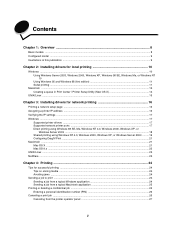
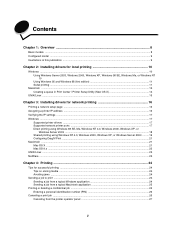
...X 14
UNIX/Linux ...15
Chapter 3: Installing drivers for network printing 16
Printing a network setup page ...16 Assigning a printer IP address ...16 Verifying the IP settings ...17 Windows ...17
Supported printer drivers ...17 Supported network printer ports ...17 Direct printing using Windows 98 SE, Me, Windows NT 4.0, Windows 2000, Windows XP, or
Windows Server 2003 ...18 Shared printing using...
User's Guide - Page 5
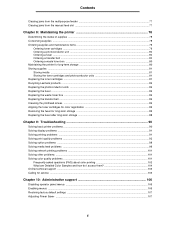
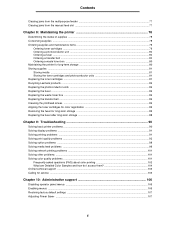
...Lexmark products ...83 Replacing the photoconductor units ...83 Replacing the fuser ...83 Replacing the waste toner box ...83 Replacing the transfer belt ...83 Cleaning the printhead lenses ...84 Aligning the toner cartridges for color registration 85 Removing the fuser for long-term storage ...86 Replacing the fuser after long-term storage 88
Chapter 9: Troubleshooting 90
Solving basic printer...
User's Guide - Page 10
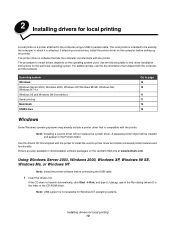
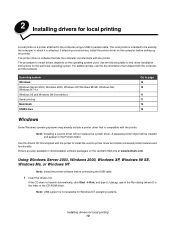
....
Using Windows Server 2003, Windows 2000, Windows XP, Windows 98 SE, Windows Me, or Windows NT
Note: Install the printer software before setting up the printer. If the CD does not launch automatically, click Start Æ Run, and type D:\Setup.exe in downloadable software packages on the Lexmark Web site at www.lexmark.com. Note: Installing a custom driver will be used . Drivers are...
User's Guide - Page 13
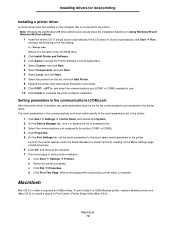
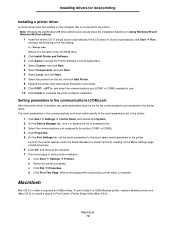
...; Properties. It should follow the installation directions in the Run dialog: D:/Setup.exe Where D is connected to verify printer installation.
Installing drivers for local printing
Installing a printer driver
A printer driver must be set the serial parameters to the printer driver. a Click Start Æ Settings Æ Printers. Note: Windows 95 and Windows 98 (first edition) users...
User's Guide - Page 24
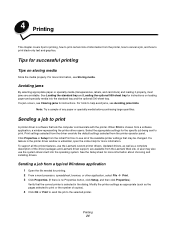
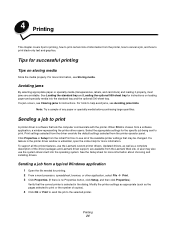
... needed for more information about choosing and installing drivers. 4 Printing
This chapter covers tips for the specific job being sent to print. Click Properties or Setup from a software application, a window representing the printer driver opens. Tips for instructions.
To support all of the driver packages and Lexmark driver support, are avoidable. For more information, see...
User's Guide - Page 104
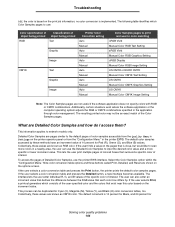
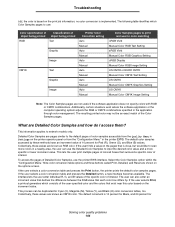
...Solving color quality problems 104 To access the pages of the Color Samples pages. If the user selects a color conversion table and presses the Detailed button, a new interface becomes available. If the user selects Print, a printout generates which Color Samples pages to use:
Color specification of
Classification of color samples accessible from the Quality Menu in Settings on the printer...
User's Guide - Page 105
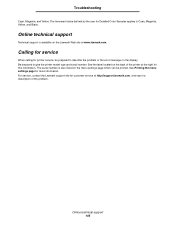
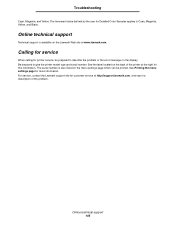
... For service, contact the Lexmark support site for this information.
Be prepared to Cyan, Magenta, Yellow, and Black. The increment value defined by the user for Detailed Color Samples applies to give the printer model type and serial number. Online technical support
Technical support is also listed on the menu settings page which can be prepared to describe the problem or the error...
User's Guide - Page 140
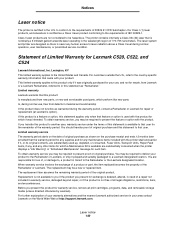
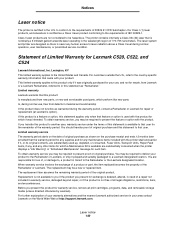
.... Fuser Units, Transport Units, Paper Feed items, if any, and any maintenance items included with the product for repair or replacement (at http://support.lexmark.com. For further explanation of Limited Warranty for any other items for which perform like new parts Is, during normal operation, user maintenance, or prescribed service condition. The laser system and printer are...
Menus and Messages Guide - Page 4
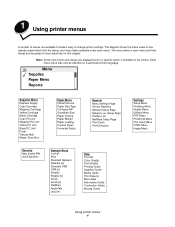
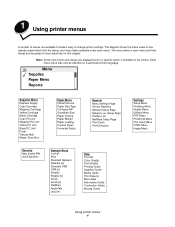
... is installed on the operator panel which lists the menus and menu items available under each menu and their values are described in more detail later in this chapter. The menu items in each menu. Supplies Menu Replace Supply Cyan Cartridge Magenta Cartridge Yellow Cartridge Black Cartridge Cyan PC Unit Magenta PC Unit Yellow PC Unit Black PC Unit Fuser Transfer Belt Waste Toner Box
Paper...
Menus and Messages Guide - Page 50
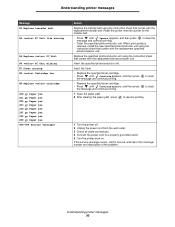
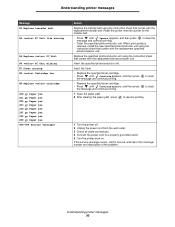
... jam 250.yy Paper jam 900-999 Service
Action
Replace the transfer belt using the instruction sheet that comes with the replacement specified photoconductor unit. Replace the specified photoconductor unit using the instruction sheet that comes with the replacement photoconductor unit.
Insert the fuser.
• Replace the specified toner cartridge.
• Press until Continue appears, and...
Menus and Messages Guide - Page 54
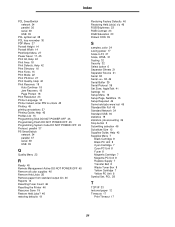
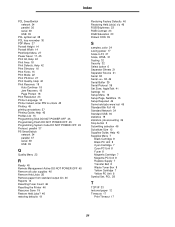
...Remove all color supplies 46 Remove Held Jobs 26 Remove paper from standard output bin 46 Reports 14 Resetting Fuser Count 46 Resetting the Printer 46 Resource ...Guide, Help 42 Supplies Menu 7
Black Cartridge 8 Black PC Unit 8 Cyan Cartridge 7 Cyan PC Unit 8 Fuser 8 Magenta Cartridge 7 Magenta PC Unit 8 Replace Supply 7 Transfer Belt 8 Waste Toner Box 8 Yellow Cartridge 7 Yellow PC Unit 8 Symbol Set...
Service Manual - Page 19


... printer model or the options installed.
Supplies Menu Replace Supply Cyan Cartridge Magenta Cartridge Yellow Cartridge Black Cartridge Cyan PC Unit Magenta PC Unit Yellow PC Unit Black PC Unit Waste Toner Box Fuser Transfer Belt
Paper...Color Quality Print Quality Printing Guide Supplies Guide Media Guide Print Defects Menu Map Information Guide Connection Guide Moving Guide
2-4 Service Manual
Service Manual - Page 45


....
Go to step 2.
Are the connectors damaged? Go to step 4. No Set the switch for proper the country voltage. Replace the appropriate cable.
2-30 Service Manual Replace the LVPS.
Replace the system card. See "System card removal" on page 4-79.
120.04-120.07-Fuser error service check
Step
Questions / actions
Yes
1 Check the input voltage switch on the...
Service Manual - Page 73


... paper path.
No
Install the fuser properly. No Replace the print cartridge.
2-58 Service Manual Check the EP drive assembly and transfer belt assembly for correct operation. Blurred print can also be caused by a problem in the EP drive assembly or in the transfer belt assembly.
Print quality-half-color page
A photoconductor unit is defective. See "Photoconductor unit removal" on...
Service Manual - Page 93


.... Configuration ID
The two configuration IDs are used instead. • Configuration ID is the only function available in DIAGNOSTICS, Check Config ID displays.
3-16 Service Manual Warning: Changing this setting resets the printer to communicate information about certain areas of the preceding seven digits. It cannot be viewed and changed . To view the Prt...
Lexmark C520 Reviews
Do you have an experience with the Lexmark C520 that you would like to share?
Earn 750 points for your review!
We have not received any reviews for Lexmark yet.
Earn 750 points for your review!
