Lexmark 21Z0180 - C 935hdn Color Laser Printer Support and Manuals
Get Help and Manuals for this Lexmark item
This item is in your list!

View All Support Options Below
Free Lexmark 21Z0180 manuals!
Problems with Lexmark 21Z0180?
Ask a Question
Free Lexmark 21Z0180 manuals!
Problems with Lexmark 21Z0180?
Ask a Question
Popular Lexmark 21Z0180 Manual Pages
User Guide - Page 6


... Web Server 151 Locking the entire printer...151 Modifying confidential print settings...152 Supporting IPSec...152 Supporting SNMPv3...152 Using 802.1x authentication...153 Creating an administrative password...154 Using Secure mode...154
Troubleshooting 155
Checking an unresponsive printer...155 Door A will not shut properly...155 Solving printing problems...156
Multiple‑language PDFs do...
User Guide - Page 15


... HAZARD: If you are installing memory or option cards sometime after setting up the printer, turn them to install the available cards; The instructions in this section explain how... the printer, turn the printer off as well and unplug any cables going to the printer. Available options
Memory cards • Printer memory • Flash memory • Fonts
Firmware cards • Bar Code and ...
User Guide - Page 26
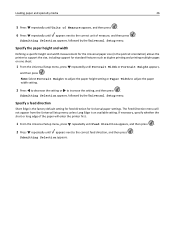
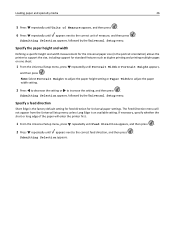
...Selection appears, followed by the Universal Setup menu.
Specify the paper height and width
Defining a specific height and width measurement for the Universal paper size (in the portrait orientation) allows the printer to support the size, including support for Universal paper settings. Specify a feed direction
Short Edge is an available setting. Submitting Selection appears, followed by the...
User Guide - Page 44
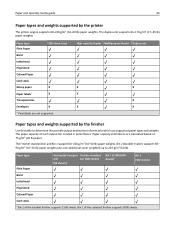
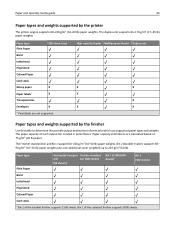
... of the booklet finisher supports 1500 sheets.
Paper and specialty media guide
44
Paper types and weights supported by the finisher
Use this table to 220 g/m2 (60 lb). Paper capacity estimations are not supported. High capacity feeder Multipurpose feeder Duplex unit
X
X
X
X
X
X
Paper types and weights supported by the printer
The printer engine supports 60-220 g/m2 (16...
User Guide - Page 46


...longer than 483 mm (19 in.) or shorter than 148 mm (5.8 in.). Paper and specialty media guide
46
• Envelopes are routed here. • Universal paper is routed here when it is ... staple-Two sets of two staples.
Bin 1
• The paper capacity is 3000 sheets when the standard finisher is installed. • The paper capacity is 1500 sheets when the booklet finisher is supported only for...
User Guide - Page 48
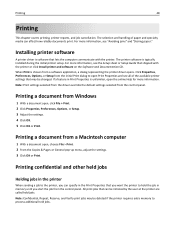
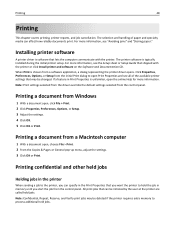
...8209;up menu, adjust the settings. 3 Click OK or Print. Click Properties, Preferences, Options, or Setup from the control panel.
Printing a document from a software application, a dialog representing the printer driver opens. For more information, see the Setup sheet or Setup Guide that lets the computer communicate with the printer or click Install printer and software on the Software...
User Guide - Page 55


... Printer Setup Utility. 2 Double‑click the printer you to black only until Black Only appears, and then press . Note: The printer driver is capable of overriding this setting.
1 From the control panel, press .
2 Press repeatedly until Settings...
To print all text and graphics using only the black toner cartridge, set the printer to color mode based on the color content found on each page...
User Guide - Page 73


... of menus are available to make it easy for you to change printer settings:
Supplies Menu
Cyan Toner Magenta Toner Yellow Toner Black Toner Color PC...AppleTalk LexLink USB Direct
Print All Print Quality Color Quality Printing Guide Supplies Guide Media Guide Menu Map Information Guide Connection Guide Moving Guide
Settings
Setup Menu Finishing Menu Quality Menu Utilities Menu PDF Menu PostScript ...
User Guide - Page 102


...Off is the factory default setting. • This menu item appears only if a printer hard disk is installed. • Once the ...printer before it is deleted Note: Off is a four‑field IP address.
Network/Ports menu
TCP/IP menu
Use the following menu items to print servers. Note: This menu is reached, the confidential print jobs for network models or printers attached to view or set...
User Guide - Page 149
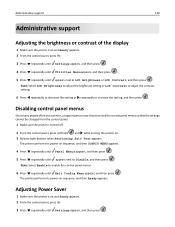
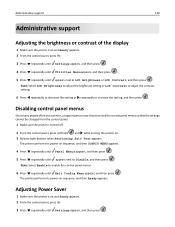
... menus.
6 Press repeatedly until Settings appears, and then press .
Adjusting Power Saver
1 Make sure the printer is turned off.
2 From the control panel, press and hold and while turning the printer on. 3 Release both buttons when Performing Self Test appears.
Disabling control panel menus
Since many people often use a printer, a support person may choose to...
User Guide - Page 152
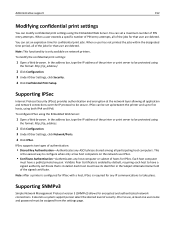
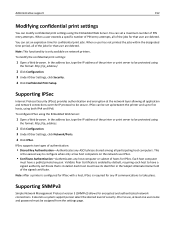
... using
the format: http://ip_address/.
2 Click Configuration. 3 Under Other Settings, click Security. 4 Click Confidential Print Setup. Note: This functionality is installed. Prior to take place. Supporting IPSec
Internet Protocol Security (IPSec) provides authentication and encryption at least one user name and password must have a public/private key pair.
You can...
User Guide - Page 163


... these suggestions do not correct the problem, contact Customer Support. Troubleshooting
163
3 Press until Setup Menu appears, and then press . 4 Press until Print Recovery appears, and then press . 5 Press until Jam Recovery appears, and then press . 6 Press until Prt Quality Pgs appears, and then press . The printer performs its power‑on sequence, and then...
User Guide - Page 186


... or error-free operation of any product or the durability or longevity of prints produced by a Lexmark warranty, technical support may be available for which perform like new parts
-Is, during normal use inconsistent with Lexmark user's guides, manuals, instructions or guidance
-Unsuitable physical or operating environment
If you transfer this product to another user, warranty service...
User Guide - Page 189


... loading 31 Error reading USB drive 115 Ethernet port 23 exterior of the printer cleaning 129
F
factory defaults, restoring control panel menus 150
FAQ about color printing 171 FCC notices 176, 177, 181
finisher finishing features 45 supported paper sizes 45 troubleshooting 160
Finishing menu 88 firmware card
installing 18 flash memory card
installing 18 troubleshooting 161 Flushing...
User Guide - Page 192


...USB flash memory device 51 from Windows 48 installing printer software 48 max speed and max yield 55 menu settings page 52, 130 network setup page 52 print quality test pages 53 ... staple cartridges 131 toner cartridges 130 waste toner box 131 system board accessing 16 reinstalling 23
T
TCP/IP menu 102 telecommunication notices 181, 182, 183 toner cartridges
ordering 130 replacing 144 transparencies...
Lexmark 21Z0180 Reviews
Do you have an experience with the Lexmark 21Z0180 that you would like to share?
Earn 750 points for your review!
We have not received any reviews for Lexmark yet.
Earn 750 points for your review!
