Lexmark 18S0100 - X 215 MFP B/W Laser Support and Manuals
Get Help and Manuals for this Lexmark item
This item is in your list!

View All Support Options Below
Free Lexmark 18S0100 manuals!
Problems with Lexmark 18S0100?
Ask a Question
Free Lexmark 18S0100 manuals!
Problems with Lexmark 18S0100?
Ask a Question
Popular Lexmark 18S0100 Manual Pages
User's Guide - Page 3


... the parts 8 Front view 8 Rear view 8
Unpacking ...9 Installing the toner cartridge 11 Connecting the cables 13 Powering on the machine 14 Understanding the operator panel 15 Setting the date and time 16 Changing the display language 16 Setting the country 17 Setting the station ID 17 Setting the Power Saver mode 18
Chapter 2: Installing software 19
Installing the drivers 19...
User's Guide - Page 7


Do not set it to copy, fax, print, and scan. space for ventilation.
Back 100 mm (4 in .) - Clearance space Front 482.6 mm (19 in .) -... table. space to the edge of heat, cold, and humidity. Before unpacking your machine, select a level, stable surface on which to set the machine close to remove the paper
tray. Right 100 mm (4 in.) Left 100 mm (4 in.) - You can use it .
Getting started...
User's Guide - Page 19


...The CD contains the following:
• Drivers for printing, scanning (TWAIN), and USB support • User's Guide • Adobe Acrobat Reader
Installing the drivers
1 Close all unnecessary programs. 2 Launch the Drivers and Documentation CD. 3 Follow the instructions on the CD packaged with Windows.
b Click Install. c Click Continue Anyway if any Lexmark X215 new hardware screens appear...
User's Guide - Page 20


...; To remove the printer driver, select Printer Driver Uninstall. When the Lexmark X215
Series Driver Maintenance window appears, check Remove, and then click Next.
3 When your computer prompts you are removed from your computer.
4 Click OK. 5 Restart your driver installation fails. Removing the drivers 20
Note: Before removing, close all of its components, are upgrading the software or...
User's Guide - Page 32


.... Specific text or images printed on both sides of the settings you are using your program, any settings you change are in effect only while you might want to print on multiple documents, such as appropriate and then click OK. Using your program
When you access Print Properties from the Printers folder follow the instructions...
User's Guide - Page 33


... used when printing specialty media.
Size - Select the text you want to print. To save a favorite print setting:
1 Access Print Properties either from the manual bypass first, and then the paper tray. To restore the printer driver default setting, select from the Favorites drop-down list and click Delete.
Type - You have .
For more information...
User's Guide - Page 40


....
Note: Remember, if this setting is available in the Print window of the paper using the manual bypass to print. 2 Click File Print. 3 Verify the correct printer (Lexmark X215) is selected in Print ... box.
If the Properties button does not appear in the Print window, click Options, Printer, or Setup (depending on the program) first, and then click Properties in the next window.
5...
User's Guide - Page 48
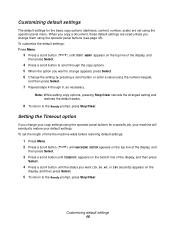
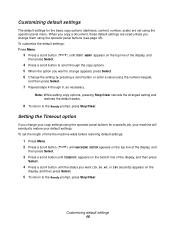
... a scroll button ( or ) until MACHINE SETUP appears on the top line of the display, and
then press Select.
3 Press a scroll button until COPY MENU appears on the
display, and then press Select.
5 To return to the Ready prompt, press Stop/Clear. Customizing default settings
The default settings for a specific job, your machine will eventually...
User's Guide - Page 53


... the bottom line of rings before the machine answers or to manual, see page 58.
5 When you want to change . Receiving a fax manually
1 Select the Manual Receive Mode setting on a specified number of the display, and
then press Select. c Press a scroll button until FAX SETUP appears on page 54. Using the ADF
1 Place your document...
User's Guide - Page 54


...times the machine rings (1 to also supports the Super Fine resolution. •... into fax reception mode.
• In Manual mode, you can receive a fax by ...setup options. 4 When the option you want appears on the type of grey or photographs. Customizing settings 54 To change appears, press Select. 5 Change the setting by pressing a scroll button or enter a value using a dot-matrix printer...
User's Guide - Page 65


... , call 1-800-438-2468. Maintaining the toner cartridge 65 Note: If the toner gets on your machine. Hot water sets the toner into fabric.
3 Reinstall the cartridge and close the front cover. Ordering toner cartridges
Within the United States or Canada, order a toner cartridge (P/N 18S0090) from any authorized Lexmark supplies dealer. You can also visit our...
User's Guide - Page 79


...
Solution
No feeding from the manual bypass. bypass and try again. Toner cartridge is too large for service. Clear the jam. Install a new toner cartridge. Load paper in the LSU (laser scanning unit). If the problem persists, call for memory.
Remove the toner cartridge and gently shake it back in .
Install the toner cartridge. cartridge areas. See page 65.
Reduce...
User's Guide - Page 81


... paper loaded. Install the toner cartridge. Ensure the printer settings are not Close the covers.
page 31. Wait until scanning is attached to the correct one port, make sure that the print job is sent to make sure that the paper size in the printer driver
settings do not match. Select Lexmark X215 as the default printer. Load paper...
User's Guide - Page 82


Wrong printer driver selected. Operating system is dirty.
• If defects appear on the original, press Darkness to lighten the background of your machine is set to FAST, some users may experience poor USB communication. Blank pages print. Toner cartridge is in the On position. Check the file to ensure that it .
• Try a print...
User's Guide - Page 89


... on the display, and the troubleshooting steps you are normal.
• You may be printing on the wrong surface of the machine for service
When you call 1-800-Lexmark (1-800-539-6275). You need to http://support.lexmark.com. Refer to find a solution.
See page 21. • Install a new toner cartridge. Install a new toner cartridge. or Canada, call for...
Lexmark 18S0100 Reviews
Do you have an experience with the Lexmark 18S0100 that you would like to share?
Earn 750 points for your review!
We have not received any reviews for Lexmark yet.
Earn 750 points for your review!
