Lexmark 16C0201 - X 620e MFP B/W Laser Support and Manuals
Get Help and Manuals for this Lexmark item
This item is in your list!

View All Support Options Below
Free Lexmark 16C0201 manuals!
Problems with Lexmark 16C0201?
Ask a Question
Free Lexmark 16C0201 manuals!
Problems with Lexmark 16C0201?
Ask a Question
Popular Lexmark 16C0201 Manual Pages
MFP X4500 Option Setup Guide - Page 3


.... ScanBack is subject to restrictions as set forth in subparagraph (c)(1)(ii) of Lexmark International, Inc. If you are not...errors. Comments about this publication to products, programs, or services do not allow disclaimer of operation in which it believes appropriate without permission or license, including documents, images, and currency. You can purchase additional copies of Lexmark...
MFP X4500 Option Setup Guide - Page 4
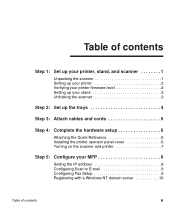
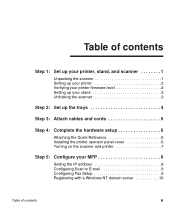
Table of contents
Step 1: Set up your printer, stand, and scanner 1
Unpacking the scanner 1 Setting up your printer 2 Verifying your printer firmware level 2 Setting up your stand 3 Unlocking the scanner 3
Step 2: Set up the trays 4
Step 3: Attach cables and cords 5
Step 4: Complete the hardware setup 6
Attaching the Quick Reference 6 Installing the printer operator panel cover 6 ...
MFP X4500 Option Setup Guide - Page 6
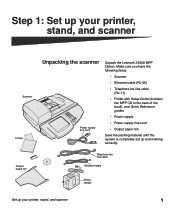
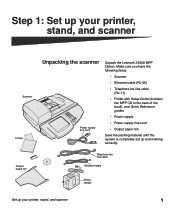
... with Setup Guide (includes the MFP CD in the back of the book), and Quick Reference guides
• Power supply
• Power supply line cord
• Output paper bin
Save the packing material until the system is completely set up and working correctly. Telephone fax line cable
Ethernet cable
Power supply
Set up your printer, stand...
MFP X4500 Option Setup Guide - Page 7
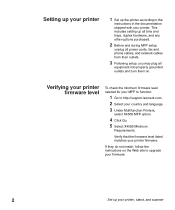
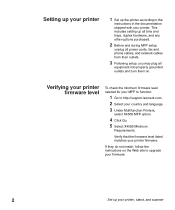
... from their outlets.
3 Following setup, you may plug all
equipment into properly grounded outlets and turn them on the Web site to upgrade your firmware.
2
Set up the printer according to http://support.lexmark.com. 2 Select your printer. Verifying your printer firmware level
To check the minimum firmware level needed for your MFP to function:
1 Go to the
instructions in the documentation...
MFP X4500 Option Setup Guide - Page 9


Step 2: Set up the trays Output paper bin
Document feed tray
4
Set up the trays
Note: The automatic document feeder and the document feed tray are attached to the scanner before it is shipped.
1 Attach the output paper bin to the
automatic document feeder.
2 Lift the document feed tray and
snap the support bar into the top of the scanner lid.
MFP X4500 Option Setup Guide - Page 13
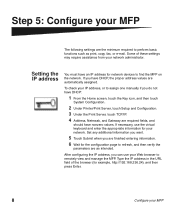
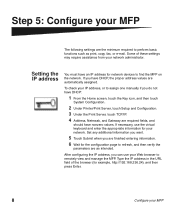
To check your IP address, or to assign one manually if you are finished entering information.
6 Wait for network devices to perform ..., and then touch
System Configuration.
2 Under Printer/Print Server, touch Setup and Configuration.
3 Under the Print Server, touch TCP/IP.
4 Address, Netmask, and Gateway are as print, copy, fax, or e-mail. Set any additional information you want.
5 Touch Submit...
MFP X4500 Option Setup Guide - Page 14
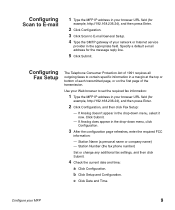
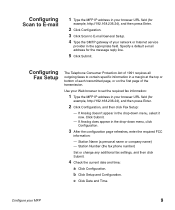
... phone number)
Set or change any additional fax settings, and then click Submit.
4 Check the current date and time; Specify a default e-mail address for
example, http://192.168.236.24), and then press Enter.
2 Click Configuration.
3 Click Scan to E-mail General Setup.
4 Type the SMTP gateway of your network or Internet service
provider in...
MFP X4500 Option Setup Guide - Page 17
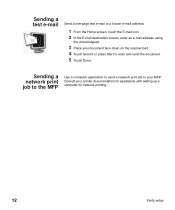
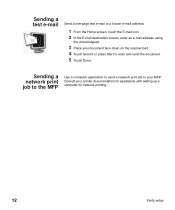
..., touch the E-mail icon. 2 In the E-mail destination screen, enter an e-mail address using
the virtual keypad.
3 Place your printer documentation for assistance with setting up a computer for network printing.
12
Verify setup Consult your document face down on the scanner bed. 4 Touch Send It or press Start to your MFP. Sending a network...
MFP X4500 Option Setup Guide - Page 19
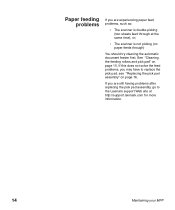
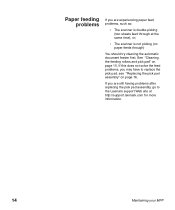
... may have to the Lexmark support Web site at the same time), or;
• The scanner is not picking (no paper feeds through)
You should try cleaning the automatic document feeder first.
If you are still having problems after replacing the pick pad assembly, go to replace the pick pad, see "Replacing the pick pad assembly...
MFP X4500 Option Setup Guide - Page 21
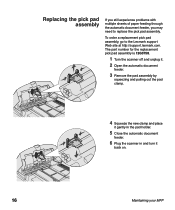
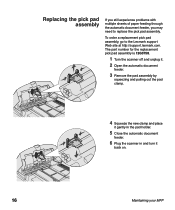
The part number for the replacement pick pad assembly is 12G3758.
1 Turn the scanner off and unplug it.
2 ...a replacement pick pad assembly, go to replace the pick pad assembly.
Replacing the pick pad assembly
If you still experience problems with multiple sheets of paper feeding through the automatic document feeder, you may need to the Lexmark support Web site at http://support.lexmark.com...
MFP X4500 Option Setup Guide - Page 24
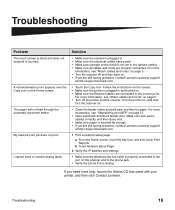
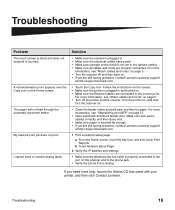
... problems, contact Lexmark customer support
at http://support.lexmark.com.
• Touch the Copy icon. For more
information, see "Maintaining your printer, and then click Contact Lexmark. For more help, launch the drivers CD that came with your MFP" on page 5. • Turn the scanner off the printer and the scanner. b Touch Network Setup Page.
2 Verify the IP address and settings...
MFP X4500 Option Setup Guide - Page 25
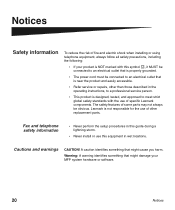
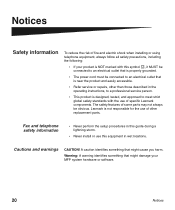
... features of some parts may not always be connected to an electrical outlet that might cause you harm.
Warning: A warning identifies something that might damage your product is NOT marked with the use of specific Lexmark components. Lexmark is not responsible for the use this equipment in the operating instructions, to a professional service person.
• This...
MFP X4500 Option Setup Guide - Page 27
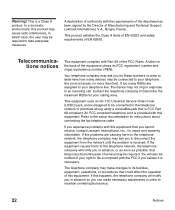
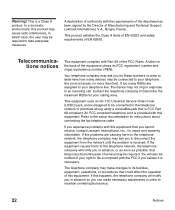
...Support, Lexmark International, S.A., Boigny, France. A declaration of conformity with Part 68 of your calling area. This product satisfies the Class A limits of EN 55022 and safety requirements of service may ask you cannot resolve, contact Lexmark International, Inc., for repair... RENs for instructions about connecting the fax telephone cable.
If you experience problems with the ...
MFP X4500 Option Setup Guide - Page 30
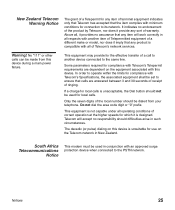
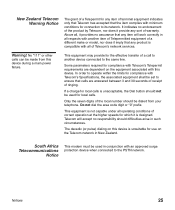
...Notices
25 Warning!
Do not dial the area code digit or "0" prefix. Above all, it provides...of Telepermitted equipment of a different make or model, nor does it imply that any product... is unacceptable, the Dial button should be set to operate within the limits for compliance with... a charge for compliance with Telecom's Specifications, the associated equipment shall be dialed from this ...
X4500, X7500 MFP Options User's Guide - Page 51
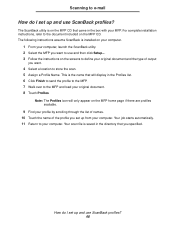
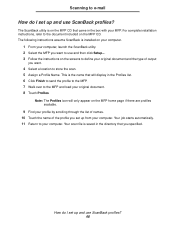
...
you want to use and then click Setup.... 3 Follow the instructions on the MFP CD that came in the directory that will only appear on the MFP CD. This is installed on your computer.
1 From your original...document and the type of the profile you set up from your computer. Scanning to e-mail
How do I set up and use ScanBack profiles? How do I set up and use ScanBack profiles? 46 The ...
Lexmark 16C0201 Reviews
Do you have an experience with the Lexmark 16C0201 that you would like to share?
Earn 750 points for your review!
We have not received any reviews for Lexmark yet.
Earn 750 points for your review!
