Lexmark 13H0300 - X 125 Color Inkjet Support and Manuals
Get Help and Manuals for this Lexmark item
This item is in your list!

View All Support Options Below
Free Lexmark 13H0300 manuals!
Problems with Lexmark 13H0300?
Ask a Question
Free Lexmark 13H0300 manuals!
Problems with Lexmark 13H0300?
Ask a Question
Popular Lexmark 13H0300 Manual Pages
Setup Sheet - Page 4


...bottom of the cartridges are removed.
Setup questions? Safety ...Lexmark International, Inc. Checking first things first
If your All-In-One has a problem, first make any screens similar to the line jack on your CD-ROM drive icon.
All rights reserved. If necessary, double-click setup.exe. 7 Continue with step 17 on the setup
sheet. 4 Eject, and then reinsert the installation...
Quick Reference - Page 4


Scanning 21
Changing the scan settings 22 OCR (Optical Character Recognition 22
Troubleshooting 23
Checking first things first 23 Setup troubleshooting 23 Solving fax problems 26 Solving copy problems 27 Contacting Lexmark 27
Appendix 28
Federal Communications Commission (FCC) compliance information statement 28 Copyright advisory 28 Ringer Equivalence Number 28 Canadian regulations ...
Quick Reference - Page 12


...support. • Remove paper if it does not exit after printing.
Setup
Access the system setup, maintain your All-In-One is on the display. Speed Dial (# key) Access the speed dial menu.
When you select. Menu
Scroll through the settings...The following table describes what each button does.
Messages and errors appear on the display when your cartridges, and print reports.
Quick Reference - Page 13
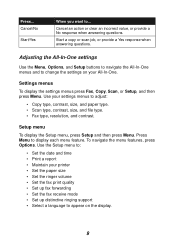
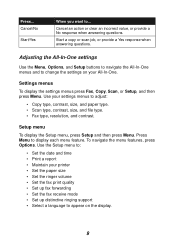
Use the Setup menu to:
• Set the date and time • Print a report • Maintain your printer • Set the paper size • Set the ringer volume • Set the fax print quality • Set up fax forwarding • Set the fax receive mode • Set up distinctive ringing support • Select a language to change the settings on the display.
9 Press...
Quick Reference - Page 27
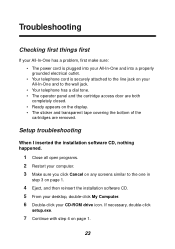
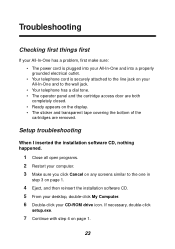
...Setup troubleshooting
When I inserted the installation software CD, nothing happened.
1 Close all open programs. 2 Restart your All-In-One and to the one in
step 3 on page 1.
23 Troubleshooting
Checking first things first
If your All-In-One has a problem... has a dial tone. • The operator panel and the cartridge access door are both completely closed. • Ready appears on the display. ...
Quick Reference - Page 30


...of the following problems:
• ...problems The machine sending you a fax or the machine you are of that machine if you see page 17. To print a speed-dial list:
1 Press Setup.... 2 Press Menu until you see Print Report. 3 Press Options until you experience the following :
• Press Start/Yes twice on the All-In-One operator panel. • Press *9* on your fax receive mode is set...
Quick Reference - Page 33
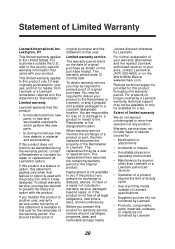
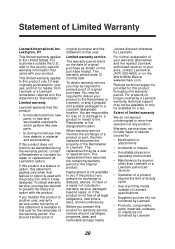
..., damaged beyond the limit of its warranty period. For further explanation of Lexmark specifications
• Supplies (such as ink) not furnished by Lexmark
• Products, components, parts, materials, software, or interfaces not furnished by Lexmark
29
Warranty service does not include repair of failures caused by:
• Modification or attachments
• Accidents or misuse
•...
User's Guide - Page 5


... a compatible jack that you install an ac surge protector in order to the setup documentation for your telephone line, this device is FCC Part 68 compliant.
A label on telephone company-provided coin service. www.lexmark.com Lexmark X125
Basics Copying Printing Scanning Faxing Troubleshooting Index
Notices v
Telecommunications notices
FCC rules part 68
This equipment complies...
User's Guide - Page 11


...Troubleshooting Index
Basics 4
#
Press:
To:
2
Setup
Access the system setup, maintain your cartridges, and print reports.
3
Fax
Initiate sending a fax.
4
Copy
Initiate a copy job.
5
Scan
Initiate a scan job.
6
Speaker
Listen as you manually dial and connect to another fax number.
7
Options
Scroll through the settings...Access the Speed Dial menu. www.lexmark.com Lexmark X125
User's Guide - Page 19
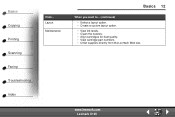
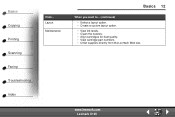
...12
When you want to... (continued)
• Select a layout option. • Create a custom layout option.
• View ink levels. • Clean the nozzles. • Align cartridges for best quality. • View cartridge part numbers. • Order supplies directly from the Lexmark Web site. www.lexmark.com Lexmark X125 Basics Copying Printing Scanning Faxing Troubleshooting Index
Click...
User's Guide - Page 28
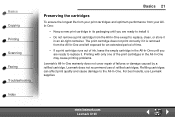
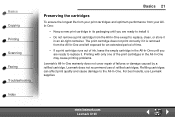
... an extended period of time.
• If a print cartridge runs out of ink, leave the empty cartridge in the All-In-One until you
are ready to replace it
in the All-In-One may cause printing problems.
Lexmark's All-In-One warranty does not cover repair of refilled cartridges. For best results, use of failures or damage...
User's Guide - Page 37


...or delete printer ports or drivers. • Select a printer driver. • Capture printer ports. • Set timeout settings. • Customize spool and port settings. www.lexmark.com Lexmark X125 Basics Copying Printing Scanning Faxing Troubleshooting Index
Printing 30
Customizing all documents.
1 Click Start Settings Printers. 2 From the Printers folder, right-click the Lexmark X125 icon...
User's Guide - Page 78


... door and remove any paper from the bottom of the print cartridges.
• Use an undamaged USB cable.
• The print cartridge may be out of ink.
• Make sure you select the All-In-One as the default printer. www.lexmark.com Lexmark X125
To clear a paper jam:
1 Open the operator panel and remove any...
User's Guide - Page 79


...to bow in the paper support. • You select the correct paper type and size from the Paper tab of the Settings dialog box.
www.lexmark.com Lexmark X125 Make sure: •...The paper guide rests against the left edge of the paper and does not cause the paper to
print than regular text. Basics Copying Printing Scanning Faxing Troubleshooting Index
Troubleshooting 72
Problem: Document prints...
User's Guide - Page 85
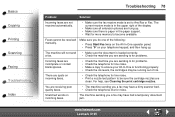
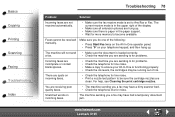
... incoming faxes. Basics Copying Printing Scanning Faxing Troubleshooting Index
Troubleshooting 78
Problem:
Solution:
Incoming faxes are receiving poor quality faxes.
• The machine sending you do one of ink.
You are not received automatically.
• Make sure the fax receive mode is set to be sure the cartridge nozzles are incomplete or contain blank spaces.
•...
Lexmark 13H0300 Reviews
Do you have an experience with the Lexmark 13H0300 that you would like to share?
Earn 750 points for your review!
We have not received any reviews for Lexmark yet.
Earn 750 points for your review!
