LG VX8550 Dark Red Support and Manuals
Get Help and Manuals for this LG item
This item is in your list!

View All Support Options Below
Free LG VX8550 Dark Red manuals!
Problems with LG VX8550 Dark Red?
Ask a Question
Free LG VX8550 Dark Red manuals!
Problems with LG VX8550 Dark Red?
Ask a Question
Popular LG VX8550 Dark Red Manual Pages
Owner's Manual - Page 8
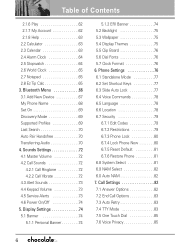
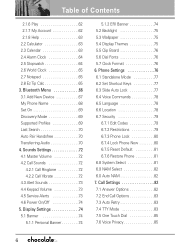
... Board 76 5.6 Dial Fonts 76 5.7 Clock Format 76 6. Call Settings 82 7.1 Answer Options 82 7.2 End Call Options 83 7.3 Auto...Supported Profiles 69 Last Search 70 Auto Pair Handsfree 70 Transferring Audio 70 4. Phone Settings 76 6.1 Standalone Mode 77 6.2 Set Shortcut Keys 77 6.3 Slide Auto Lock 77 6.4 Voice Commands 78 6.5 Language 78 6.6 Location 78 6.7 Security 79
6.7.1 Edit Codes...
Owner's Manual - Page 10
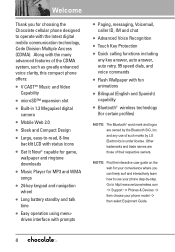
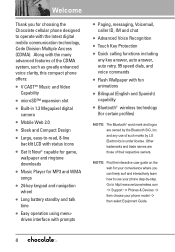
...http//:www.verizonwireless.com
-> Support -> Phones & Devices -> then choose your phone step-by LG Electronics is under license. ... battery standby and talk time
G Easy operation using menudriven interface with the latest digital mobile communication technology, Code ... including any use your phone model ->
then select Equipment Guide.
8 NOTE Find the interactive user guide on the web for your ...
Owner's Manual - Page 23
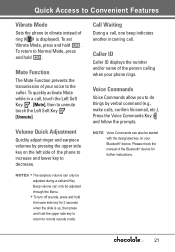
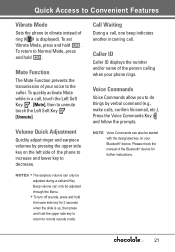
... verbal command (e.g., make calls, confirm Voicemail, etc.). Please check the manual of the Bluetooth® device for 3 seconds when the slide is... follow the prompts. Quick Access to Convenient Features
Vibrate Mode
Sets the phone to vibrate instead of ring ( is up, then...hold the upper side key to return to normal sounds mode. To set Vibrate Mode, press and hold .
NOTES • The earpiece ...
Owner's Manual - Page 55
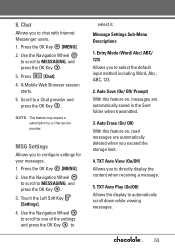
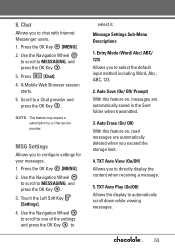
... default input method including Word, Abc, ABC, 123.
2. Press [Chat].
4. NOTE This feature may require a subscription by a Chat service provider. MSG Settings
Allows you to a Chat provider and press the OK Key . Message Settings Sub-Menu Descriptions
1. Auto Save (On/ Off/ Prompt) With this feature on , messages are automatically deleted when you exceed...
Owner's Manual - Page 63
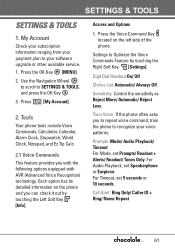
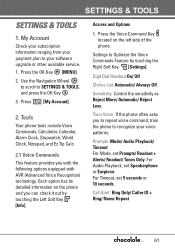
... as Reject More/ Automatic/ Reject Less.
Press the OK Key [MENU].
2. Use the Navigation Wheel to scroll to your voice patterns. Settings to recognize your software upgrade or other available service. 1. Press the Voice Command Key located on the phone and you with the following options equipped with AVR (Advanced Voice Recognition) technology...
Owner's Manual - Page 64
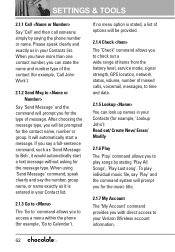
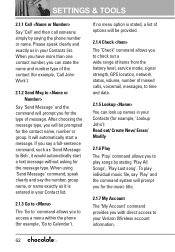
...Check The "Check" command allows you to check out a wide range of items from the battery level, service mode, signal strength, GPS location, network status, volume, number of missed calls, voicemail, ...will automatically start a text message without asking for example, 'Go to your Contacts list.
SETTINGS & TOOLS
2.1.1 Call
Say "Call" and then call someone simply by stating 'Play All ...
Owner's Manual - Page 71
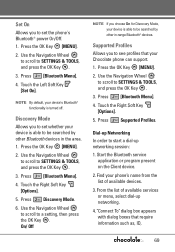
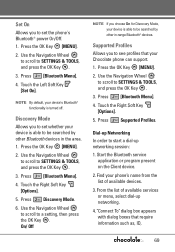
...].
4. Use the Navigation Wheel to scroll to SETTINGS & TOOLS, and press the OK Key .
3. Press [Bluetooth Menu].
4.
Dial-up Networking In order to start a dial-up networking.
4. "Connect To" dialog box appears with dialog boxes that your Chocolate phone can support. 1.
Press Discovery Mode.
6. Start the Bluetooth service
application or program present on the Client...
Owner's Manual - Page 72
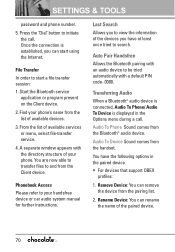
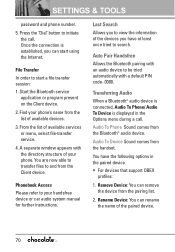
... with a default PIN code- 0000. Remove Device: You can remove the device from the Bluetooth® audio device. Start the Bluetooth service
application or program present on the Client device.
2.
Audio To Device Sound comes from the list of your handsfree device or car audio system manual for further instructions. You have at least...
Owner's Manual - Page 73
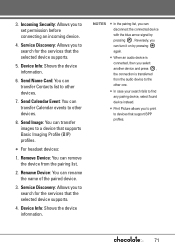
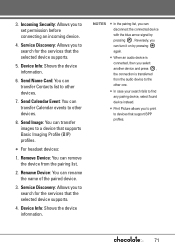
...: You can transfer Contacts list to search for the services that supports Basic Imaging Profile (BIP) profiles. Device Info: Shows the device information. Service Discovery: Allows you to set permission before connecting an incoming device.
4.
G Print Picture allows you to search for the services that support BPP profiles.
71 Device Info: Shows the device information...
Owner's Manual - Page 79
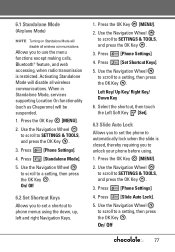
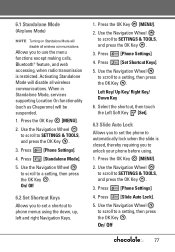
... Key . Use the Navigation Wheel to scroll to a setting, then press the OK Key . Press [Set Shortcut Keys].
5. Left Key/ Up Key/ Right Key/ Down Key
6. Use the Navigation Wheel to scroll to SETTINGS & TOOLS, and press the OK Key .
3.
When in Standalone Mode, services supporting Location On functionality (such as Chaperone) will be suspended...
Owner's Manual - Page 81
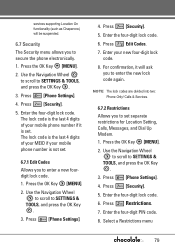
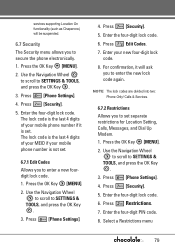
... Navigation Wheel to scroll to SETTINGS &
TOOLS, and press the OK Key .
3. Press Edit Codes.
7. For confirmation, it is the last 4 digits of your new four-digit lock code.
8. Press [Phone Settings]. 4. services supporting Location On functionality (such as Chaperone) will ask you to set . The lock code is set separate restrictions for Location Setting, Calls, Messages, and Dial Up...
Owner's Manual - Page 98
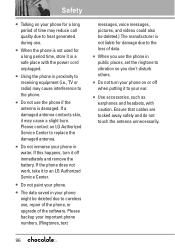
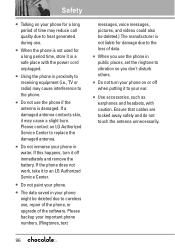
...battery. Ensure that cables are tucked away safely and do not touch the antenna unnecessarily.
96
Please contact an LG Authorized Service...replace the damaged antenna.
G Do not turn it off when putting it to vibration so you use , repair of the phone, or upgrade...saved in your phone in public places, set the ringtone to an LG Authorized Service Center. G When you don't disturb ...
Owner's Manual - Page 122
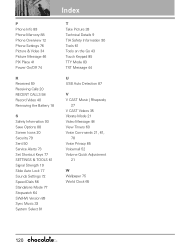
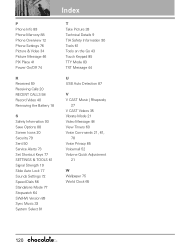
... Receiving Calls 20 RECENT CALLS 58 Record Video 40 Removing the Battery 18
S Safety Information 93 Save Options 88 Screen Icons 20 Security 79 Sent 50 Service Alerts 73 Set Shortcut Keys 77 SETTINGS & TOOLS 61 Signal Strength 19 Slide Auto Lock 77 Sounds Settings 72 Speed Dials 56 Standalone Mode 77 Stopwatch 64 SW...
Data Sheet - Page 2


... Motion Light ■ Colors: Black, Blue, Red ■ Key Guard - Copyright © 2007 LG Electronics, Inc. ALL RIGHTS RESERVED. Features and specifications are proprietary to change without limitation, the design, the text, and any use more power and cause actual standby and usage time to the microSD card.
BLUETOOTH (V1.1)
■ Supported Profiles: headset, hands...
Quick Start Guide - English - Page 9


.... 7. Once found, highlight it on. 5. Bluetooth accessories sold separately.
For vehicle/accessory compatibility, go to 20 Bluetooth pairings Note: You can save up to www.verizonwireless.com/bluetoothchart. If you don't know the passcode, please consult the user manual of the device with the device. Press the OK Key, select Settings & Tools (6). 3. Bluetooth...
LG VX8550 Dark Red Reviews
Do you have an experience with the LG VX8550 Dark Red that you would like to share?
Earn 750 points for your review!
We have not received any reviews for LG yet.
Earn 750 points for your review!
