LG VX8550 Dark Support and Manuals
Get Help and Manuals for this LG item
This item is in your list!

View All Support Options Below
Free LG VX8550 Dark manuals!
Problems with LG VX8550 Dark?
Ask a Question
Free LG VX8550 Dark manuals!
Problems with LG VX8550 Dark?
Ask a Question
Popular LG VX8550 Dark Manual Pages
Owner's Manual - Page 8
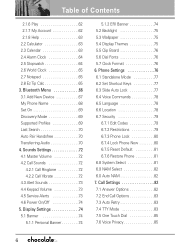
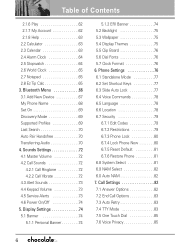
...Service Alerts 73 4.6 Power On/Off 74 5. Phone Settings 76 6.1 Standalone Mode 77 6.2 Set Shortcut Keys 77 6.3 Slide Auto Lock 77 6.4 Voice Commands 78 6.5 Language 78 6.6 Location 78 6.7 Security 79
6.7.1 Edit Codes... Menu 66 3.1 Add New Device 67 My Phone Name 68 Set On 69 Discovery Mode 69 Supported Profiles 69 Last Search 70 Auto Pair Handsfree 70 Transferring Audio ...
Owner's Manual - Page 10
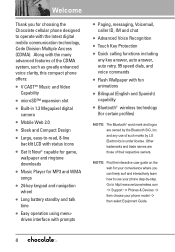
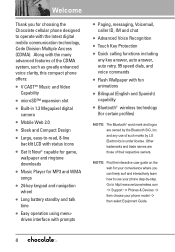
...Large, easy-to http//:www.verizonwireless.com
-> Support -> Phones & Devices -> then choose your phone model ->
then select Equipment Guide.
8
Go to -read, 8-line backlit LCD... Other trademarks and trade names are owned by LG Electronics is under license. and any key answer,...mobile communication technology, Code Division Multiple Access (CDMA). NOTE Find the interactive user guide on the web...
Owner's Manual - Page 23
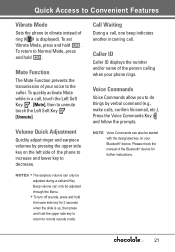
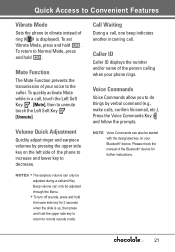
... displays the number and/or name of your phone rings.
To set Vibrate Mode, press and hold
the lower side key for further instructions.
21 To quickly activate Mute while in a call .
Press... the Voice Commands Key and follow the prompts. Please check the manual of ring ( is up, then...
Owner's Manual - Page 55
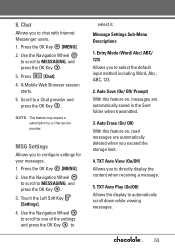
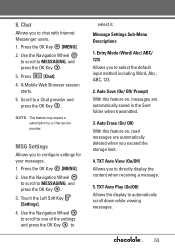
... feature may require a subscription by a Chat service provider. 8. Chat
Allows you to directly display the content when receiving a message.
5.
Touch the Left Soft Key [Settings].
4. TXT Auto View (On/Off) Allows... (On/Off) Allows the display to MESSAGING, and press the OK Key .
3. MSG Settings
Allows you to chat with Internet Messenger users. 1. Press the OK Key [MENU].
2. Entry...
Owner's Manual - Page 63
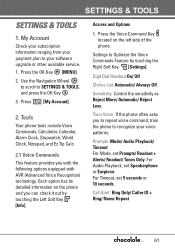
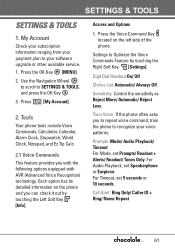
Use the Navigation Wheel to scroll to your software upgrade or other available service. 1. Each option has its detailed information on the left side of the phone.
For Audio Playback, set 5 seconds or 10 seconds. Digit Dial Readout On/ Off
Choice List Automatic/ Always Off
Sensitivity Control the sensitivity as Reject More/ Automatic/ Reject...
Owner's Manual - Page 64
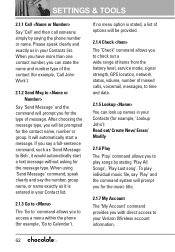
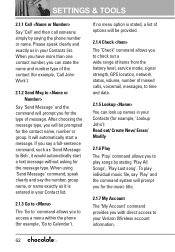
... the command will prompt you to check out a wide range of items from the battery level, service mode, signal strength, GPS location, network status, volume, number of missed calls, voicemail, messages,... access to your Contact list.
2.1.3 Go to
The 'Go to' command allows you to Calendar'). SETTINGS & TOOLS
2.1.1 Call
Say "Call" and then call someone simply by stating 'Play All Songs', ...
Owner's Manual - Page 68
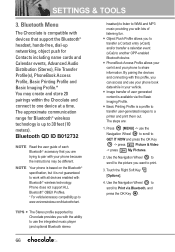
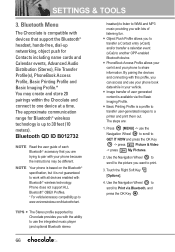
...guide of each Bluetooth® accessory that support the Bluetooth® headset, hands-free, dial-up to Print via the Basic Imaging Profile. NOTE Your phone is based on the Bluetooth® specification, but it is not guaranteed to a printer and print them out. SETTINGS...phone because the instructions may create and store 20 pairings within the Chocolate and connect to ...
Owner's Manual - Page 71
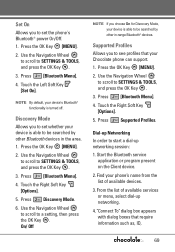
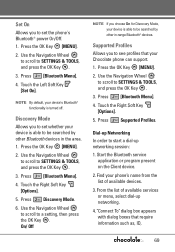
... Key .
NOTE By default, your phone's name from the list of available services or menu, select dial-up networking session: 1. Touch the Right Soft Key [Options].
5. Use the Navigation Wheel to scroll to SETTINGS & TOOLS, and press the OK Key .
3. Press Supported Profiles. Find your device's Bluetooth® functionality is turned off. On...
Owner's Manual - Page 72
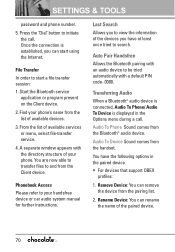
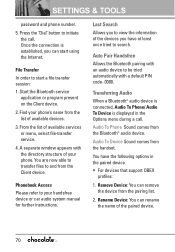
...the Client device. G For devices that support OBEX
profiles:
1. Start the Bluetooth service
application or program present on the Client ...manual for further instructions. Last Search Allows you to be tried automatically with an audio device to view the information of the devices you can rename the name of available services or menu, select file-transfer service.
4. SETTINGS & TOOLS
password...
Owner's Manual - Page 73
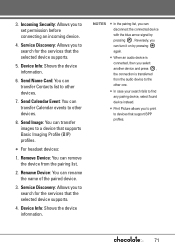
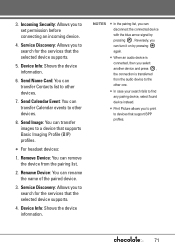
... search fails to set permission before connecting an incoming device.
4. G Print Picture allows you to a device that the selected device supports.
5. Send Name...services that support BPP profiles.
71 Send Image: You can transfer images to search for the services that supports Basic Imaging Profile (BIP) profiles. Remove Device: You can disconnect the connected device with the blue...
Owner's Manual - Page 79
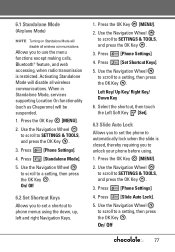
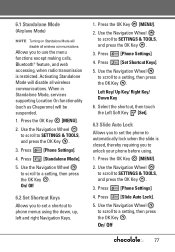
....
1. Press [Standalone Mode].
5. On/ Off
6.2 Set Shortcut Keys
Allows you to set a shortcut to a setting, then press the OK Key . Use the Navigation Wheel to scroll to phone menus using . 1. Use the Navigation Wheel to scroll to SETTINGS & TOOLS, and press the OK Key .
3. When in Standalone Mode, services supporting Location On functionality (such as Chaperone...
Owner's Manual - Page 81
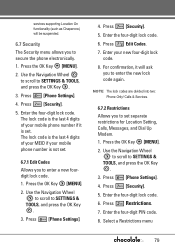
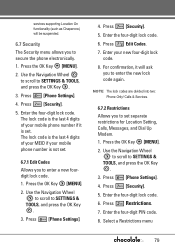
... the four-digit PIN code.
8. Use the Navigation Wheel to scroll to SETTINGS &
TOOLS, and press the OK Key .
3. Press [Phone Settings].
4. For confirmation, it is not set separate restrictions for Location Setting, Calls, Messages, and Dial Up Modem. 1. Press the OK Key [MENU].
2. Press [Phone Settings]. 4.
Press [Security].
5. services supporting Location On functionality (such...
Owner's Manual - Page 122
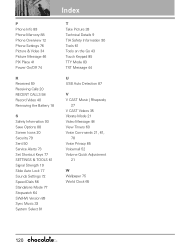
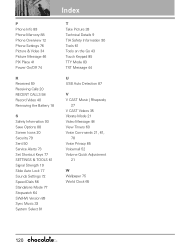
... Removing the Battery 18
S Safety Information 93 Save Options 88 Screen Icons 20 Security 79 Sent 50 Service Alerts 73 Set Shortcut Keys 77 SETTINGS & TOOLS 61 Signal Strength 19 Slide Auto Lock 77 Sounds Settings 72 Speed Dials 56 Standalone Mode 77 Stopwatch 64 SW/HW Version 89 Sync Music 33 System Select...
Data Sheet - Page 2


... Holster ■ microSD Memory Card
*Included with Trace Motion Light ■ Colors: Black, Blue, Red ■ Key Guard - VOICE/ AUDIO
■ One-Touch Speakerphone* ■ Speaker-Independent... Camera setting of emergency
* Dependent on carrier program availability. V CAST service is only available for Self-Portrait Capability
* Depends on available memory. LG Electronics ...
Quick Start Guide - English - Page 9
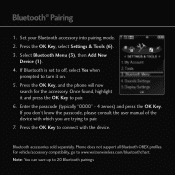
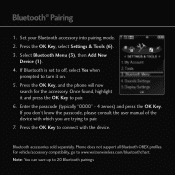
... 4 zeroes) and press the OK Key. Phone does not support all Bluetooth OBEX profiles. Bluetooth® Pairing
1. Press the OK Key, select Settings & Tools (6). 3. Select Bluetooth Menu (3), then Add New
Device... connect with which you don't know the passcode, please consult the user manual of the device with the device. Set your Bluetooth accessory into pairing mode. 2. Press the OK Key to www...
LG VX8550 Dark Reviews
Do you have an experience with the LG VX8550 Dark that you would like to share?
Earn 750 points for your review!
We have not received any reviews for LG yet.
Earn 750 points for your review!
