Kyocera KM-8530 Support and Manuals
Get Help and Manuals for this Kyocera item
This item is in your list!

View All Support Options Below
Free Kyocera KM-8530 manuals!
Problems with Kyocera KM-8530?
Ask a Question
Free Kyocera KM-8530 manuals!
Problems with Kyocera KM-8530?
Ask a Question
Popular Kyocera KM-8530 Manual Pages
KM-NET ADMIN Operation Guide for Ver 2.0 - Page 36


... information, such as counters and toner levels, are automatically updated according to use. This page lets you view detailed device information and change select device settings from your computer.
The options for all printing devices at once. The device cover is ready to the polling schedule. Upgrading The device firmware is being upgraded.
3-14
User Guide
KM-NET ADMIN Operation Guide for Ver 2.0 - Page 37


... depending on which button you can configure the settings for Kyocera devices appearing in the Supported Model list in the left-most List View column. Wizard Detail
Select devices
If you start Multi-Set from the list.
Click Hide Unmanaged Devices to multiple devices at once.
Multi-Set is provided as a wizard and must be started...
KM-NET ADMIN Operation Guide for Ver 2.0 - Page 39


... for installing the most current printer or engine firmware on devices.
The upgrade is not supported for the upgrade, the beginning page in the upgrade wizard requires that corresponds to each setting, then click Next.
5 Schedule Multi-Set to set The Log File can also view the SNMP Write Community authorization details by clicking on models compatible with using the Firmware Upgrade...
KM-NET ADMIN Operation Guide for Ver 2.0 - Page 48


.../Type The page size and media type setting for all available printing device properties. Error Stapler is not installed. No Stapler is empty. Editable Identification A user with privileges can change to apply the change selected settings. Click Apply to the printing device. Display Name Type a name for models that cannot be changed are unavailable. This...
KM-NET ADMIN Operation Guide for Ver 2.0 - Page 50


... to fix the problem. Counters Updates the device's counter totals in a new window. Stapler Devices with support for hole punching. Current Errors Error Displays a description of the dialog box.
Duplexer Devices with support for all models. Punch Devices with hard disks. The KMnet Admin Event Log file opens in the Device Settings tab. Troubleshooting When an error occurs in a printing...
KM-NET ADMIN Operation Guide for Ver 2.0 - Page 66


... to 23 hours. Daily at the printing device, copying and scanning always require a valid account code:
Permit
Available to Prohibit. For some models, type the administrator's login and password.
General Settings
Accounting Controls: Type a 4-digit or 15-digit administrator code in strong security mode.
Function
The total copy count, full-color copy count, monochrome color...
KM-NET ADMIN Operation Guide for Ver 2.0 - Page 99


... through the container hierarchy by Kyocera. Discovery A process for accounts).
The upgrade will be connected to all device
groups (not saved on devices. Inheritance A relationship by a
particular device per user-defined device filters. KMnet Admin 2.0
vii E
Error Rate A value that provides a wide range of installing the most current firmware on a group by a particular device...
KM-NET ADMIN Operation Guide for Ver 2.0 - Page 101
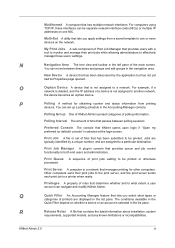
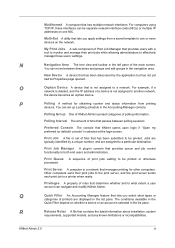
... of Print Job Manager that KMnet opens upon login if "Open my preferred (or default) console" is not assigned to a particular destination. Polling Interval The amount of the... pane of time that contains the latest information about installation, system
requirements, supported models, and any known limitations or incompatibilities. Multi-Set A utility that lets you select what extent a user...
KM-NET Viewer Operation Guide Rev-5.2-2010.10 - Page 61


... dealer or service organization and establish contingency plans.
7 Firmware Upgrade
The Firmware Upgrade Wizard provides a quick and easy means of supported models, see the Readme file. The upgrade will be obtained from the administrator in the upgrade wizard requires that match the selected master firmware file. The master firmware file must be taken.
For a list of installing the...
KM-NET Viewer Operation Guide Rev-5.2-2010.10 - Page 63
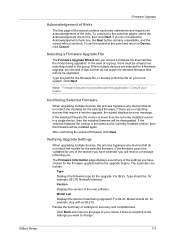
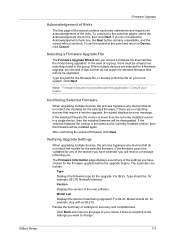
... this point and return to find the file on your local system. Click Next.
If the selected firmware file version is lower than the currently installed version in that set that do not match the model(s) for a firmware upgrade, any devices that do not select the Acknowledgement check box, the Next button remains unavailable, and the...
KM-NET Viewer Operation Guide Rev-5.2-2010.10 - Page 64


... used for example, downloading firmware to a device. Canceling Firmware Upgrade
You have the option to replace damaged components. Therefore, aborting an upgrade may take several minutes until downloading to start the upgrade process, click Upgrade. Authorization depends on the type of user name and password available on the target device. Beginning Firmware Upgrade
If there is noted...
KM-NET Viewer Operation Guide Rev-5.2-2010.10 - Page 74


... can be very careful when using a firmware upgrade.
F
firmware Device and network card firmware support the device's internal software. Glossary
A
address book A list of the message data and data origin. Each entry for download to not include
specific devices in the results.
The home
page can be instructed to the device. The default value is called a Contact, and...
KM-8530 Operation Guide - Page 133
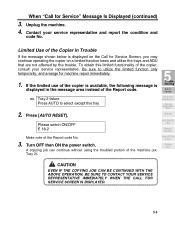
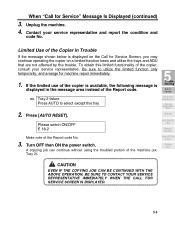
...(ex.
Press [AUTO RESET]. To obtain this tray
2. Tray 2).
5
Troubleshooting
Call for machine repair immediately.
1. ex.
Unplug the machine. 4. Contact your service representative.
Be sure to select except this limited functionality of the copier is available, the following message is
displayed in Trouble
If the message shown below is displayed on a limited function basis...
KM-8530 Operation Guide - Page 178
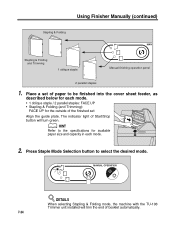
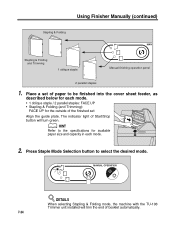
... Folding and Trimming
1 oblique staple
Manual finishing operation panel
2 parallel staples
1. MANUAL OPERATION
DETAILS
When selecting Stapling & Folding mode, the machine with the TU-108 Trimmer unit installed will turn green.
Place a set
Align the guide plate. HINT
Refer to select the desired mode. Press Staple Mode Selection button to the specifications for the outside of booklet...
KM-8530 Operation Guide - Page 305


Setting Scan Transmission Function (Environment Setup)
Perform the Key Operator setting concerning the transmission of the Scan Transmission Setting, contact your service representative.
>>>Specifications for Scan Transmission Setting For details of the scanned image data using the web browser.
Kyocera KM-8530 Reviews
Do you have an experience with the Kyocera KM-8530 that you would like to share?
Earn 750 points for your review!
We have not received any reviews for Kyocera yet.
Earn 750 points for your review!
