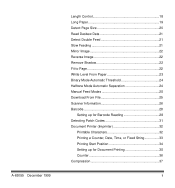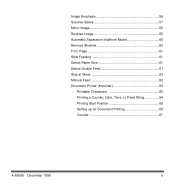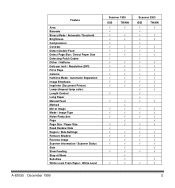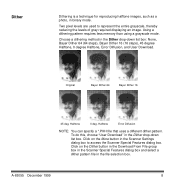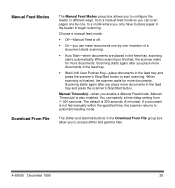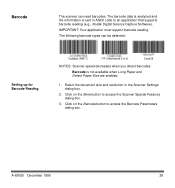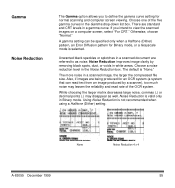Kodak I150 - Document Scanner Support and Manuals
Get Help and Manuals for this Kodak item

Most Recent Kodak I150 Questions
Installing On Windows 7
Hi, Can Kodak i150 Scanner be installed on Windows 7?
Hi, Can Kodak i150 Scanner be installed on Windows 7?
(Posted by akramf 11 years ago)
Popular Kodak I150 Manual Pages
Kodak I150 Reviews
We have not received any reviews for Kodak yet.