JVC DT-V1710CGU - High-definition Dtv Monitor Support and Manuals
Get Help and Manuals for this JVC item
This item is in your list!

View All Support Options Below
Free JVC DT-V1710CGU manuals!
Problems with JVC DT-V1710CGU?
Ask a Question
Free JVC DT-V1710CGU manuals!
Problems with JVC DT-V1710CGU?
Ask a Question
Popular JVC DT-V1710CGU Manual Pages
Instruction Manual - Page 2
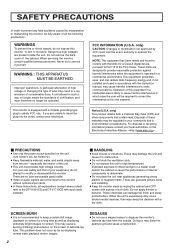
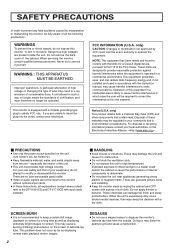
... by JVC could deform the cabinet or cause the performance of certification, and must therefore no user-serviceable parts inside the unit. For your community due to deteriorate. ● Do not place the unit near appliances generating strong electric or magnetic fields. There can radiate radio frequency energy and, if not installed and used in...
Instruction Manual - Page 4
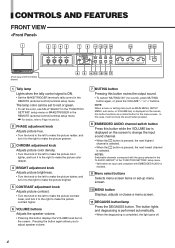
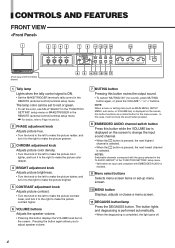
... SCAN
PULSE CROSS
COLOR OFF
MENU
SCREENS ASPECT
AREA
CHECK
MARKER
SLOT 1
SLOT 2
SLOT 3
A
B
C
D
E
F
INPUT SELECT
POWER
(Front view of the "FUNCTION SETTING" setup menu. * Valid when an input card compliant with the group selected in the "E.AUDIO GROUP" of DT-V1910CG shown)
MUTING VOLUME
UNDER DEGAUSS SCAN
PULSE CROSS
COLOR OFF
MENU SCREENS ASPECT...
Instruction Manual - Page 6
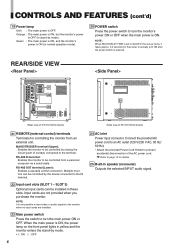
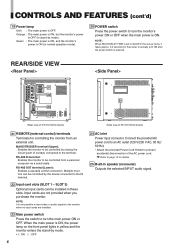
NOTE: When RUSH DELAY TIME is set to be installed in these slots. MAKE/TRIGGER terminal (Upper): Enables the monitor to SLOW in the set-up menu, it takes approx. 3.2 seconds for details.
25 Built-in speaker (monaural) Outputs the selected INPUT audio signal. SLOT 3) Optional input cards can be controlled from an external unit.
Refer...
Instruction Manual - Page 11
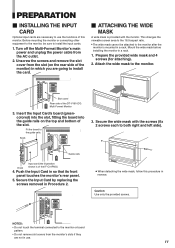
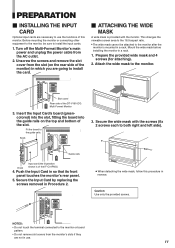
... wide mask with the screws (fix 2 screws each to install the card.
Ⅵ ATTACHING THE WIDE MASK
A wide mask is provided with the monitor. SLOT1 SLOT2
SLOT3
Guide rails
Input card (the illustration Knob shown is mounted in Procedure 2. Secure the Input Card by replacing the screws removed in a rack. Caution: Use only the provided screws.
Instruction Manual - Page 13
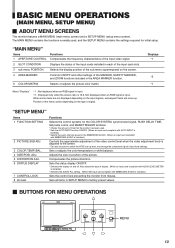
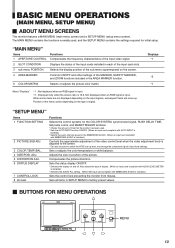
... CONDITION
Displays the status of the input cards installed in each of the input card slots.
3 sub menu POSITION Selects the display position of the MARKER, SAFETY MARKER, and ZOOM functions included in SETUP MENU to the center.
* Can also be used , and the SETUP MENU contains the settings required for initial setup. Sets all reset
Functions
Selects the...
Instruction Manual - Page 14
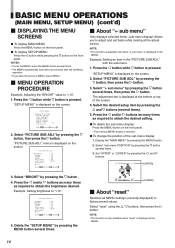
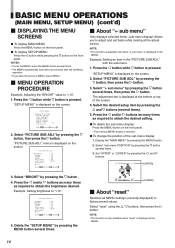
..." by pressing the button several times).
5. Set "UPPER" or "LOWER" by pressing the MENU button.
2. Select "BRIGHT" by pressing the button, then press the button. Select "reset" using the / buttons, then press the button.
with the sub-menu.
1. CONTRAST - -
: 00 + +
[UPPER]
3.
CONTRAST BRIGHT CHROMA PHASE NTSC SETUP COMPO.LEVEL
sub menu reset
: 00...
Instruction Manual - Page 16
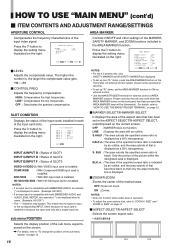
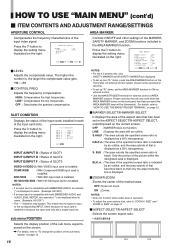
... input cards installed in each of the input video signal. Press the button to display the setting menu illustrated on page 23.
Ⅵ MARKER SELECT/R-MARKER SELECT
It displays the area of that is displayed as a 50% transparency. SDI1/SDI2
: With SDI input card is installed. HD SDI1/HD SDI2 : With HD SDI input card is installed. NOTES: • If an input...
Instruction Manual - Page 17
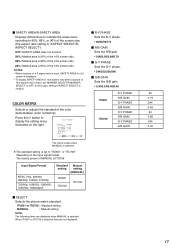
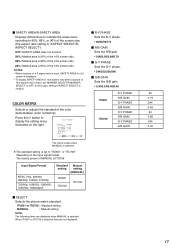
... ratio.
88%: Marked area is 88% of the 16:9 screen ratio.
80%: Marked area is 80% of MANUAL is input, set to "ITU601" or "ITU709" depending on the right. NOTES: • When a picture of 4:3 aspect ratio is input, SAFETY AREA for 4:3
screen is displayed. • To display SAFETY AREA for 16:9 screen ratio when...
Instruction Manual - Page 18
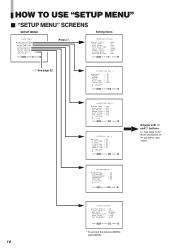
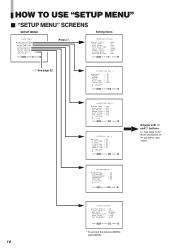
...INPUT SYNC SELECT RUSH DELAY TIME TALLY SELECT REMOTE SYSTEM E.AUDIO GROUP HOUR METER X100
:AUTO :ON :INT. :STD. :GREEN :MAKE :1G :000
EXIT:MENU ADJUST:- + SELECT:
੬ See page 22. SIZE/POSI.ADJ. CONTRAST BRIGHT CHROMA PHASE NTSC SETUP.... COLOR TEMP./BAL. HOW TO USE "SETUP MENU"
Ⅵ "SETUP MENU" SCREENS
SETUP MENU
Setting Items
FUNCTION SETTING PICTURE SUB ADJ. PINCUSHION PIN.BALANCE...
Instruction Manual - Page 19
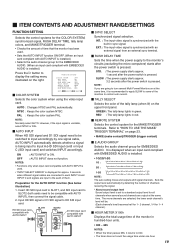
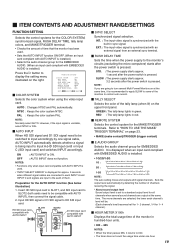
... rush current.
Ⅵ TALLY SELECT
Selects the color of time that the monitor has been used .
• "INPUT SELECT ERROR" is displayed for the EMBEDDED AUDIO. (When an input card compliant with EMBEDDED AUDIO is synchronized with AUTO INPUT is installed.)
• Selects the audio channel group for approx. 3 seconds when different signal cables are connected...
Instruction Manual - Page 22
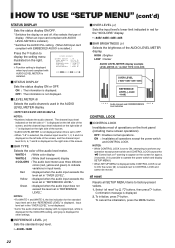
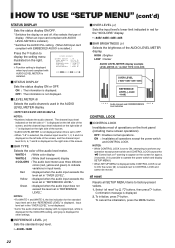
...USE "SETUP MENU" (cont'd)
STATUS DISPLAY
Sets the status display ON/OFF.
* Switches the display on the front panel (including menu screen operations). NOTE:
Function setting is displayed when input card compliant with no signal input, white is displayed for the 3COLORS setting... AUDIO LEVEL METER display. Input level set in the "REFERENCE LEVEL" is installed. Select "all operations except...
Instruction Manual - Page 25
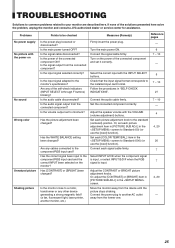
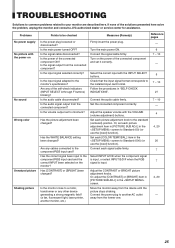
... the power of the self-check indicators (INPUT SELECT A through F buttons) blinking? TROUBLESHOOTING
Solutions to common problems related to the installed input card format. Is the audio cable disconnected? If none of the connected component ON?
Or, set each [COLOR TEMP./BAL.] item in the screen to Standard (000) (or use the [reset] function).
Follow the procedures...
Instruction Manual - Page 26
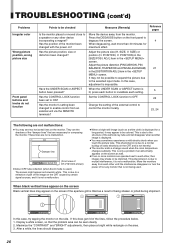
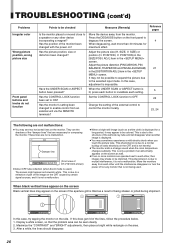
... the shadows of static electricity on the monitor. TROUBLESHOOTING (cont'd)
Problems Irregular color
Wrong picture position, wrong picture size
Front panel buttons and knobs do not function
Points to be seen clearly. 2.
Set the CONTROL LOCK function to ON? This is due to a reflection of part of the cathode ray tube and will disappear...
Instruction Manual - Page 27
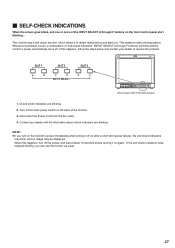
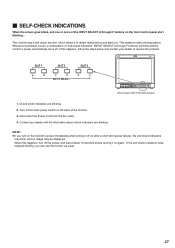
...which allows it to resolve the problem. NOTE: ● If you can use the monitor as usual.
27
This makes trouble-shooting easier. SLOT 1
SLOT 2
SLOT 3
A
B
C
D
E
F
INPUT SELECT
MUTING VOLUME
UNDER DEGAUSS SCAN...power automatically turns off. Turn off (or after turning it on the back of DT-V1910CG shown)
1. When this happens, follow the steps below and contact your dealer...
Instruction Manual - Page 28
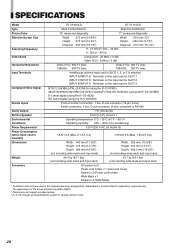
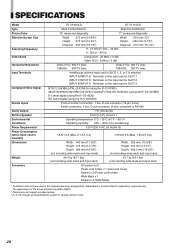
... 600 TV lines 1080/60i: 800 TV lines
Installing an optional input card in this manual have been exaggerated, abbreviated or compounded for explanatory purposes only. SPECIFICATIONS
Model Type Picture Tube Effective Screen Size
Scanning Frequency Video Band Horizontal Resolution Input Terminals
Compliant Video Signal
Remote Inputs Audio Output Built-in Speaker Environmental Conditions Power...
JVC DT-V1710CGU Reviews
Do you have an experience with the JVC DT-V1710CGU that you would like to share?
Earn 750 points for your review!
We have not received any reviews for JVC yet.
Earn 750 points for your review!
