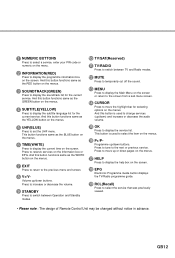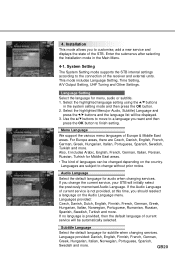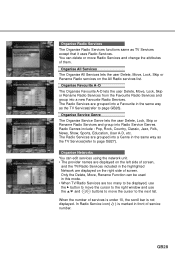Humax IR-5410Z Support and Manuals
Get Help and Manuals for this Humax item

View All Support Options Below
Free Humax IR-5410Z manuals!
Problems with Humax IR-5410Z?
Ask a Question
Free Humax IR-5410Z manuals!
Problems with Humax IR-5410Z?
Ask a Question
Most Recent Humax IR-5410Z Questions
No Remote Control
Can I operate my Humax IR-5410Z without a remote control?
Can I operate my Humax IR-5410Z without a remote control?
(Posted by depardeiu 9 years ago)
Humax Ir-5410z
its dead. believe its the power bd assembly PS9909 R2 resistor whats its value cant read it its bur...
its dead. believe its the power bd assembly PS9909 R2 resistor whats its value cant read it its bur...
(Posted by fastcon 12 years ago)
Popular Humax IR-5410Z Manual Pages
Humax IR-5410Z Reviews
We have not received any reviews for Humax yet.