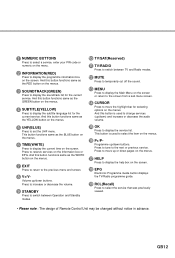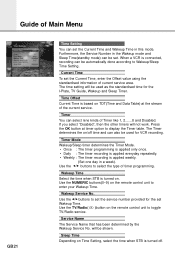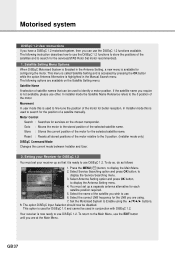Humax IR-5410Z Support Question
Find answers below for this question about Humax IR-5410Z.Need a Humax IR-5410Z manual? We have 1 online manual for this item!
Question posted by depardeiu on July 8th, 2014
No Remote Control
Can I operate my Humax IR-5410Z without a remote control?
Current Answers
Related Humax IR-5410Z Manual Pages
Similar Questions
Need To Do Sw Update For Humax Satellite Receiver Ir-hd1000
My Receiver is Humax IR-HD1000SW ver. MHZZSIR 1.00.05 (this is the working SW).I need to update to t...
My Receiver is Humax IR-HD1000SW ver. MHZZSIR 1.00.05 (this is the working SW).I need to update to t...
(Posted by YasirAbuelhassan 4 years ago)
Humax Manual For The Digital Satellite Receiver F1-ci
I can not download a manual for the Humax Digital Satellite Receiver F1-CI. Can you provide me with ...
I can not download a manual for the Humax Digital Satellite Receiver F1-CI. Can you provide me with ...
(Posted by eydfinno 10 years ago)
Catalog Of Humax - Digital Satellite Receiver Xd-400 Irci-pvr
please provide me with catalog of HUMAX - Digital satellite receiver XD-400 IRCI-PVR
please provide me with catalog of HUMAX - Digital satellite receiver XD-400 IRCI-PVR
(Posted by cmcco 10 years ago)
Update The Software Of Humax Receiver Ir-dh1000 Manually
WHAT IS THE FREQUANCY TO UPDATE THE SOFTWARE OF HUMAX RECEIVER IR-DH1000 MANUALLY?
WHAT IS THE FREQUANCY TO UPDATE THE SOFTWARE OF HUMAX RECEIVER IR-DH1000 MANUALLY?
(Posted by akhdair 12 years ago)
Humax Ir-5410z
its dead. believe its the power bd assembly PS9909 R2 resistor whats its value cant read it its bur...
its dead. believe its the power bd assembly PS9909 R2 resistor whats its value cant read it its bur...
(Posted by fastcon 12 years ago)