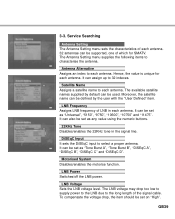Humax IR-FOX Support and Manuals
Get Help and Manuals for this Humax item

View All Support Options Below
Free Humax IR-FOX manuals!
Problems with Humax IR-FOX?
Ask a Question
Free Humax IR-FOX manuals!
Problems with Humax IR-FOX?
Ask a Question
Most Recent Humax IR-FOX Questions
Real Or Imitation
I recently found an old fur coat (waist lengh) with an IR Fox label in it. The fur has a red hue to ...
I recently found an old fur coat (waist lengh) with an IR Fox label in it. The fur has a red hue to ...
(Posted by rtdivittorio 12 years ago)
Humax IR-FOX Videos
Popular Humax IR-FOX Manual Pages
Humax IR-FOX Reviews
We have not received any reviews for Humax yet.