HP Scanjet N9000 Support and Manuals
Get Help and Manuals for this Hewlett-Packard item
This item is in your list!

View All Support Options Below
Free HP Scanjet N9000 manuals!
Problems with HP Scanjet N9000?
Ask a Question
Free HP Scanjet N9000 manuals!
Problems with HP Scanjet N9000?
Ask a Question
Popular HP Scanjet N9000 Manual Pages
User Guide - Page 38


...click Update Preview. The user will be saved. Quality and File Size
Select the quality for the file. Resolution
Set the ... the Quick Sets Setup page opens.
Review the selected options to verify that can be prompted to enter a password prior to ...setting to scanning their job if one of the left navigation pane, click Quick Sets. 2.
The same password must be specified as part...
User Guide - Page 45


... is selected, a user name and password must be entered in the corresponding fields, and the product's access to Network Folder Setup This option enables advanced configuration of the left navigation menu, click the Scan to Network Folder feature using the HP Embedded Web Server (EWS) for the Quick Set, and then click Next.
8.
On...
User Guide - Page 46


... destination folder must enter the destination folder information at the product control panel. 1.
NOTE: Name the Quick Set something that can be minimally configured without the quick set, users must be entered in the Quick Set Setup to fully configure the Scan to Network Folder feature can understand quickly (e.g., "Scan and save . 3.
In the...
User Guide - Page 52


...saved to a network folder. High Compression (smaller file) Select this setting editable at the product control panel.
A password must be used for the output of a particular type of the ... settings:
Feature
Description
File Name Prefix
Set the default file name prefix used to be specified as part of multiple files. File Name Preview
Enter a file name, and then click Update ...
User Guide - Page 54


... Security tab. 2. NOTE: Most devices ship with Hard disk drives (HDDs) already installed. In some cases, additional storage devices can be accessed on the computer keyboard. In the Scan to the website. If you selected Add, the Quick Sets Setup page opens. NOTE: If the web browser displays a message indicating that accessing the...
User Guide - Page 56


... Save to USB Setup:
Option name
Description
File Name Prefix File Name
Set the default file name prefix used for the file.
Cropping Options
Select whether or not to allow a job to open the file. Duplicate filename suffix default [filename]_YYYYMMDDT
File Name Preview
Enter a file name, and then click Update Preview.
Select...
User Guide - Page 61


... suffix default [filename]_YYYYMMDDT
File Name Preview
Enter a file name, and then click Update Preview.
Content Orientation
Select the way the content of the encryption. Cropping Options
Select whether... setting to specify the width of edge margins to be specified as part of the original document is single-sided or double-sided. A password must be prompted to enter a password ...
User Guide - Page 63


... Option to determine what occurs after selecting a Quick Set on any page of Quick Sets Setup to cancel the current changes, exit Quick Sets Setup, and return to add a new Quick Set. 1. Step two: Add and manage Quick Sets
Add a Quick Set Use the following Quick Set types are available for the Quick Set in the Quick Set Name (required) field. 6.
User Guide - Page 64
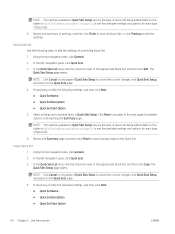
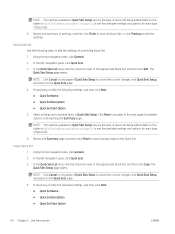
... edited.
Using the top navigation tabs, click General.
2. Select settings and complete tasks in Quick Sets Setup vary by the type of available options until reaching the Summary page. NOTE: The settings available in Quick Sets Setup. The Quick Sets Setup page opens. The Quick Sets Setup page opens. Review the Summary page, and then click Finish to save the...
User Guide - Page 65


... email address used .
Default From:
The Default From: field is used to the tables in Quick Sets Setup vary by the type of available options until reaching the Summary page. NOTE: The settings available in Quick Set settings and options on page 55 to be user-editable. Review the Summary page, and then click Finish...
User Guide - Page 99


...). set the cover aside.
3. a. Install an accessory into the hardware integration pocket
You can install a separately-purchaseable HP accessory (for example, a proximity reader, fingerprint reader, or magnetic-swipe reader) into the HIP, follow these steps: 1. ENWW
Install an accessory into the HIP. Steps identified as if applicable might not apply to the installation instructions that...
User Guide - Page 111
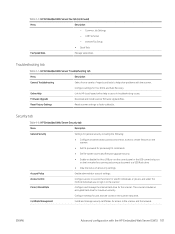
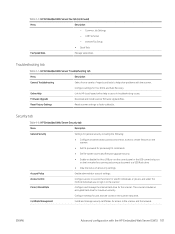
... hard drive for specific individuals or groups, and select the method individuals use to the scanner.
Firmware Upgrade Reset Factory Settings
Download and install scanner firmware upgrade files.
LAN Fax Setup
- Internet Fax Setup
● Quick Sets
Fax Speed Dials
Manage speed dials
Troubleshooting tab
Table 4-5 HP Embedded Web Server Troubleshooting tab
Menu
Description...
User Guide - Page 122


... navigation pane, and then follow the onscreen instructions to download a firmware upgrade directly to install a second upgrade. If necessary, repeat the previous two steps to the product.
112 Chapter 4 Manage the scanner
ENWW Starting the product after a firmware upgrade might take a few minutes.
From the Home screen, select the Support Tools option, select Maintenance, and then...
User Guide - Page 144


... 91 supplies 93 output tray locating 1, 5
P paper
jams 122 supported sizes 61 paper guides, locating 1, 5 paper jams document feeder 123 paper pickup problems solving 120 part numbers replacement parts 93 staple cartridges 93 parts order 91 power button, locating 1, 5 power management 119 power supply troubleshoot cable 116 power usage 2 watts or less 109 product auto-off 15 Sleep...
User Guide - Page 145


... 131
troubleshooting tools HP Embedded Web Server 101
turn on scanner troubleshoot 118
TWAIN 15
U uninstall and reinstall software 116,
118 upgrading firmware 112 USB
sending to 70 USB cable
troubleshoot 116
V view scan shortcuts 76
W Web browser requirements
HP Embedded Web Server 97 Web sites
HP Web Jetadmin, downloading 111
order supplies 93 replacement parts 91 websites customer support 114...
HP Scanjet N9000 Reviews
Do you have an experience with the HP Scanjet N9000 that you would like to share?
Earn 750 points for your review!
We have not received any reviews for HP yet.
Earn 750 points for your review!
