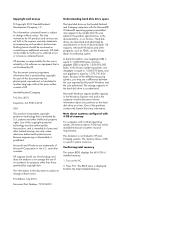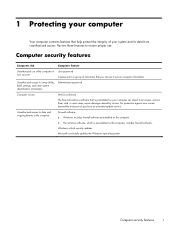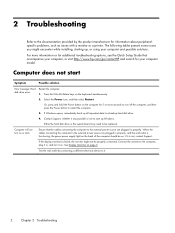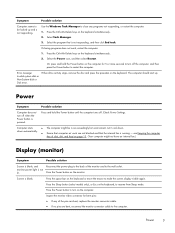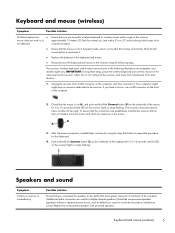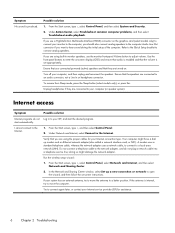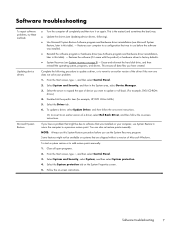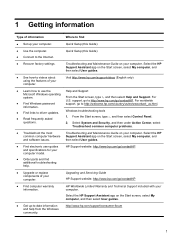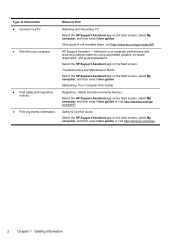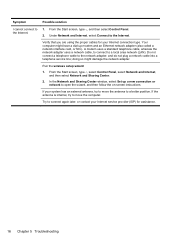HP Pavilion 20-b000 Support and Manuals
Get Help and Manuals for this Hewlett-Packard item

View All Support Options Below
Free HP Pavilion 20-b000 manuals!
Problems with HP Pavilion 20-b000?
Ask a Question
Free HP Pavilion 20-b000 manuals!
Problems with HP Pavilion 20-b000?
Ask a Question
Popular HP Pavilion 20-b000 Manual Pages
HP Pavilion 20-b000 Reviews
We have not received any reviews for HP yet.